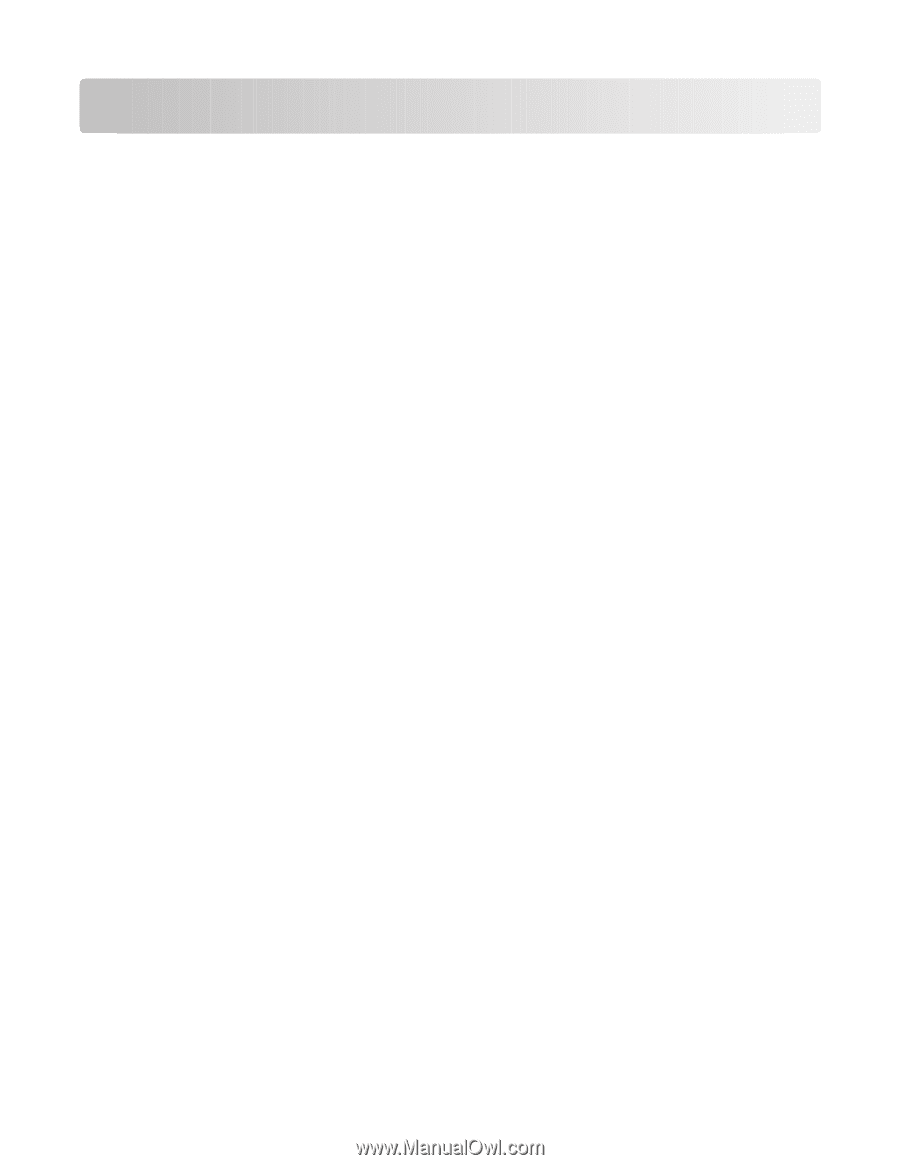Contents
Safety information
.............................................................................
7
Introduction
........................................................................................
8
Finding information about the printer
...........................................................................................................................
8
Setting up the printer
......................................................................
11
Bypassing security warnings during software installation
...................................................................................
11
Setting up the printer as a copier only
........................................................................................................................
11
Understanding the parts of the printer
.......................................................................................................................
18
Using the printer control panel buttons and menus
..............................................................................................
20
Using the printer control panel
.................................................................................................................................................
20
Using the printer menus
..............................................................................................................................................................
21
Using the Copy menu
....................................................................................................................................................................
23
Using the Scan menu
....................................................................................................................................................................
24
Using the Photo menu
..................................................................................................................................................................
24
Using the PictBridge menu
.........................................................................................................................................................
25
Using the Setup menu
..................................................................................................................................................................
25
Saving settings
.................................................................................................................................................................................
26
Using the printer software
...............................................................................................................................................
28
Installing printer software
...........................................................................................................................................................
28
Installing the optional XPS driver (Windows Vista users only)
.......................................................................................
29
Using the Windows printer software
.......................................................................................................................................
30
Using the Macintosh printer software
.....................................................................................................................................
31
Switching between the rear USB port and the Quick Connect laptop port (selected models
only)
.....................................................................................................................................................................................
32
Installing the printer on a wireless network (selected
models only)
......................................................................................
34
Wireless network compatibility
......................................................................................................................................
34
Information you will need to set up the printer on a wireless network
..........................................................
34
Installing the printer on a wireless network
..............................................................................................................
35
Wireless installation instructions (France only)
........................................................................................................
35
Configuring an IP address manually
.............................................................................................................................
36
Interpreting the colors of the Wi-Fi indicator light
.................................................................................................
36
Changing wireless settings after installation
............................................................................................................
37
Using the Network Setup menu
.....................................................................................................................................
38
Installing the printer on other computers
..................................................................................................................
38
Contents
2