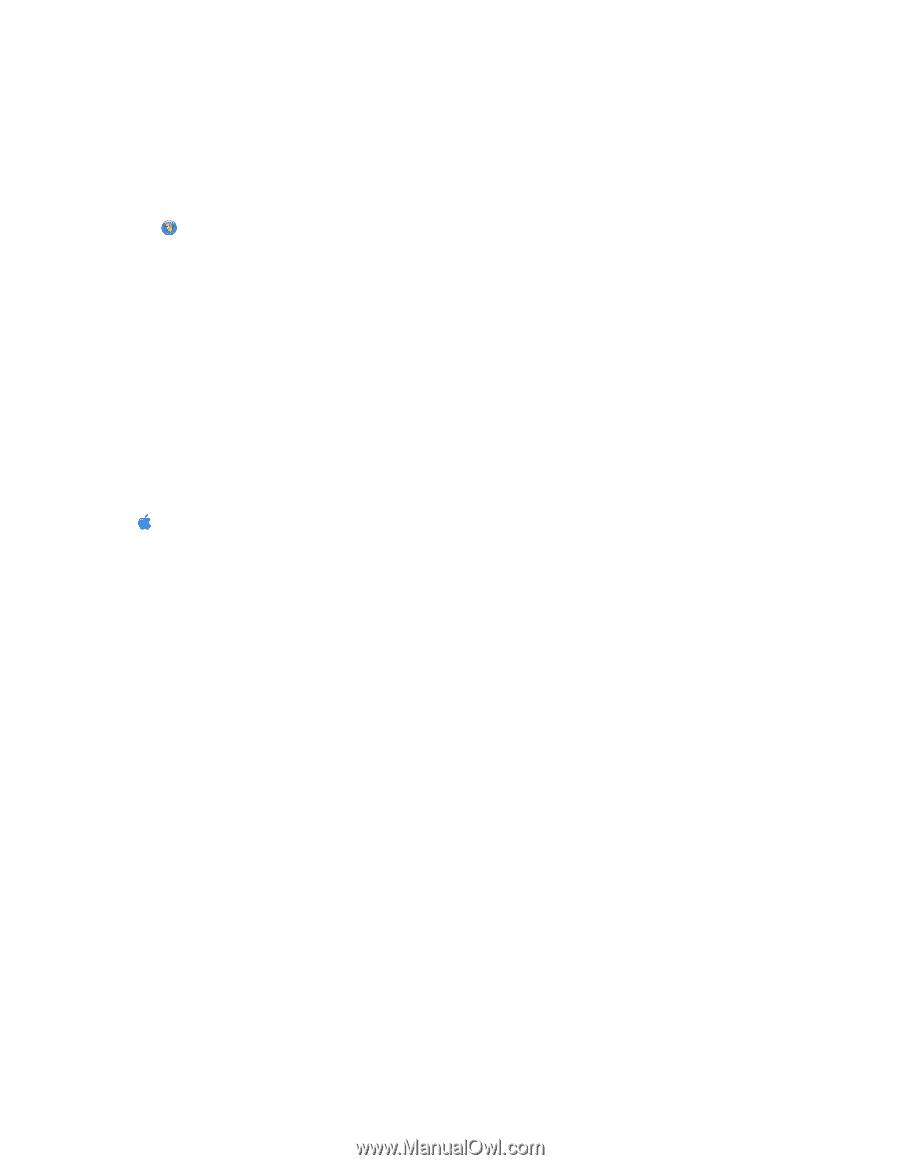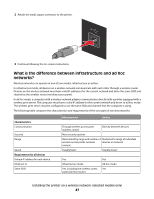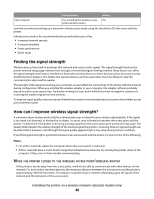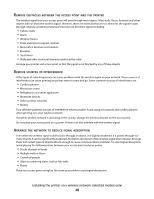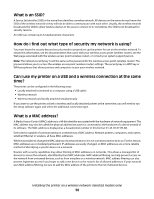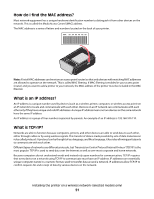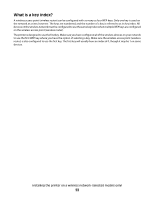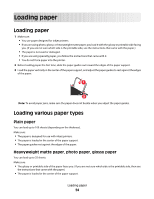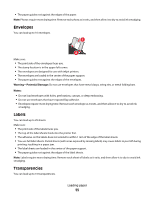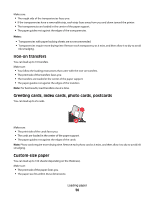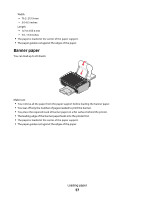Lexmark X4690 User's Guide - Page 52
How do I locate IP addresses?, How are IP addresses assigned?, In Windows Vista - mac
 |
View all Lexmark X4690 manuals
Add to My Manuals
Save this manual to your list of manuals |
Page 52 highlights
How do I locate IP addresses? How to locate a computer IP address using Windows 1 Do one of the following: In Windows Vista a Click . b Click All Programs Accessories. c Click Command Prompt. In Windows XP and earlier a Click Start. b Click All Programs or Programs Accessories Command Prompt. 2 Type ipconfig. 3 Press Enter. The IP address appears as four sets of numbers separated by periods, such as 192.168.0.100. How to locate a computer IP address using Macintosh 1 Click System Preferences. 2 Click Network. For Mac OS X version 10.5 a Click AirPort. b Click Advanced. c Click TCP/IP. The IP address appears as four sets of numbers separated by periods, such as 192.168.0.100. For Mac OS X version 10.4 and earlier a From the Show pop-up menu, select AirPort. b Click TCP/IP. The IP address appears as four sets of numbers separated by periods, such as 192.168.0.100. How to locate a printer IP address • You can locate the printer IP address by viewing the printer network setup page. How are IP addresses assigned? An IP address may be assigned automatically by the network using DHCP. Once the printer is set up on a computer, the computer sends all print jobs across the network to the printer using this address. If the IP address is not automatically assigned, you will be asked during wireless setup to manually enter an address and other network information after selecting your printer from the available list. Installing the printer on a wireless network (selected models only) 52