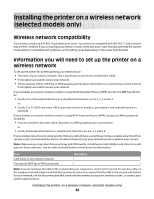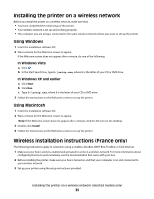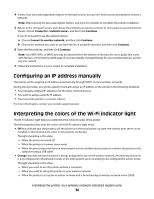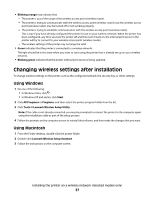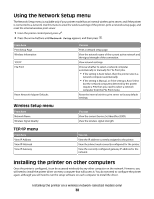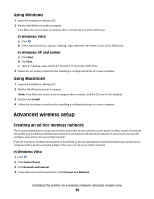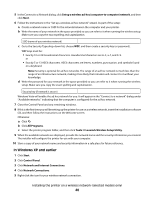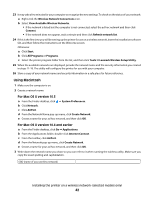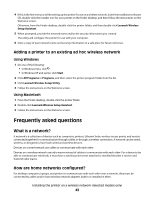Lexmark X4690 User's Guide - Page 38
Using the Network Setup menu, Installing the printer on other computers, Wireless Setup menu - wireless driver
 |
View all Lexmark X4690 manuals
Add to My Manuals
Save this manual to your list of manuals |
Page 38 highlights
Using the Network Setup menu The Network Setup menu is available only if your printer model has an internal wireless print server, and if the printer is connected to a network. Use this menu to view the wireless settings of the printer, print a network setup page, and reset the internal wireless print server. 1 From the printer control panel, press . 2 Press the arrow buttons until Network Setup appears, and then press . From here Print Setup Page Wireless Information TCP/IP File Print Reset Network Adapter Defaults You can Print a network setup page. View the network name of the current active network and the signal strength of the connection. View network settings. Choose whether to select a network computer automatically or manually for File Print jobs. • If the setting is Auto Select, then the printer selects a network computer automatically. • If the setting is Manual, or if the setting is Auto Select but the network computers detected by the printer require a PIN, then you need to select a network computer from the File Print menu. Reset the internal wireless print server to factory default settings. Wireless Setup menu From here Network Name Wireless Signal Quality You can View the current Service Set Identifier (SSID). View the wireless signal strength. TCP/IP menu From here View IP Address View IP Netmask View IP Gateway You can View the IP address currently assigned to the printer. View the subnet mask currently configured for the printer. View the currently configured gateway IP address for the network. Installing the printer on other computers Once the printer is configured, it can be accessed wirelessly by any other computer on the network. However, you will need to install the printer driver on every computer that will access it. You do not need to configure the printer again, although you will need to run the setup software on each computer to install the driver. Installing the printer on a wireless network (selected models only) 38