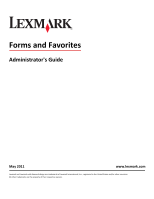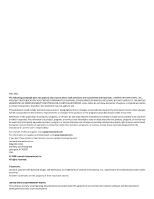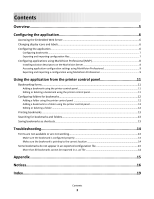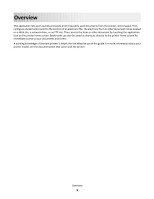Lexmark X546 Forms and Favorites
Lexmark X546 Manual
 |
View all Lexmark X546 manuals
Add to My Manuals
Save this manual to your list of manuals |
Lexmark X546 manual content summary:
- Lexmark X546 | Forms and Favorites - Page 1
Forms and Favorites Administrator's Guide May 2011 www.lexmark.com Lexmark and Lexmark with diamond design are trademarks of Lexmark International, Inc., registered in the United States and/or other countries. All other trademarks are the property of their respective owners. - Lexmark X546 | Forms and Favorites - Page 2
used instead. Evaluation and verification of operation in conjunction with other products, programs, or services, except those expressly designated by the manufacturer, are the user's responsibility. For Lexmark technical support, visit support.lexmark.com. For information on supplies and downloads - Lexmark X546 | Forms and Favorites - Page 3
...12 Adding a folder using the printer control panel 12 Adding a bookmark to a folder using the printer control panel 12 Editing or deleting a folder ...12 Printing bookmarks...13 Searching for bookmarks and folders...13 Saving bookmarks as shortcuts...13 Troubleshooting 14 Forms are not - Lexmark X546 | Forms and Favorites - Page 4
Contents 4 - Lexmark X546 | Forms and Favorites - Page 5
Overview This application lets users quickly and easily print frequently-used documents from the printer control panel. First, configure a bookmark to point to the location of an electronic file. The electronic form or other document can be located on a Web site, a network drive, or an FTP site. - Lexmark X546 | Forms and Favorites - Page 6
. 2 Use the navigation menu on the left to access settings and report menus. Note: If the device IP address or hostname is not readily apparent, you can find it by printing a network setup page. Printing a network setup page 1 From the printer home screen, touch Menus >Reports >Network Setup Page - Lexmark X546 | Forms and Favorites - Page 7
type the printer IP address in the address field. Note: View the printer IP address on the printer control panel home screen. The IP address appears as option to enter a unique file name or use the default name. Note: If a JVM Out of Memory error occurs, then repeat the export until the settings - Lexmark X546 | Forms and Favorites - Page 8
from the All Tasks list. 2 Use the Quick Find or Folders tabs to select a device. Note: When a device managed by MVP is not supported by a specific task, its name will appear with a black line through it in the Quick Find or Folders tabs. Password-protected network devices are displayed in red - Lexmark X546 | Forms and Favorites - Page 9
Find or Folders tabs. Use Ctrl + click and Shift + click to select multiple devices. Note: When a device managed by MVP is not supported by a specific task, its name will appear with a black line through it in the Quick Find or Folders tabs. Password-protected network devices are displayed in red - Lexmark X546 | Forms and Favorites - Page 10
the Quick Find or Folders tabs, select the device(s) where the application is installed. Use Ctrl + click and Shift + click to select multiple devices. Note: Password-protected network devices are displayed in red. Enter the device password to gain access to the device. 3 From the list, select the - Lexmark X546 | Forms and Favorites - Page 11
to enter their system user name and password. • Use static username and password-This requires administrators to specify a static user name and password when they configure the bookmark. Users will not be prompted to enter these credentials at the printer. 11 Follow the instructions on the touch - Lexmark X546 | Forms and Favorites - Page 12
Follow the instructions on the touch screen to edit or delete the bookmark or bookmarks. Use through the screens. Note: If the bookmark is confidential, then you will be prompted for the four-digit PIN. to progress Configuring folders for bookmarks Adding a folder using the printer control panel - Lexmark X546 | Forms and Favorites - Page 13
screen, touch . 7 Touch to print the shortcut, or touch . Note: The icon appears on the printer home screen. Because of space constraints, users may need to scroll through the printer home screen to access all of the available icons. Using the application from the printer control panel 13 - Lexmark X546 | Forms and Favorites - Page 14
the bookmark points to. As a result, if the URL or network location that was specified when the bookmark was created is incorrect, the printer will not be able to access the document. Some bookmarks do not that are not included in the file must be added to the printer manually. Troubleshooting 14 - Lexmark X546 | Forms and Favorites - Page 15
Appendix Checking which version of the Embedded Solutions Framework is installed on a printer 1 Type the printer IP address or hostname in the address field of your Web browser. 2 From the Embedded Web Server, click Reports > Device Settings. 3 Scroll down until you see Embedded Solutions (usually - Lexmark X546 | Forms and Favorites - Page 16
between you and Lexmark or its suppliers, governs your use of any Software Program installed on or provided by Lexmark for use in connection with your Lexmark product. The term "Software Program" includes machine-readable instructions, audio/visual content (such as images and recordings), and - Lexmark X546 | Forms and Favorites - Page 17
users to the number specified in your agreement with Lexmark. You may not separate the components of the Software Program for use on more than one computer. You agree that you will not Use the Software Program, in whole or in part at the time of download or installation. Use of the Freeware by you - Lexmark X546 | Forms and Favorites - Page 18
terms of this Software License Agreement, any other written agreement signed by you and Lexmark relating to your Use of the Software Program). To the extent any Lexmark policies or programs for support services conflict with the terms of this Software License Agreement, the terms of this Software - Lexmark X546 | Forms and Favorites - Page 19
15 M MarkVision Professional installing descriptor file 8 using 9 N network settings finding 6 network setup page printing 6 notices 2 O overview 5 P printing bookmarks 13 S searching for bookmarks 13 searching for folders 13 shortcuts creating 13 T troubleshooting Forms are not available or are
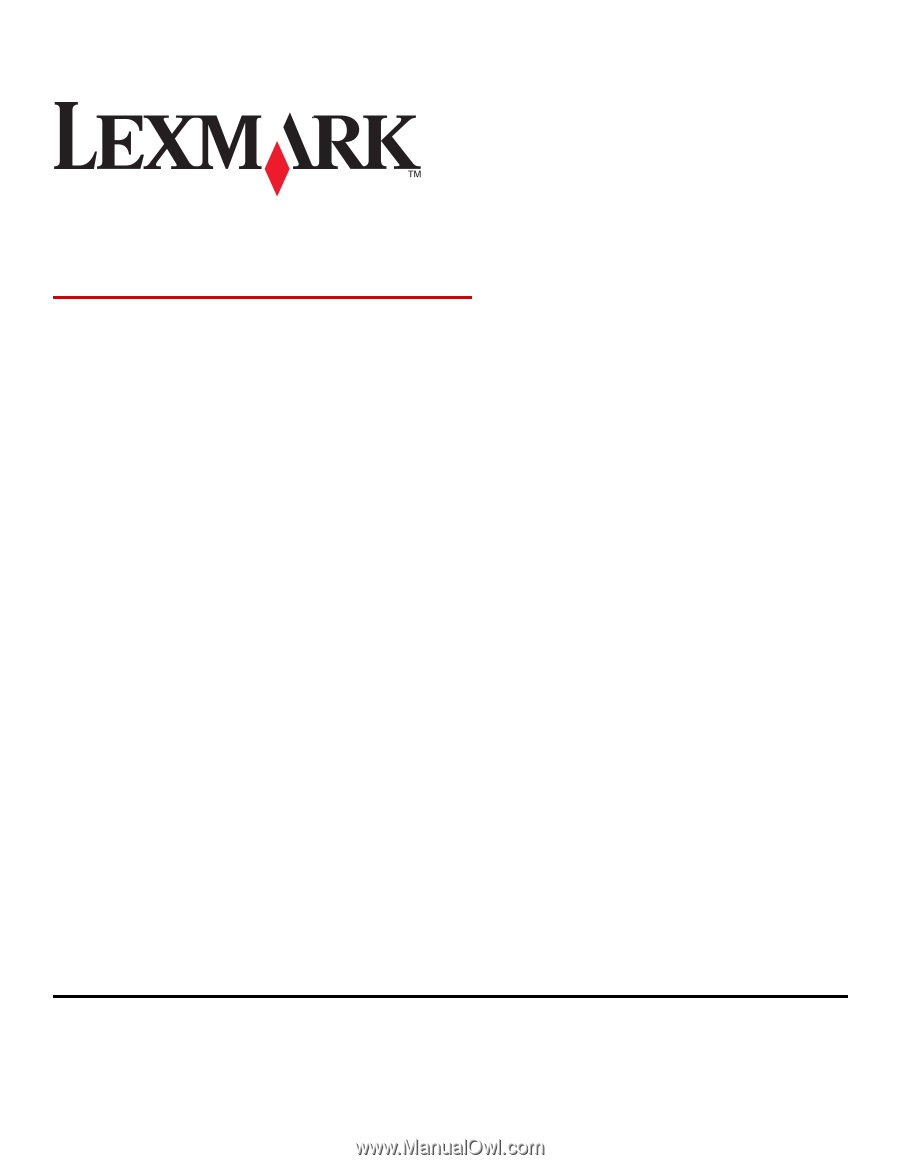
Forms and Favorites
Administrator's Guide
May 2011
www.lexmark.com
Lexmark and Lexmark with diamond design are trademarks of Lexmark International, Inc., registered in the United States and/or other countries.
All other trademarks are the property of their respective owners.