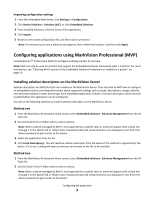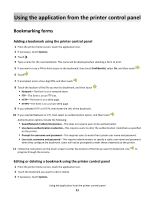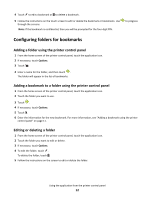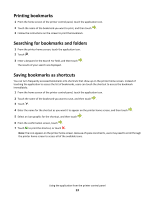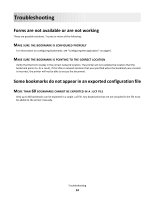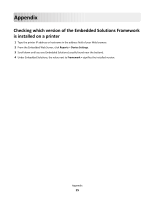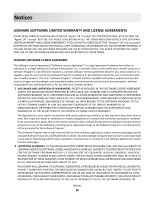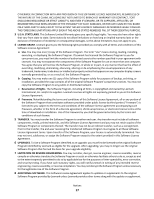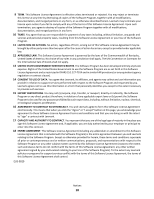Lexmark X546 Forms and Favorites - Page 13
Printing bookmarks, Searching for bookmarks and folders, Saving bookmarks as shortcuts
 |
View all Lexmark X546 manuals
Add to My Manuals
Save this manual to your list of manuals |
Page 13 highlights
Printing bookmarks 1 From the home screen of the printer control panel, touch the application icon. 2 Touch the name of the bookmark you want to print, and then touch . 3 Follow the instructions on the screen to print the bookmark. Searching for bookmarks and folders 1 From the printer home screen, touch the application icon. 2 Touch . 3 Enter a keyword in the Search For field, and then touch . The results of your search are displayed. Saving bookmarks as shortcuts You can turn frequently accessed bookmarks into shortcuts that show up on the printer home screen. Instead of touching the application to access the list of bookmarks, users can touch the shortcut to access the bookmark immediately. 1 From the home screen of the printer control panel, touch the application icon. 2 Touch the name of the bookmark you want to save, and then touch . 3 Touch . 4 Enter the name for the shortcut as you want it to appear on the printer home screen, and then touch . 5 Select an icon graphic for the shortcut, and then touch . 6 From the confirmation screen, touch . 7 Touch to print the shortcut, or touch . Note: The icon appears on the printer home screen. Because of space constraints, users may need to scroll through the printer home screen to access all of the available icons. Using the application from the printer control panel 13