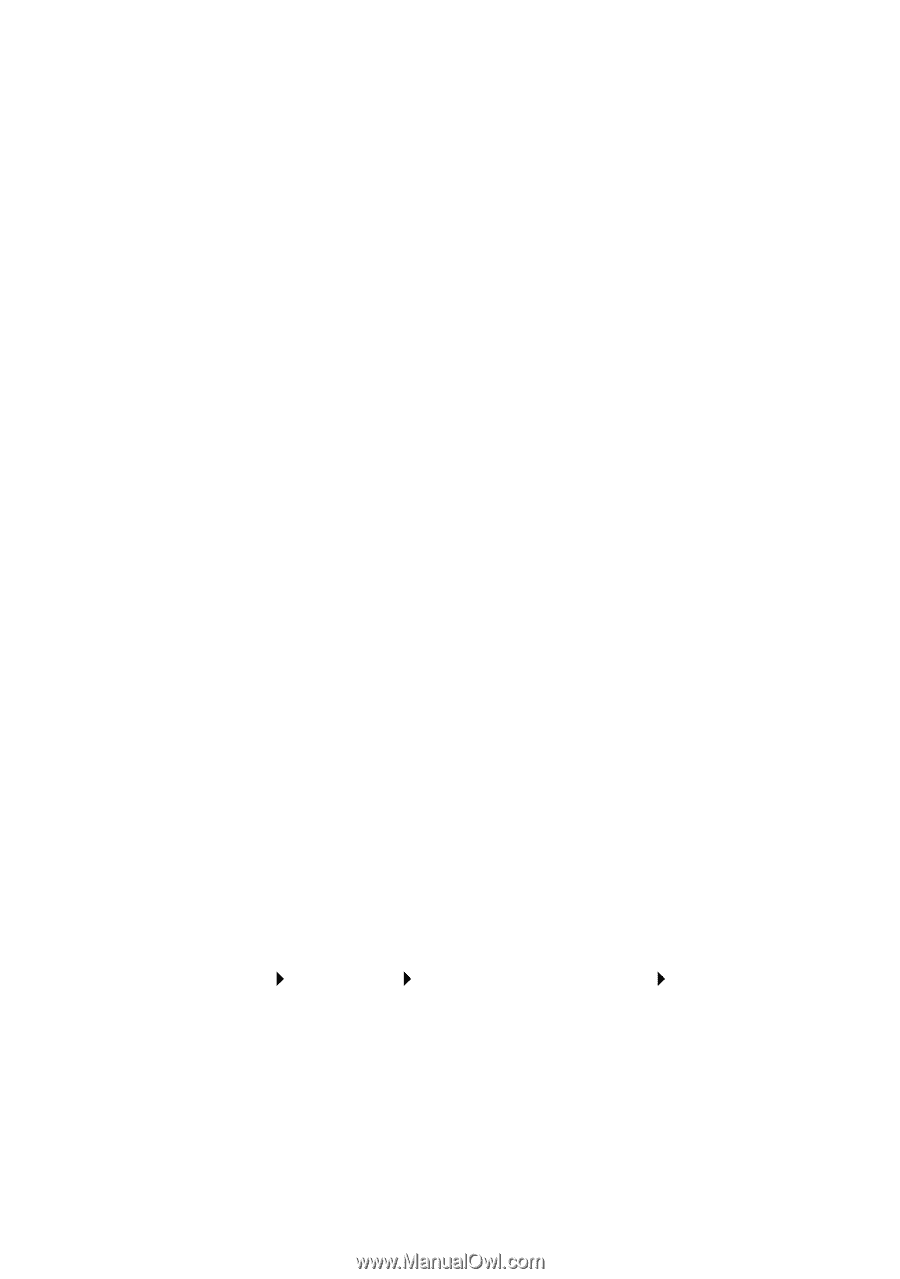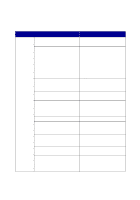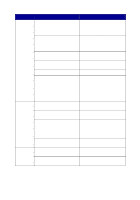Lexmark X6150 User's Guide - Page 106
Error messages and flashing lights, Ink Low message, Paper Jam message
 |
UPC - 734646683920
View all Lexmark X6150 manuals
Add to My Manuals
Save this manual to your list of manuals |
Page 106 highlights
2 Press Options until ORIGINAL SIZE appears. Press Select to choose Auto Detect (default). 3 On the control panel, press Reduce/Enlarge and then press the right arrow until Fit to Page appears. 4 Press Color or Black. The scanner pre-scans your original document to determine its size, fits it onto the specified paper size, and then scans your original document. Error messages and flashing lights Use this section to understand All-In-One software error messages on your computer screen or control panel display and blinking lights on your All-In-One. Ink Low message A print cartridge is running out of ink. The Ink Low warning occurs when your cartridges are about 25% full, 15% full, and 5% full. When one of these messages appears, you can: • Click OK. • Click the ? to get information about ordering supplies. • Order a new cartridge or locate a dealer near you from the Lexmark Web site at www.lexmark.com. For help installing a new cartridge, see page 76. Paper Jam message If your All-In-One has a paper jam: 1 Click Start Programs Lexmark X6100 Series Lexmark X6100 Series Solution Center. 2 Click the Troubleshooting tab on the left side of the screen. 3 Click How to clear and avoid paper jams. 100