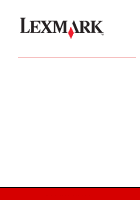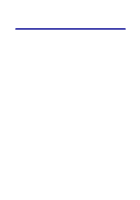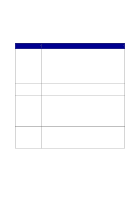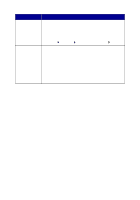Lexmark X6150 User's Guide - Page 3
Contents - parts
 |
UPC - 734646683920
View all Lexmark X6150 manuals
Add to My Manuals
Save this manual to your list of manuals |
Page 3 highlights
Contents Contents i Finding more information 1 Setting up your All-In-One 3 Set up the All-In-One 3 Learning about your All-In-One 9 Understand the All-In-One parts 9 Use the control panel 13 Use the All-In-One software 16 Loading paper and originals 24 Load plain paper into the paper support 24 Load an original document into the ADF 28 Load an original document on the scanner glass 30 Copying 31 Copy using the control panel and the scanner glass 31 Copy using the control panel and the ADF 33 Copy using the All-In-One software and scanner glass 34 Copy using the All-In-One software and ADF 36 Scanning 40 Scan using the control panel and the scanner glass 40 i
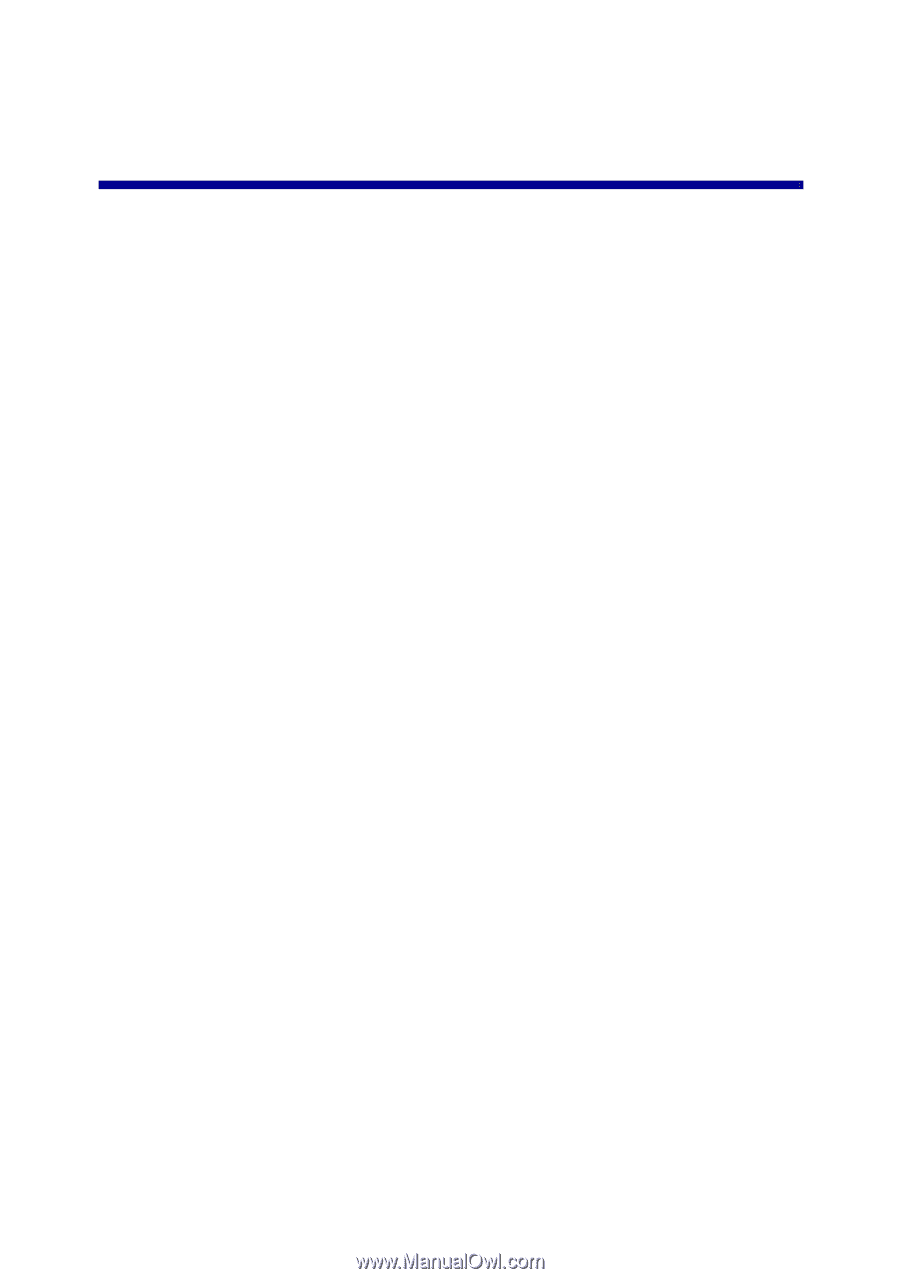
i
Contents
Contents
..............................................................................
i
Finding more information
.................................................
1
Setting up your All-In-One
................................................
3
Set up the All-In-One
....................................................................
3
Learning about your All-In-One
........................................
9
Understand the All-In-One parts
...................................................
9
Use the control panel
..................................................................
13
Use the All-In-One software
........................................................
16
Loading paper and originals
...........................................
24
Load plain paper into the paper support
.....................................
24
Load an original document into the ADF
.....................................
28
Load an original document on the scanner glass
.......................
30
Copying
.............................................................................
31
Copy using the control panel and the scanner glass
..................
31
Copy using the control panel and the ADF
.................................
33
Copy using the All-In-One software and scanner glass
..............
34
Copy using the All-In-One software and ADF
.............................
36
Scanning
...........................................................................
40
Scan using the control panel and the scanner glass
..................
40