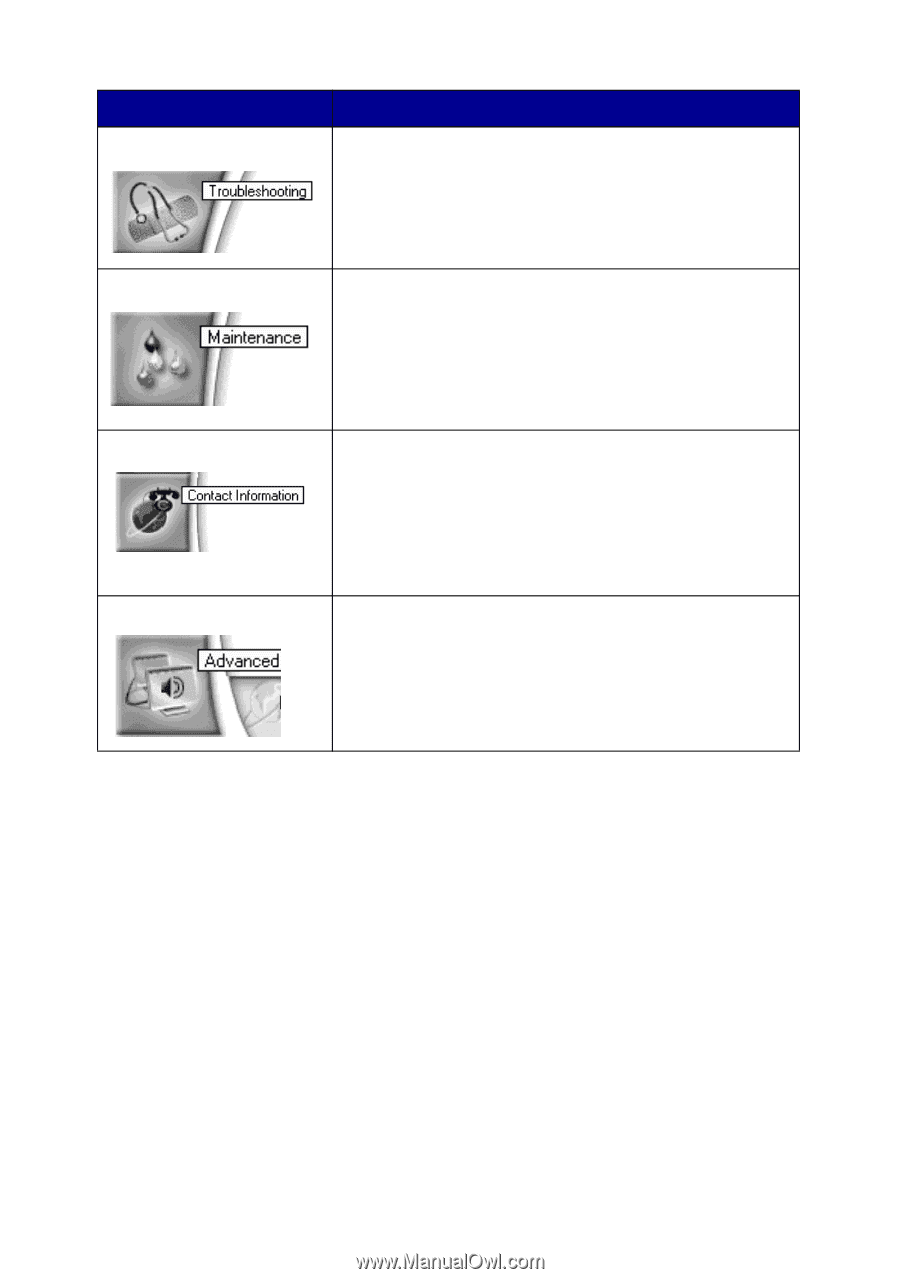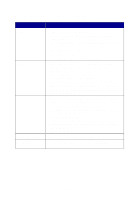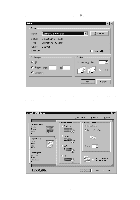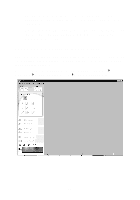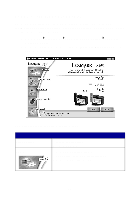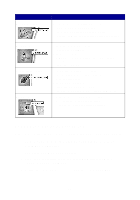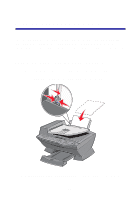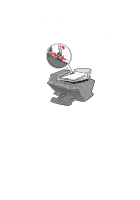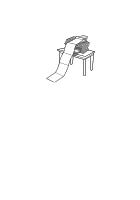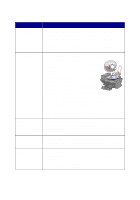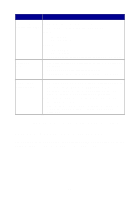Lexmark X6150 User's Guide - Page 29
Using Optical Character Recognition, Lexmark X6100 Series, All-In-One Center, Edit text found in - ink cartridges
 |
UPC - 734646683920
View all Lexmark X6150 manuals
Add to My Manuals
Save this manual to your list of manuals |
Page 29 highlights
From this area or tab: Troubleshooting You can: • Check the current All-In-One status. • View recommended Help topics. • View common troubleshooting topics. • Search for more specific troubleshooting topics. Maintenance Contact Information Advanced • Install a new print cartridge. • Order new cartridges. • Print a test page. • Clean your print cartridges to fix horizontal streaks. • Align the cartridges. • Order ink cartridges or supplies. • Get an All-In-One software update. • See special offers. • Register your All-In-One. • View Lexmark phone numbers. • Visit the Lexmark Customer Support Web site. • Change voice or appearance options. • See software version information. • Change the network printing settings. Using Optical Character Recognition You can use Optical Character Recognition (OCR) to edit document text. 1 From your desktop, double-click the Lexmark X6100 Series All-In-One Center icon. The All-In-One Main Page appears. 2 From the Productivity Tools list, select Edit text found in a scanned document (OCR). 3 Follow the steps on your screen, and then click Send Now. 23