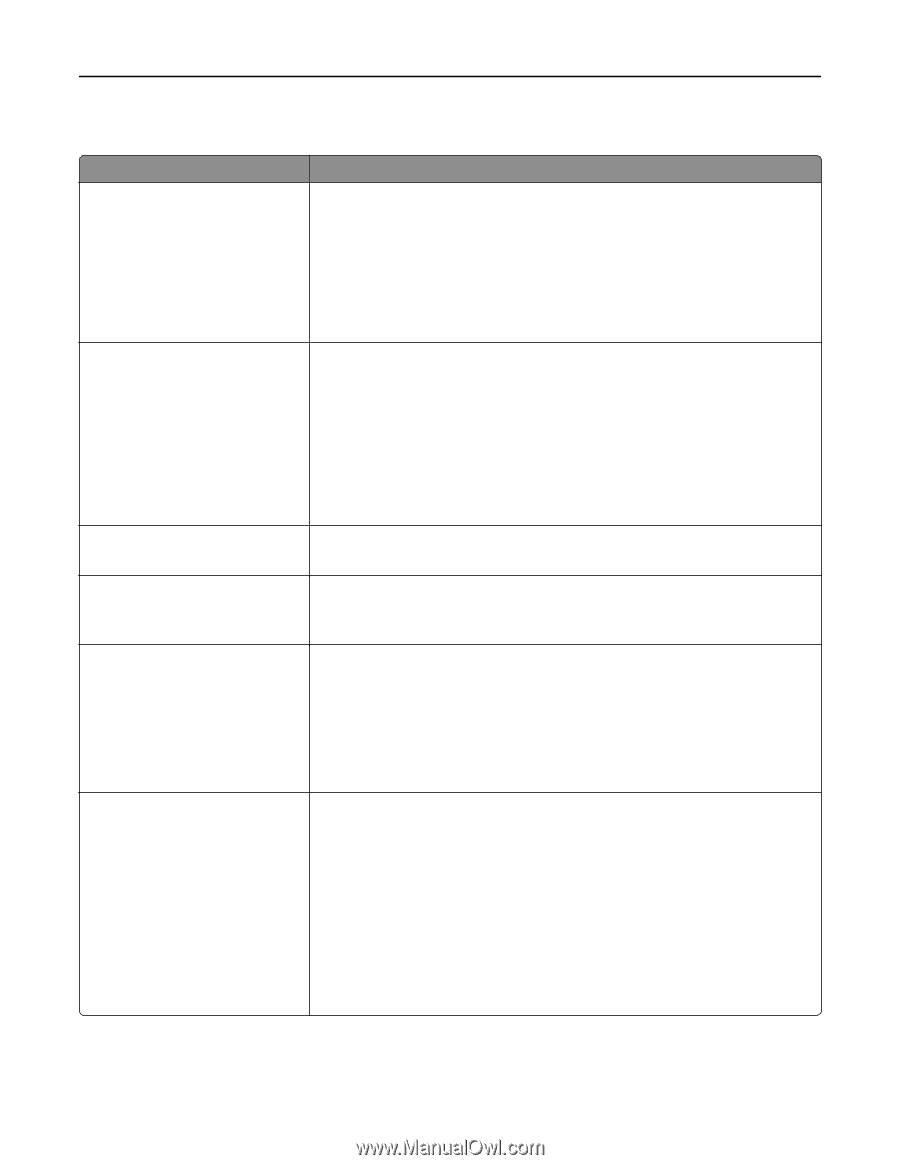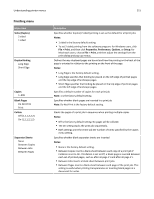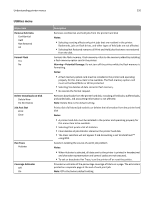Lexmark X734 User Guide - Page 215
Finishing menu, Sides Duplex, Notes, File > Print, Properties, Preferences, Options, Setup, Print
 |
View all Lexmark X734 manuals
Add to My Manuals
Save this manual to your list of manuals |
Page 215 highlights
Understanding printer menus 215 Finishing menu Menu item Sides (Duplex) 2 sided 1 sided Duplex Binding Long Edge Short Edge Copies 1-999 Blank Pages Do Not Print Print Collate Off (1,1,1,2,2,2) On (1,2,1,2,1,2) Separator Sheets None Between Copies Between Jobs Between Pages Description Specifies whether duplex (2‑sided) printing is set as the default for all print jobs Notes: • 1 sided is the factory default setting. • To set 2‑sided printing from the software program: for Windows users, click File > Print, and then click Properties, Preferences, Options, or Setup; for Macintosh users, choose File > Print, and then adjust the settings from the print dialog and pop‑up menus. Defines the way duplexed pages are bound and how the printing on the back of the page is oriented in relation to the printing on the front of the page Notes: • Long Edge is the factory default setting. • Long Edge specifies that binding be placed on the left edge of portrait pages and the top edge of landscape pages. • Short Edge specifies that binding be placed on the top edge of portrait pages and the left edge of landscape pages. Specifies a default number of copies for each print job Note: 1 is the factory default setting. Specifies whether blank pages are inserted in a print job Note: Do Not Print is the factory default setting. Stacks the pages of a print job in sequence when printing multiple copies Notes: • Off is the factory default setting. No pages will be collated. • The On setting stacks the print job sequentially. • Both settings print the entire job the number of times specified by the Copies menu setting. Specifies whether blank separator sheets are inserted Notes: • None is the factory default setting. • Between Copies inserts a blank sheet between each copy of a print job if Collation is set to On. If Collation is set to Off, a blank page is inserted between each set of printed pages, such as after all page 1's and after all page 2's. • Between Jobs inserts a blank sheet between print jobs. • Between Pages inserts a blank sheet between each page of the print job. This setting is useful when printing transparencies or inserting blank pages in a document for notes.