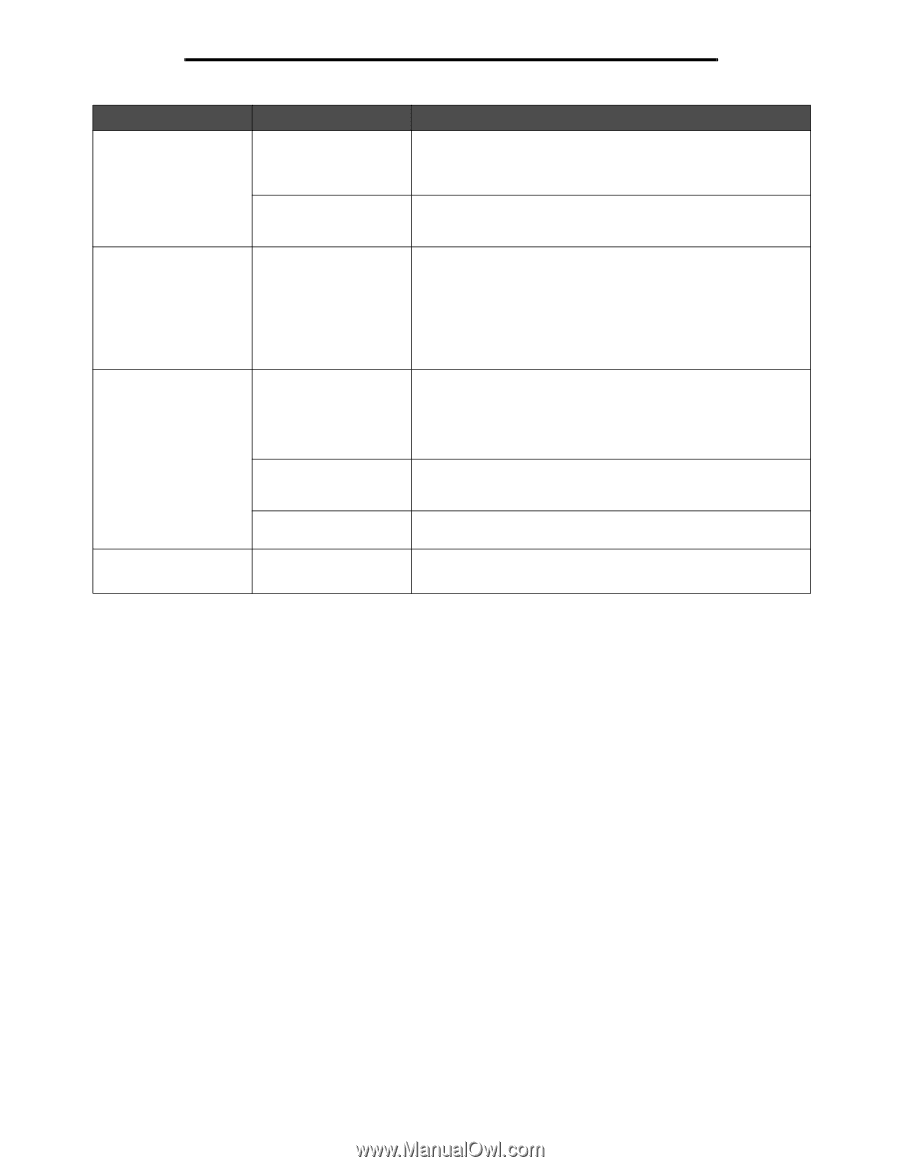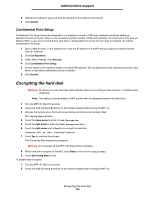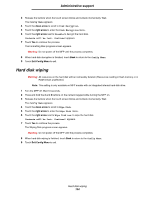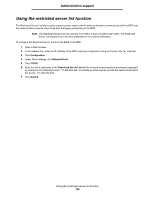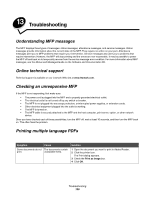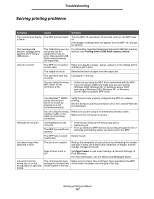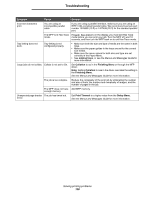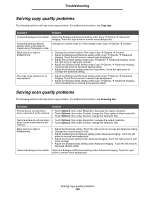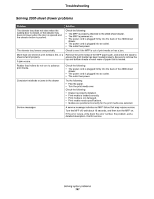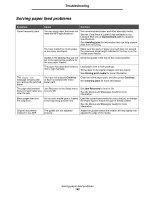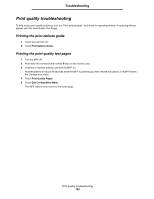Lexmark X854 User's Guide - Page 139
Linking trays, Collation, Finishing Menu, Print Timeout, Setup Menu
 |
View all Lexmark X854 manuals
Add to My Manuals
Save this manual to your list of manuals |
Page 139 highlights
Troubleshooting Symptom Cause Solution Incorrect characters print. You are using an incompatible parallel cable. If you are using a parallel interface, make sure you are using an IEEE 1284-compliant parallel cable. We recommend Lexmark part number 1329605 (10 ft) or 1427498 (20 ft) for the standard parallel port. The MFP is in Hex Trace If Ready Hex appears on the display, you must exit Hex Trace mode. mode before you can print your job. Turn the MFP off, wait 10 seconds, and then turn the MFP back on to exit Hex Trace mode. Tray linking does not work. Tray linking is not configured properly. • Make sure both the size and type of media are the same in both trays. • Make sure the paper guides in the trays are set for the correct size media. • Make sure the menu values for both size and type are set correctly in the Paper Menu. • See Linking trays, or see the Menus and Messages Guide for more information. Large jobs do not collate. Collate is not set to On. Set Collation to On in the Finishing Menu or through the MFP driver. Note: Setting Collation to Off in the driver overrides the setting in the Finishing Menu. See the Menus and Messages Guide for more information. The job is too complex. Reduce the complexity of the print job by eliminating the number and size of fonts, the number and complexity of images, and the number of pages in the job. The MFP does not have Add MFP memory. enough memory. Unexpected page breaks The job has timed out. occur. Set Print Timeout to a higher value from the Setup Menu. See the Menus and Messages Guide for more information. Solving printing problems 138