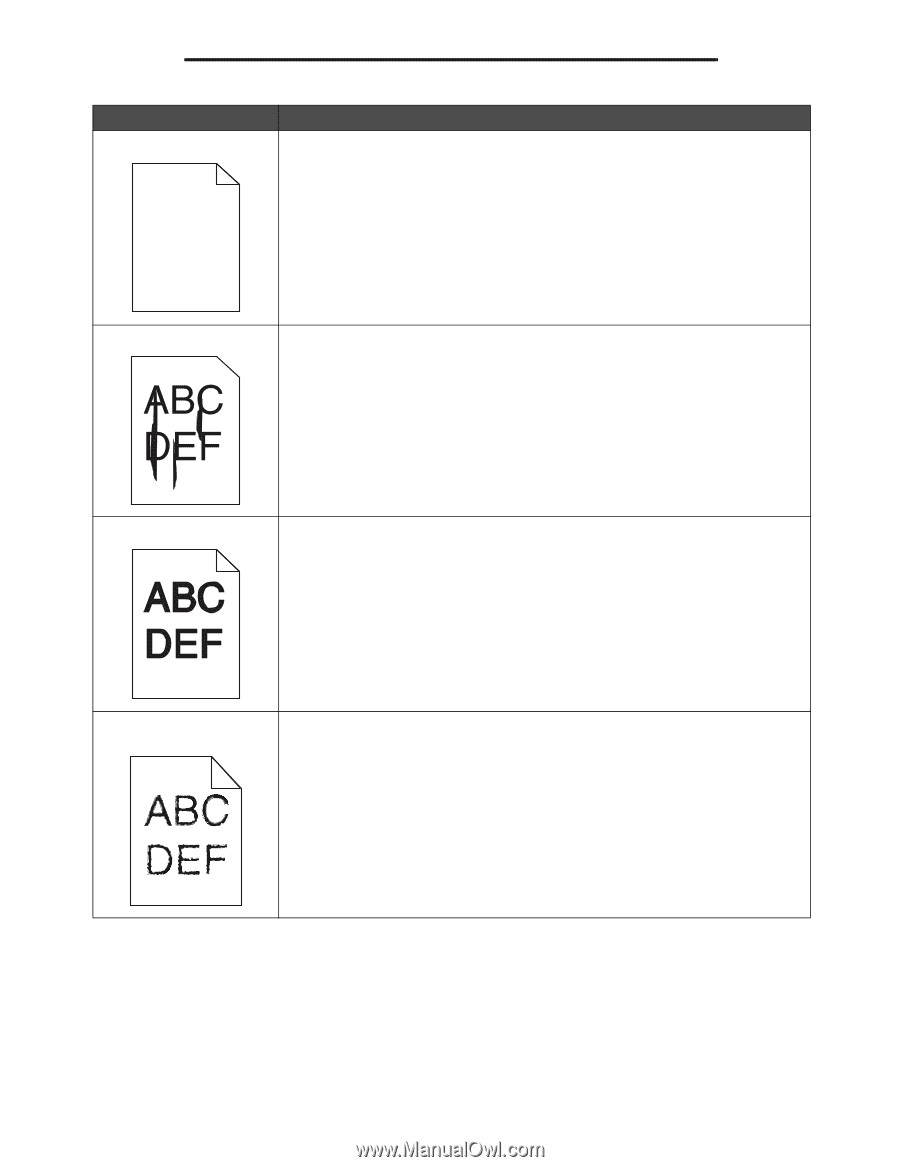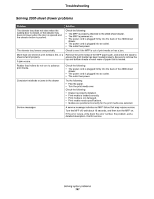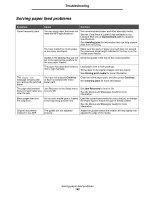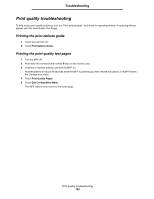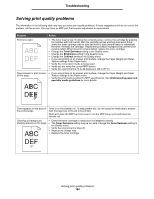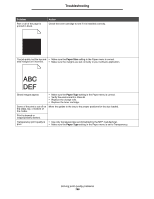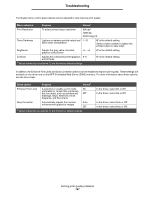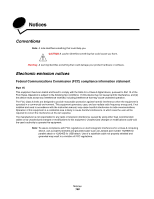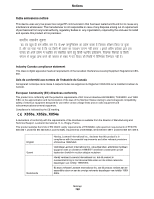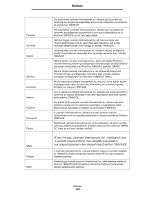Lexmark X854 User's Guide - Page 146
Toner Darkness, Brightness, Contrast, Print Resolution,
 |
View all Lexmark X854 manuals
Add to My Manuals
Save this manual to your list of manuals |
Page 146 highlights
Troubleshooting Problem Entire page is white. Action • Make sure the packaging material is removed from the toner cartridge. • Check the toner cartridge to be sure it is installed correctly. • The toner may be low. To utilize the remaining toner, remove the cartridge by gripping the handles with both hands. With the cartridge arrows pointing downward, firmly shake the toner cartridge side-to-side and front-to-back several times to redistribute the toner. Reinstall the cartridge. Repeat this procedure multiple times until the print remains faded. When the print remains faded, replace the toner cartridge. Streaks appear on the page. • The toner may be low. To utilize the remaining toner, remove the cartridge by gripping the handles with both hands. With the cartridge arrows pointing downward, firmly shake the toner cartridge side-to-side and front-to-back several times to redistribute the toner. Reinstall the cartridge. Repeat this procedure multiple times until the print remains faded. When the print remains faded, replace the toner cartridge. • If you are using preprinted forms, make sure the ink can withstand temperatures of 230°C (446°F). Printing is too dark. • Change the Toner Darkness setting in the Quality menu. • Change the Brightness setting in the Quality menu. • Change the Contrast setting in the Quality menu. • Verify the environment is 16 to 32 degrees C (60 to 90o F). Note: Macintosh computer users should make sure the job lines per inch (lpi) setting is not set too high in the software application. Characters have jagged or uneven edges. • Change the Print Resolution setting in the Quality menu to 600 dpi, 1200 dpi, or 2400 Image Q. • Enable Enhance Fine Lines. See the tables on page 147 for more settings information. • If you are using downloaded fonts, verify the fonts are supported by the MFP, the host computer, and the software application. • Verify the print media type and print tray type settings match. • Verify you are using the correct MFP drivers. • Verify the environment is 16 to 32 degrees C (60 to 90o F). Solving print quality problems 145