| Section |
Page |
| Contents |
2 |
| Safety information |
7 |
| Conventions |
7 |
| Learning about the printer |
9 |
| Finding information about the printer |
9 |
| Selecting a location for the printer |
10 |
| Printer configurations |
12 |
| Understanding the basic functions of the scanner |
13 |
| Using the ADF and scanner glass |
14 |
| Understanding the printer control panel |
15 |
| Using the printer control panel |
15 |
| Understanding the colors of the Sleep button and indicator lights |
15 |
| Understanding the home screen |
16 |
| Using the touch-screen buttons |
18 |
| Setting up and using the home screen applications |
20 |
| Finding the IP address of the printer |
20 |
| Finding the IP address of the computer |
20 |
| Accessing the Embedded Web Server |
20 |
| Customizing the home screen |
21 |
| Understanding the different applications |
21 |
| Activating the home screen applications |
22 |
| Finding information about the home screen applications |
22 |
| Setting up Forms and Favorites |
22 |
| Setting up Card Copy |
23 |
| Using MyShortcut |
23 |
| Setting up Multi Send |
24 |
| Setting up Scan to Network |
24 |
| Setting up Remote Operator Panel |
25 |
| Exporting and importing a configuration |
26 |
| Additional printer setup |
27 |
| Installing internal options |
27 |
| Available internal options |
27 |
| Accessing the controller board |
27 |
| Installing a memory card |
31 |
| Installing an optional card |
32 |
| Installing an Internal Solutions Port |
34 |
| Installing a printer hard disk |
39 |
| Removing a printer hard disk |
44 |
| Installing hardware options |
46 |
| Order of installation |
46 |
| Installing optional trays |
46 |
| Attaching cables |
49 |
| Setting up the printer software |
51 |
| Installing the printer software |
51 |
| Adding available options in the print driver |
51 |
| Networking |
52 |
| Preparing to set up the printer on an Ethernet network |
52 |
| Preparing to set up the printer on a wireless network |
52 |
| Connecting the printer using the Wireless Setup Wizard |
53 |
| Connecting the printer to a wireless network using Wi-Fi Protected Setup |
54 |
| Connecting the printer to a wireless network using the Embedded Web Server |
55 |
| Changing port settings after installing an internal solutions port |
55 |
| Setting up serial printing (Windows only) |
56 |
| Verifying printer setup |
56 |
| Printing a menu settings page |
56 |
| Printing a network setup page |
57 |
| Loading paper and specialty media |
58 |
| Setting the paper size and type |
58 |
| Configuring Universal paper settings |
58 |
| Loading the 550-sheet tray |
58 |
| Loading the 2100-sheet tray |
68 |
| Loading the multipurpose feeder |
75 |
| Linking and unlinking trays |
81 |
| Linking and unlinking trays |
81 |
| Creating a custom name for a paper type |
81 |
| Assigning a custom paper type |
82 |
| Paper and specialty media guide |
83 |
| Using specialty media |
83 |
| Tips on using card stock |
83 |
| Tips on using envelopes |
83 |
| Tips on using labels |
84 |
| Tips on using letterhead |
84 |
| Tips on using transparencies |
85 |
| Paper guidelines |
85 |
| Paper characteristics |
85 |
| Selecting paper |
86 |
| Selecting preprinted forms and letterhead |
86 |
| Using recycled paper and other office papers |
86 |
| Storing paper |
88 |
| Supported paper sizes, types, and weights |
88 |
| Paper sizes supported by the printer |
88 |
| Paper types and weights supported by the printer |
90 |
| Paper sizes, types, and weights supported by the output options |
90 |
| Printing |
93 |
| Printing a document |
93 |
| Printing forms |
93 |
| Printing from a computer |
93 |
| Adjusting toner darkness |
93 |
| Printing from a mobile device |
94 |
| Printing from a mobile device using Mopria Print Service |
94 |
| Printing from a mobile device using Google Cloud Print |
94 |
| Printing from a mobile device using AirPrint |
94 |
| Printing from a mobile device using Lexmark Print |
94 |
| Printing from a flash drive |
95 |
| Printing from a flash drive |
95 |
| Supported flash drives and file types |
96 |
| Printing confidential and other held jobs |
97 |
| Storing print jobs in the printer |
97 |
| Printing held jobs |
98 |
| Modifying confidential print settings |
98 |
| Printing information pages |
98 |
| Printing a font sample list |
98 |
| Printing a directory list |
99 |
| Canceling a print job |
99 |
| Canceling a print job from the printer control panel |
99 |
| Canceling a print job from the computer |
99 |
| Copying |
100 |
| Making copies |
100 |
| Making a quick copy |
100 |
| Copying using the ADF |
100 |
| Copying using the scanner glass |
101 |
| Copying photos |
101 |
| Copying on specialty media |
101 |
| Copying on transparencies |
101 |
| Copying on letterhead |
102 |
| Creating a copy shortcut using the printer control panel |
102 |
| Customizing copy settings |
103 |
| Copying to a different size |
103 |
| Making copies using paper from a selected tray |
103 |
| Copying different paper sizes |
103 |
| Copying on both sides of the paper (duplexing) |
104 |
| Reducing or enlarging copies |
105 |
| Adjusting copy quality |
105 |
| Collating copies |
106 |
| Placing separator sheets between copies |
106 |
| Copying multiple pages onto a single sheet |
107 |
| Creating a custom copy job |
107 |
| Placing information on copies |
108 |
| Placing a header or footer on pages |
108 |
| Placing an overlay message on each page |
108 |
| Canceling a copy job |
109 |
| Canceling a copy job while the original document is in the ADF |
109 |
| Canceling a copy job while copying pages using the scanner glass |
109 |
| Canceling a copy job while pages are being printed |
109 |
| Understanding the copy options |
109 |
| Copy from |
109 |
| Copy to |
109 |
| Scale |
110 |
| Darkness |
110 |
| Sides (Duplex) |
110 |
| Collate |
110 |
| Copies |
110 |
| Content |
110 |
| Save As Shortcut |
111 |
| Using the advanced options |
111 |
| E-mailing |
112 |
| Setting up the printer to e-mail |
112 |
| Setting up the e-mail function |
112 |
| Configuring e-mail settings |
112 |
| Creating an e-mail shortcut |
113 |
| Creating an e-mail shortcut using the Embedded Web Server |
113 |
| Creating an e-mail shortcut using the printer control panel |
113 |
| E-mailing a document |
114 |
| Sending an e-mail using the printer control panel |
114 |
| Sending an e-mail using a shortcut number |
114 |
| Sending an e-mail using the address book |
115 |
| Customizing e-mail settings |
115 |
| Adding e-mail subject and message information |
115 |
| Changing the output file type |
115 |
| Canceling an e-mail |
116 |
| Understanding the e-mail options |
116 |
| Recipient(s) |
116 |
| Subject |
116 |
| Message |
116 |
| File Name |
116 |
| Original Size |
116 |
| Resolution |
116 |
| Content |
116 |
| Save As Shortcut |
117 |
| Darkness |
117 |
| Send As |
117 |
| Page Setup |
118 |
| Scan Preview |
118 |
| Using the advanced options |
118 |
| Faxing |
119 |
| Setting up the printer to fax |
119 |
| Initial fax setup |
119 |
| Choosing a fax connection |
120 |
| Setting up fax using a standard telephone line |
120 |
| Setting up fax using digital subscriber line |
125 |
| Setting up fax using VoIP telephone service |
126 |
| Setting up fax using cable modem connection |
127 |
| Setting up fax in countries or regions with different telephone wall jacks and plugs |
129 |
| Connecting to a distinctive ring service |
132 |
| Setting the outgoing fax name and number |
132 |
| Setting the date and time |
133 |
| Configuring the printer to observe daylight saving time |
133 |
| Sending a fax |
133 |
| Sending a fax using the printer control panel |
133 |
| Sending a fax using the computer |
134 |
| Sending a fax using a shortcut number |
134 |
| Sending a fax using the address book |
135 |
| Sending a fax at a scheduled time |
135 |
| Creating shortcuts |
136 |
| Creating a fax destination shortcut using the Embedded Web Server |
136 |
| Creating a fax destination shortcut using the printer control panel |
136 |
| Customizing fax settings |
136 |
| Changing the fax resolution |
136 |
| Making a fax lighter or darker |
137 |
| Viewing a fax log |
137 |
| Blocking junk faxes |
137 |
| Canceling an outgoing fax |
138 |
| Canceling a fax while the original documents are still scanning |
138 |
| Canceling a fax after the original documents have been scanned to memory |
138 |
| Holding and forwarding faxes |
138 |
| Holding faxes |
138 |
| Forwarding a fax |
139 |
| Understanding the fax options |
139 |
| Resolution |
139 |
| Darkness |
140 |
| Page Setup |
140 |
| Content |
140 |
| Delayed Send |
140 |
| Scan Preview |
140 |
| Using the advanced options |
141 |
| Scanning |
142 |
| Using Scan to Network |
142 |
| Scanning to an FTP address |
142 |
| Creating shortcuts |
142 |
| Creating an FTP shortcut using the Embedded Web Server |
142 |
| Creating an FTP shortcut using the printer control panel |
143 |
| Scanning to an FTP address |
143 |
| Scanning to an FTP address using the printer control panel |
143 |
| Scanning to an FTP address using a shortcut number |
144 |
| Scanning an FTP using the address book |
144 |
| Scanning to a computer or flash drive |
144 |
| Scanning to a computer using the Embedded Web Server |
145 |
| Setting up Scan to Computer |
146 |
| Scanning to a flash drive |
146 |
| Understanding the scan options |
146 |
| FTP |
146 |
| File Name |
146 |
| Save As Shortcut |
146 |
| Original Size |
147 |
| Darkness |
147 |
| Resolution |
147 |
| Send As |
147 |
| Content |
147 |
| Page Setup |
148 |
| Scan Preview |
148 |
| Using the advanced options |
148 |
| Understanding the printer menus |
149 |
| Menus list |
149 |
| Paper menu |
150 |
| Default Source menu |
150 |
| Configure MP menu |
150 |
| Paper Size/Type menu |
151 |
| Substitute Size menu |
154 |
| Paper Texture menu |
154 |
| Paper Weight menu |
156 |
| Paper Loading menu |
158 |
| Custom Types menu |
159 |
| Custom Names menu |
159 |
| Custom Scan Sizes menu |
160 |
| Custom Bin Names menu |
160 |
| Universal Setup menu |
161 |
| Bin Setup menu |
161 |
| Reports menu |
163 |
| Reports menu |
163 |
| Network/Ports menu |
164 |
| Active NIC menu |
164 |
| Standard Network or Network [x] menu |
164 |
| Reports menu |
166 |
| Network Card menu |
166 |
| TCP/IP menu |
166 |
| IPv6 menu |
168 |
| Wireless menu |
168 |
| AppleTalk menu |
169 |
| Standard USB menu |
170 |
| Parallel [x] menu |
171 |
| Serial [x] menu |
173 |
| SMTP Setup menu |
176 |
| Security menu |
177 |
| Edit Security Setups menu |
177 |
| Miscellaneous Security Settings menu |
178 |
| Confidential Print menu |
179 |
| Erase Temporary Data Files menu |
180 |
| Security Audit Log menu |
180 |
| Set Date/Time menu |
182 |
| Settings menu |
184 |
| General Settings menu |
184 |
| Copy Settings menu |
192 |
| Fax Settings menu |
196 |
| Fax Mode (Analog Fax Setup) menu |
196 |
| Fax Mode (Fax Server Setup) menu |
204 |
| E-mail Settings menu |
206 |
| FTP Settings menu |
212 |
| Flash Drive menu |
216 |
| OCR Settings menu |
222 |
| Print Settings |
223 |
| Setup menu |
223 |
| Finishing menu |
224 |
| Quality menu |
226 |
| Job Accounting menu |
227 |
| Utilities menu |
229 |
| XPS menu |
230 |
| PDF menu |
230 |
| PostScript menu |
230 |
| PCL Emul menu |
231 |
| HTML menu |
233 |
| Image menu |
234 |
| Help menu |
235 |
| Saving money and the environment |
236 |
| Saving paper and toner |
236 |
| Using recycled paper |
236 |
| Conserving supplies |
236 |
| Saving energy |
237 |
| Using Eco-Mode |
237 |
| Reducing printer noise |
237 |
| Adjusting Sleep mode |
238 |
| Using Hibernate mode |
238 |
| Adjusting the brightness of the printer display |
239 |
| Recycling |
239 |
| Recycling Lexmark products |
239 |
| Recycling Lexmark packaging |
239 |
| Returning Lexmark cartridges for reuse or recycling |
240 |
| Securing the printer |
241 |
| Statement of Volatility |
241 |
| Erasing volatile memory |
241 |
| Erasing non-volatile memory |
242 |
| Erasing printer hard disk memory |
242 |
| Configuring printer hard disk encryption |
243 |
| Finding printer security information |
244 |
| Maintaining the printer |
245 |
| Cleaning printer parts |
245 |
| Cleaning the printer |
245 |
| Cleaning the scanner glass |
246 |
| Emptying the hole punch box |
248 |
| Checking the status of parts and supplies |
249 |
| Checking the status of parts and supplies on the printer control panel |
249 |
| Checking the status of parts and supplies from the Embedded Web Server |
249 |
| Ordering supplies |
250 |
| Using genuine Lexmark parts and supplies |
250 |
| Estimated number of remaining pages |
250 |
| Ordering a toner cartridge |
250 |
| Ordering a maintenance kit |
250 |
| Ordering an imaging unit |
251 |
| Ordering staple cartridges |
252 |
| Storing supplies |
252 |
| Replacing supplies |
253 |
| Replacing the toner cartridge |
253 |
| Replacing the imaging unit |
256 |
| Replacing a staple cartridge |
260 |
| Moving the printer |
261 |
| Before moving the printer |
261 |
| Moving the printer to another location |
262 |
| Shipping the printer |
262 |
| Managing the printer |
263 |
| Finding advanced networking and administrator information |
263 |
| Checking the virtual display |
263 |
| Setting up e-mail alerts |
263 |
| Viewing reports |
263 |
| Configuring supply notifications from the Embedded Web Server |
264 |
| Restoring factory default settings |
265 |
| Clearing jams |
266 |
| Avoiding jams |
266 |
| Identifying jam locations |
269 |
| Paper jam in the front cover |
271 |
| Paper jam in the rear door |
274 |
| Paper jam in the standard bin |
278 |
| Paper jam in the duplex unit |
279 |
| Paper jam in trays |
280 |
| Paper jam in the multipurpose feeder |
281 |
| Paper jam in the mailbox |
282 |
| Paper jam in the automatic document feeder |
284 |
| Paper jam in the staple finisher |
286 |
| Staple jam in the finisher |
287 |
| Troubleshooting |
290 |
| Understanding the printer messages |
290 |
| Cartridge low [88.xy] |
290 |
| Cartridge, imaging unit mismatch [41.xy] |
290 |
| Cartridge nearly low [88.xy] |
290 |
| Cartridge very low, [x] estimated pages remain [88.xy] |
290 |
| Change [paper source] to [custom string] load [orientation] |
290 |
| Change [paper source] to [custom type name] load [orientation] |
290 |
| Change [paper source] to [paper size] load [orientation] |
291 |
| Change [paper source] to [paper type] [paper size] load [orientation] |
291 |
| Check tray [x] connection |
291 |
| Close door or insert cartridge |
291 |
| Close finisher rear door |
292 |
| Close flatbed cover and load originals if restarting job [2yy.xx] |
292 |
| Close rear door |
292 |
| Close top access cover |
292 |
| Complex page, some data may not have printed [39] |
292 |
| Configuration change, some held jobs were not restored [57] |
292 |
| Defective flash detected [51] |
293 |
| Disk full [62] |
293 |
| Disk full, scan job canceled |
293 |
| Disk must be formatted for use in this device |
293 |
| Disk near full. Securely clearing disk space. |
293 |
| Empty the hole punch box |
293 |
| Error reading USB drive. Remove USB. |
293 |
| Error reading USB hub. Remove hub. |
294 |
| Fax memory full |
294 |
| Fax partition inoperative. Contact system administrator. |
294 |
| Fax server 'To Format' not set up. Contact system administrator. |
294 |
| Fax Station Name not set up. Contact system administrator. |
294 |
| Fax Station Number not set up. Contact system administrator. |
294 |
| Imaging unit low [84.xy] |
294 |
| Imaging unit nearly low [84.xy] |
295 |
| Imaging unit very low, [x] estimated pages remain [84.xy] |
295 |
| Incompatible output bin [x] [59] |
295 |
| Incompatible tray [x] [59] |
295 |
| Incorrect paper size, open [paper source] [34] |
295 |
| Insert hole punch box |
295 |
| Insert staple cartridge |
295 |
| Insert Tray [x] |
296 |
| Install bin [x] |
296 |
| Install Tray [x] |
296 |
| Insufficient memory to collate job [37] |
296 |
| Insufficient memory to support Resource Save feature [35] |
296 |
| Insufficient memory, some Held Jobs were deleted [37] |
296 |
| Insufficient memory, some held jobs will not be restored [37] |
297 |
| Load [paper source] with [custom string] [paper orientation] |
297 |
| Load [paper source] with [custom type name] [paper orientation] |
297 |
| Load [paper source] with [paper size] [paper orientation] |
297 |
| Load [paper source] with [paper type] [paper size] [paper orientation] |
297 |
| Load multipurpose feeder with [custom string] [paper orientation] |
297 |
| Load multipurpose feeder with [custom type name] [paper orientation] |
298 |
| Load multipurpose feeder with [paper size] [paper orientation] |
298 |
| Load multipurpose feeder with [paper type] [paper size] [paper orientation] |
298 |
| Load staples |
298 |
| Maintenance kit low [80.xy] |
298 |
| Maintenance kit nearly low [80.xy] |
299 |
| Maintenance kit very low, [x] estimated pages remain [80.xy] |
299 |
| Memory full [38] |
299 |
| Memory full, cannot print faxes |
299 |
| Misfeed cleared, extra sheets in output bin [24y.xx] |
299 |
| No analog phone line connected to modem, fax is disabled. |
299 |
| Network [x] software error [54] |
299 |
| Non-Lexmark [supply type], see User’s Guide [33.xy] |
299 |
| Not enough free space in flash memory for resources [52] |
300 |
| Paper changes needed |
300 |
| Parallel port [x] disabled [56] |
300 |
| Printer had to restart. Last job may be incomplete. |
300 |
| Reattach bin [x] |
301 |
| Reattach bins [x] – [y] |
301 |
| Reinstall missing or unresponsive cartridge [31.xy] |
302 |
| Remove defective disk [61] |
302 |
| Remove packaging material, [area name] |
302 |
| Remove paper from all bins |
302 |
| Remove paper from bin [x] |
302 |
| Remove paper from [linked set bin name] |
302 |
| Remove paper from standard output bin |
302 |
| Replace all originals if restarting job. |
302 |
| Replace cartridge, 0 estimated pages remain [88.xy] |
303 |
| Replace cartridge, printer region mismatch [42.xy] |
303 |
| Replace defective imaging unit [31.xy] |
303 |
| Replace imaging unit, 0 estimated pages remain [84.xy] |
303 |
| Replace jammed originals if restarting job. |
304 |
| Replace last scanned page and jammed originals if restarting job. |
304 |
| Replace maintenance kit, recommended life exceeded [80.xy] |
304 |
| Replace maintenance kit to resume printing [80.xy] |
304 |
| Replace missing cartridge [31.xy] |
304 |
| Replace missing fuser [80.xx] |
304 |
| Replace missing imaging unit [31.xy] |
305 |
| Replace roller kit [81.xx] |
305 |
| Replace separator pad |
305 |
| Replace unsupported cartridge [32.xy] |
305 |
| Replace unsupported imaging unit [32.xy] |
305 |
| Replace wiper |
306 |
| Restore held jobs? |
306 |
| Scan document too long |
306 |
| Scanner automatic feeder cover open |
306 |
| Scanner disabled by admin [840.01] |
306 |
| Scanner disabled. Contact system administrator if problem persists. [840.02] |
307 |
| Scanner jam access cover open |
307 |
| Scanner jam, open and close automatic feeder top cover [2yy.xx] |
307 |
| Scanner jam, remove all originals from the scanner [2yy.xx] |
307 |
| Scanner jam, remove jammed originals from the scanner [2yy.xx] |
307 |
| Scanner maintenance required soon, use ADF Kit [80] |
307 |
| Serial port [x] disabled [56] |
307 |
| SMTP server not set up. Contact system administrator. |
307 |
| Some held jobs were not restored |
308 |
| Standard network software error [54] |
308 |
| Standard USB port disabled [56] |
308 |
| Supply needed to complete job |
308 |
| The device is operating in Safe Mode. Some print options may be disabled or provide unexpected results. |
308 |
| Too many bins attached [58] |
308 |
| Too many disks installed [58] |
309 |
| Too many flash options installed [58] |
309 |
| Too many trays attached [58] |
309 |
| Tray [x] paper size unsupported |
309 |
| Unformatted flash detected [53] |
309 |
| Unsupported disk |
309 |
| Unsupported option in slot [x] [55] |
310 |
| USB port [x] disabled [56] |
310 |
| Weblink server not set up. Contact system administrator. |
310 |
| Solving printer problems |
310 |
| Basic printer problems |
310 |
| The printer is not responding |
310 |
| Printer display is blank |
312 |
| Hardware and internal option problems |
313 |
| Cannot detect internal option |
313 |
| Internal print server does not operate correctly |
314 |
| Internal Solutions Port does not operate correctly |
314 |
| Tray problems |
315 |
| USB/parallel interface card does not operate correctly |
316 |
| Paper feed problems |
316 |
| Jammed pages are not reprinted |
316 |
| Paper frequently jams |
317 |
| Paper jam message remains after jam is cleared |
317 |
| Solving print problems |
318 |
| Printing problems |
318 |
| Confidential and other held documents do not print |
318 |
| Envelope seals when printing |
319 |
| Error message about reading the flash drive appears |
319 |
| Incorrect characters print |
320 |
| Job prints from the wrong tray or on the wrong paper |
320 |
| Large jobs do not collate |
321 |
| Multiple-language PDF files do not print |
321 |
| Printing slows down |
322 |
| Print jobs do not print |
322 |
| Print job takes longer than expected |
324 |
| Tray linking does not work |
325 |
| Unexpected page breaks occur |
325 |
| Print quality problems |
326 |
| Characters have jagged or uneven edges |
326 |
| Clipped pages or images |
326 |
| Compressed images appear on prints |
327 |
| Gray background on prints |
328 |
| Horizontal voids appear on prints |
329 |
| Incorrect margins on prints |
330 |
| Paper curl |
331 |
| Printer is printing blank pages |
331 |
| Printer is printing solid black pages |
332 |
| Print irregularities |
333 |
| Print is too dark |
334 |
| Print is too light |
336 |
| Repeating defects appear on prints |
337 |
| Shadow images appear on prints |
338 |
| Skewed print |
338 |
| Streaked horizontal lines appear on prints |
339 |
| Streaked vertical lines appear on prints |
340 |
| Toner fog or background shading appears on prints |
342 |
| Toner rubs off |
342 |
| Toner specks appear on prints |
343 |
| Transparency print quality is poor |
343 |
| Uneven print density |
343 |
| Vertical voids appear on prints |
344 |
| Solving copy problems |
345 |
| Copier does not respond |
345 |
| Partial document or photo copies |
345 |
| Poor copy quality |
346 |
| Scanner unit does not close |
348 |
| Solving fax problems |
348 |
| Caller ID is not shown |
348 |
| Cannot send or receive a fax |
349 |
| Can receive but not send faxes |
351 |
| Can send but not receive faxes |
352 |
| Fax and e-mail functions are not set up |
352 |
| Received fax has poor print quality |
353 |
| Solving scanner problems |
354 |
| Cannot scan from a computer |
355 |
| Partial document or photo scans |
355 |
| Poor scanned image quality |
355 |
| Scan job was not successful |
356 |
| Scanner unit does not close |
357 |
| Scanning takes too long or freezes the computer |
357 |
| The scanner does not respond |
358 |
| Solving home screen application problems |
359 |
| An application error has occurred |
359 |
| Embedded Web Server does not open |
359 |
| Contacting customer support |
361 |
| Notices |
362 |
| Product information |
362 |
| Edition notice |
362 |
| GOVERNMENT END USERS |
362 |
| Trademarks |
363 |
| Federal Communications Commission (FCC) compliance information statement |
364 |
| Noise emission levels |
364 |
| Temperature information |
365 |
| Waste from Electrical and Electronic Equipment (WEEE) directive |
365 |
| India E-Waste notice |
365 |
| Product disposal |
365 |
| Static sensitivity notice |
365 |
| ENERGY STAR |
366 |
| Laser notice |
366 |
| Laser advisory label |
366 |
| Power consumption |
367 |
| Product power consumption |
367 |
| Sleep Mode |
367 |
| Hibernate Mode |
367 |
| Off mode |
368 |
| Total energy usage |
368 |
| Licensing notices |
368 |
| Japanese VCCI notice |
368 |
| European Community (EC) directives conformity |
368 |
| Radio interference notice |
369 |
| Regulatory notices for telecommunication terminal equipment |
369 |
| Notice to users of the US telephone network: FCC requirements |
369 |
| Notice to users of the Canadian telephone network |
370 |
| Notice to users of the New Zealand telephone network |
371 |
| Japanese telecom notice |
371 |
| Modular component notice |
372 |
| Patent acknowledgment |
372 |
| STATEMENT OF LIMITED WARRANTY FOR LEXMARK LASER PRINTERS, LEXMARK LED PRINTERS, AND LEXMARK MULTIFUN ... |
373 |

 1
1 2
2 3
3 4
4 5
5 6
6 7
7 8
8 9
9 10
10 11
11 12
12 13
13 14
14 15
15 16
16 17
17 18
18 19
19 20
20 21
21 22
22 23
23 24
24 25
25 26
26 27
27 28
28 29
29 30
30 31
31 32
32 33
33 34
34 35
35 36
36 37
37 38
38 39
39 40
40 41
41 42
42 43
43 44
44 45
45 46
46 47
47 48
48 49
49 50
50 51
51 52
52 53
53 54
54 55
55 56
56 57
57 58
58 59
59 60
60 61
61 62
62 63
63 64
64 65
65 66
66 67
67 68
68 69
69 70
70 71
71 72
72 73
73 74
74 75
75 76
76 77
77 78
78 79
79 80
80 81
81 82
82 83
83 84
84 85
85 86
86 87
87 88
88 89
89 90
90 91
91 92
92 93
93 94
94 95
95 96
96 97
97 98
98 99
99 100
100 101
101 102
102 103
103 104
104 105
105 106
106 107
107 108
108 109
109 110
110 111
111 112
112 113
113 114
114 115
115 116
116 117
117 118
118 119
119 120
120 121
121 122
122 123
123 124
124 125
125 126
126 127
127 128
128 129
129 130
130 131
131 132
132 133
133 134
134 135
135 136
136 137
137 138
138 139
139 140
140 141
141 142
142 143
143 144
144 145
145 146
146 147
147 148
148 149
149 150
150 151
151 152
152 153
153 154
154 155
155 156
156 157
157 158
158 159
159 160
160 161
161 162
162 163
163 164
164 165
165 166
166 167
167 168
168 169
169 170
170 171
171 172
172 173
173 174
174 175
175 176
176 177
177 178
178 179
179 180
180 181
181 182
182 183
183 184
184 185
185 186
186 187
187 188
188 189
189 190
190 191
191 192
192 193
193 194
194 195
195 196
196 197
197 198
198 199
199 200
200 201
201 202
202 203
203 204
204 205
205 206
206 207
207 208
208 209
209 210
210 211
211 212
212 213
213 214
214 215
215 216
216 217
217 218
218 219
219 220
220 221
221 222
222 223
223 224
224 225
225 226
226 227
227 228
228 229
229 230
230 231
231 232
232 233
233 234
234 235
235 236
236 237
237 238
238 239
239 240
240 241
241 242
242 243
243 244
244 245
245 246
246 247
247 248
248 249
249 250
250 251
251 252
252 253
253 254
254 255
255 256
256 257
257 258
258 259
259 260
260 261
261 262
262 263
263 264
264 265
265 266
266 267
267 268
268 269
269 270
270 271
271 272
272 273
273 274
274 275
275 276
276 277
277 278
278 279
279 280
280 281
281 282
282 283
283 284
284 285
285 286
286 287
287 288
288 289
289 290
290 291
291 292
292 293
293 294
294 295
295 296
296 297
297 298
298 299
299 300
300 301
301 302
302 303
303 304
304 305
305 306
306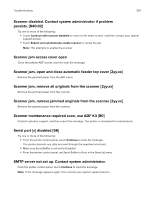 307
307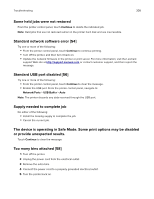 308
308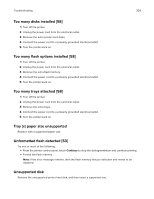 309
309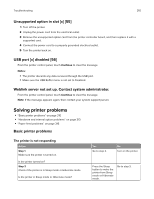 310
310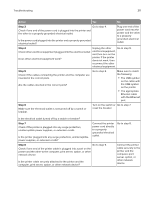 311
311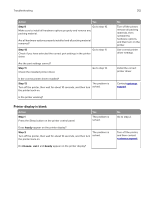 312
312 313
313 314
314 315
315 316
316 317
317 318
318 319
319 320
320 321
321 322
322 323
323 324
324 325
325 326
326 327
327 328
328 329
329 330
330 331
331 332
332 333
333 334
334 335
335 336
336 337
337 338
338 339
339 340
340 341
341 342
342 343
343 344
344 345
345 346
346 347
347 348
348 349
349 350
350 351
351 352
352 353
353 354
354 355
355 356
356 357
357 358
358 359
359 360
360 361
361 362
362 363
363 364
364 365
365 366
366 367
367 368
368 369
369 370
370 371
371 372
372 373
373 374
374 375
375 376
376 377
377 378
378 379
379 380
380 381
381 382
382 383
383 384
384 385
385 386
386 387
387 388
388


