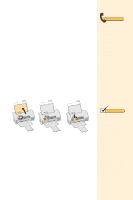Lexmark Z11 Color Jetprinter User Guide - Page 28
Completing the cartridge installation
 |
View all Lexmark Z11 Color Jetprinter manuals
Add to My Manuals
Save this manual to your list of manuals |
Page 28 highlights
Completing the cartridge installation To complete your cartridge installation, you must update your printer software by indicating the cartridge change you made in the printer. Updating the printer software ensures the best print quality and an updated ink level image in the Control Program. To complete the cartridge installation: 1 Use the Control Program to update the printer software. For help opening the Control Program, see the tip in the shaded margin. Click the Cartridges tab. Click the Install/ Change Cartridge button to select the cartridge type you installed. 2 Follow the instructions on the Change Cartridge screen to install a new standard or high yield cartridge or an old cartridge. 3 Make sure the print cartridge is installed correctly. For help, see "Installing or changing a print cartridge" on page 23. 4 If you installed a new print cartridge, align it for the best print quality. For help, see "Aligning your print cartridge" on page 25. Tip To open the Control Program, click: 1 Start. 2 Programs. 3 Lexmark Z11 Series. 4 Lexmark Z11 Series Con- trol Program on LPTx. Note • For normal black text printing, make sure you have a black cartridge installed instead of a color cartridge. • To view the ink levels, check the Cartridges tab. The ink level image shows you how much ink is left in your print cartridge. 24 Chapter 4