Lexmark Z11 Color Jetprinter User Guide - Page 6
Using the buttons - troubleshooting
 |
View all Lexmark Z11 Color Jetprinter manuals
Add to My Manuals
Save this manual to your list of manuals |
Page 6 highlights
Print cartridge storage unit Parallel cable connector Power supply connector Use the: Print cartridge storage unit Parallel cable connector Power supply connector When you want to: Store an extra used print cartridge. For more information, see "Storing an extra print cartridge" on page 31. Connect the parallel cable to the printer. (Cable not included). Note: If you want your printer to communicate with your computer, make sure you have a bidirectional cable (IEEE 1284-compatible, such as Lexmark part number 1329605.) Supply power to the printer. Using the buttons Use the: When you want to: Turn the printer on or off. Power button Paper Feed button • Eject paper from the printer. • Reload the sheet feeder with paper after running out. • Continue printing. Quick Fix Printer to PC communication problems occur If you see communication errors or if intermittent printing occurs, you may not be using the correct cable. For more information, see "Printer to PC communication problems" in the Printer Properties Help. To open Help from inside an application, click: 1 File. 2 Print, Print Setup, or Printer Setup. 3 Properties, Options, or Setup button. 4 The Help button. 5 Troubleshooting. 6 Printer Software Over- view. 7 PC to Printer Communi- cation Problems. Glossary Parallel cable interface A data conversion device that allows communication between the printer and the computer. 2 Chapter 1