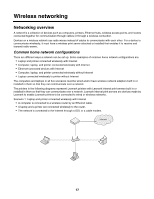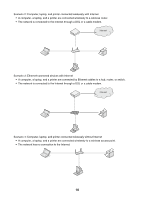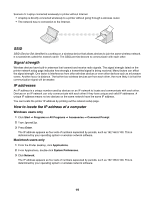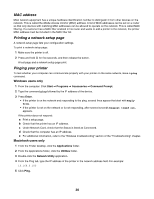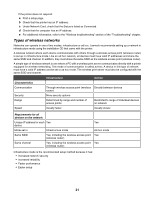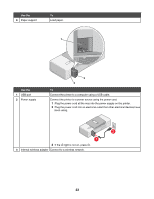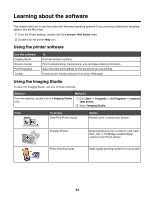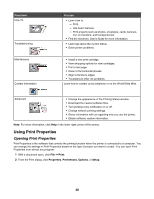Lexmark Z1420 Getting Started - Page 22
Learning about the printer, Understanding the parts of the printer - wireless printer parts
 |
UPC - 734646022750
View all Lexmark Z1420 manuals
Add to My Manuals
Save this manual to your list of manuals |
Page 22 highlights
Learning about the printer Understanding the parts of the printer 8 7 6 1 5 2 3 4 Use the To 1 Internal wireless adapter Connect to a wireless network. 2 • Turn the printer on. • Turn the printer off. - Press and then release the button quickly to enter Power Saver mode. - Press and hold the button for two seconds to turn the printer off. • Cancel a print job. Press in the middle of a print job. • Load or eject paper. • Troubleshoot. 3 Access cover • Install or change the print cartridges. • Clear paper jams. 4 Wi-Fi indicator Check wireless status: • Off indicates that the printer is not turned on. • Orange - indicates that the printer is ready to be configured for wireless printing but is not connected to a wireless network - indicates that the printer is connected for USB printing • Orange blinking indicates that the printer is configured but is unable to communicate with the wireless network. • Green indicates that the printer is connected to a wireless network. 5 Paper exit tray Stack paper as it exits. 6 Paper feed guard Prevent items from falling into the paper slot. 7 Paper guide Keep paper straight when feeding. 22