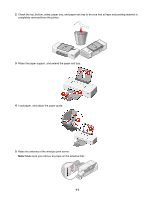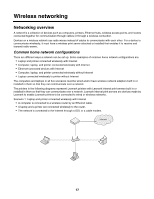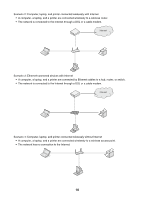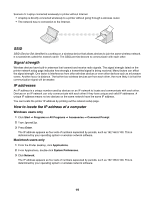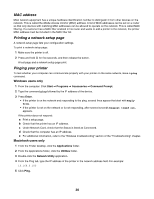Lexmark Z1480 Getting Started - Page 15
Setting up the printer using a USB cable, Notes, Submit, Internet Connect, AirPort - setup
 |
View all Lexmark Z1480 manuals
Add to My Manuals
Save this manual to your list of manuals |
Page 15 highlights
Notes: • If you are using the WEP type of security, you must enter a hexadecimal key. If you are using an AirPort base station with WEP security, you must get the equivalent network password. For instructions on getting the equivalent network password, see the documentation that came with your AirPort base station. • If you do not know this information, see the documentation that came with the wireless network, or contact the person who set up your wireless network. 13 Click Submit. 14 From the Applications folder, double-click the Internet Connect icon. 15 From the toolbar, click the AirPort icon. 16 From the Network pop-up menu, select your original network. Notes: • You may need to enter the password for your wireless network security. • Your connection to the Internet will be restored when you reconnect to your original network. 17 Insert the CD for Macintosh. 18 From the Finder desktop, double-click the Lexmark 1400 Series Installer icon 19 Double-click the Install icon. 20 Click Continue. 21 Follow the instructions on the computer screen to complete the installation. When you have completed the installation, the printer is ready for you to use. Setting up the printer using a USB cable The following instructions are for setting up the printer with a USB cable on a Macintosh operating system. Note: Make sure you have completed the initial setup of the printer. For more information, see "Setting up the printer" on page 9. 1 Make sure the computer is on. 2 Firmly plug the square end of the USB cable into the back of the printer. 3 Firmly plug the rectangular end of the USB cable into the USB port of the computer. The USB port is marked with the USB symbol. 4 Insert the CD for Macintosh. 5 From the Finder desktop, double-click the Lexmark 1400 Series Installer icon 6 Double-click the Install icon. 7 Click Continue. 8 Follow the instructions on the computer screen to complete the installation. When you have completed the installation, the printer is ready for you to use. 15