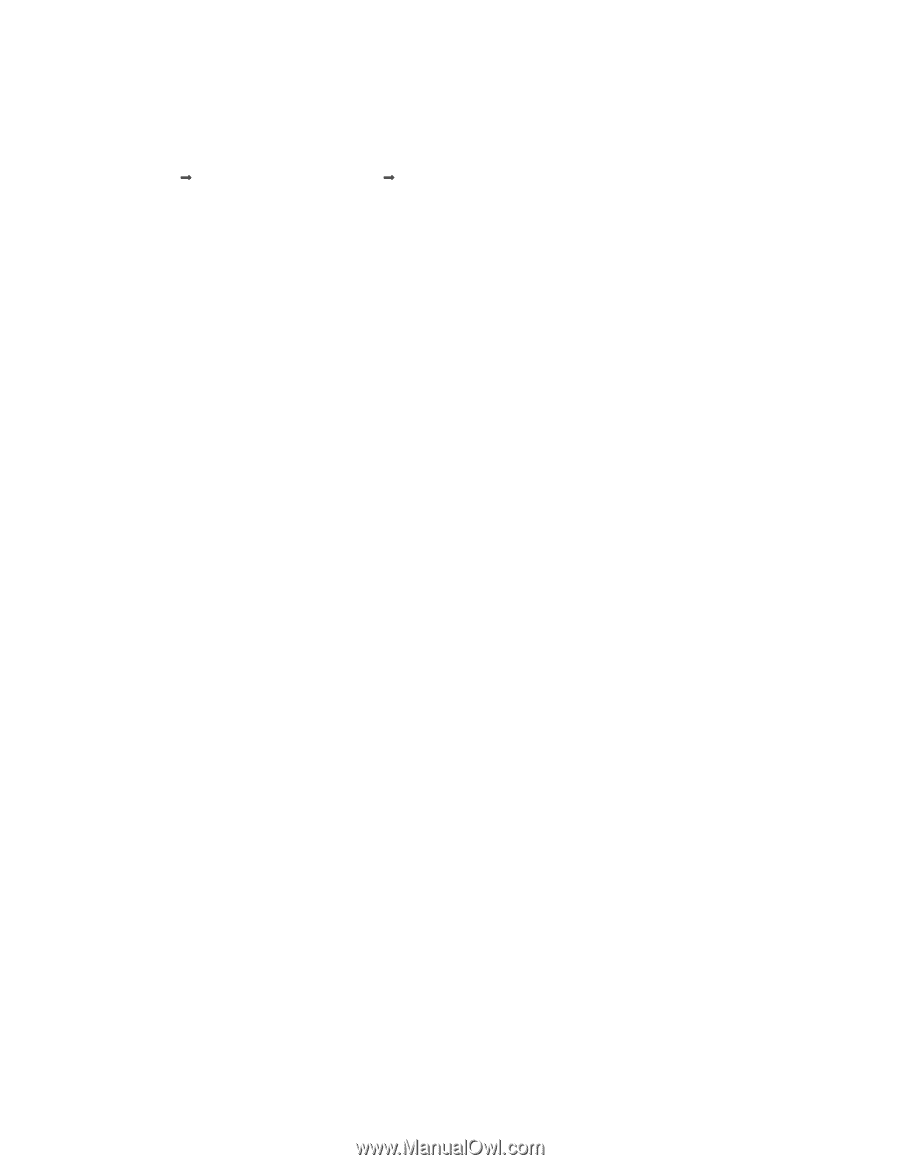Lexmark Z1480 Getting Started - Page 49
Changing wireless settings after installation
 |
View all Lexmark Z1480 manuals
Add to My Manuals
Save this manual to your list of manuals |
Page 49 highlights
Changing wireless settings after installation To change your password, network name, or other wireless setting: Windows users only 1 Click Start ΠPrograms or All Programs ΠLexmark 1400 Series. 2 Click Wireless Setup Utility. Note: You may be prompted to connect the printer to the computer again using the installation cable as part of the setup process. 3 Follow the prompts on the computer screen to reinstall the software, and make the changes you want. Macintosh users only 1 Open the Safari browser. 2 From the Bookmarks drop-down menu, select Show All Bookmarks. 3 Under Collections, select Bonjour or Rendezvous. Note: The application is referred to as Rendezvous in Macintosh OS X version 10.3, but is now called Bonjour by Apple Inc. 4 Double-click your printer model. Note: If your printer is not shown, manually type the printer's IP address in the browser address field. for example: http://10.168.0.101 Note: If you do not know the IP address of the printer, print the network setup page to find it. 5 Click Configuration. 6 Click Wireless. 7 Change these settings: a Enter the name of your network (SSID). b For BSS Type, select Infrastructure if you are using a wireless router. c Select the type of security you use to protect your wireless network. Note: If you do not know this information, see the documentation that came with the wireless network, or contact the person who set up your wireless network. 8 Click Submit. 49