Lexmark Z1520 User's Guide - Page 15
Orange, Orange blinking, Green
 |
View all Lexmark Z1520 manuals
Add to My Manuals
Save this manual to your list of manuals |
Page 15 highlights
Use the To 7 Wi-Fi indicator Check wireless status: • Off indicates that the printer is not turned on or that no wireless option is installed. • Orange - indicates that the printer is ready to be configured for wireless printing - indicates that the printer is connected for USB printing • Orange blinking indicates that the printer is configured but is unable to communicate with the wireless network. • Green indicates that the printer is connected to a wireless network. 8 Paper exit tray Stack paper as it exits. 9 Access cover • Install or change the print cartridges. • Clear paper jams. 10 Paper feed guard Prevent items from falling into the paper slot. 11 Paper guides Keep paper straight when feeding. 12 Paper support Load paper. 15
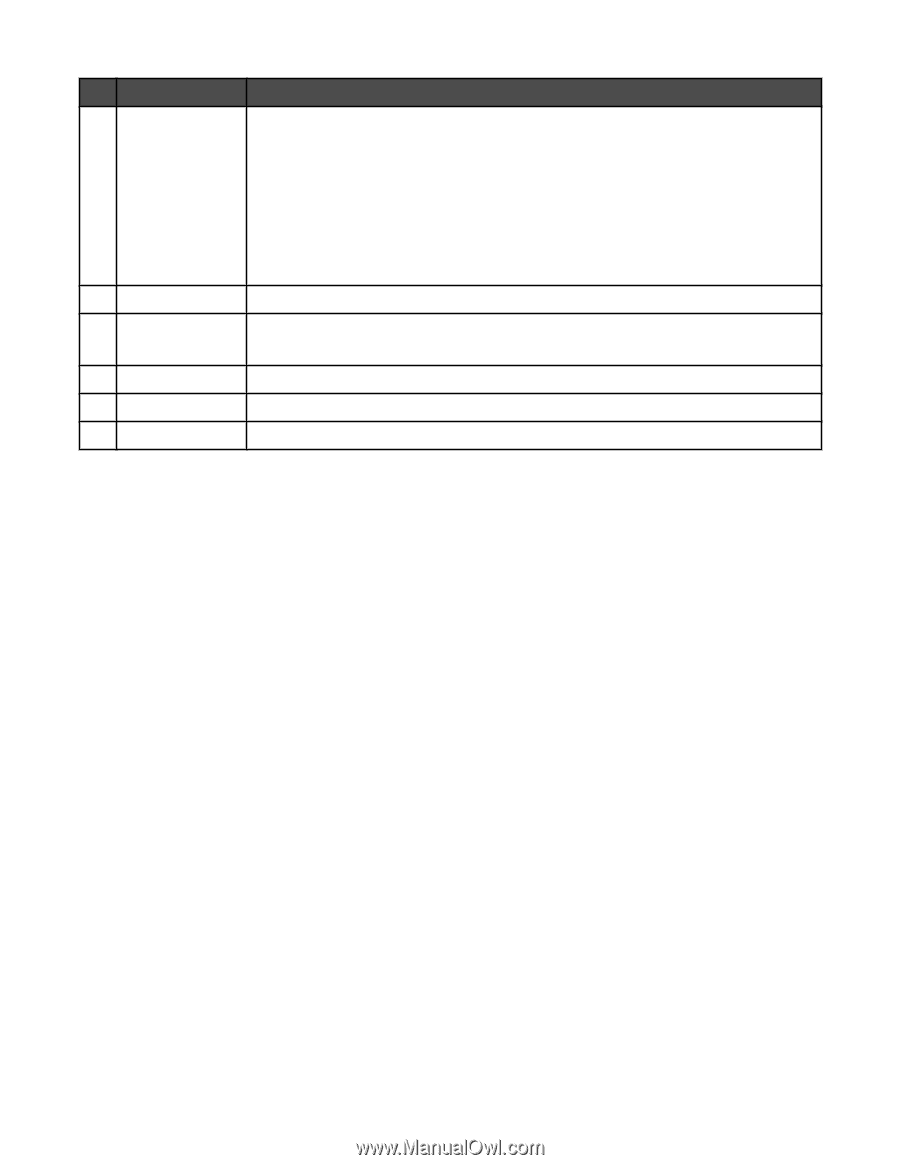
Use the
To
7
Wi-Fi indicator
Check wireless status:
•
Off
indicates that the printer is not turned on or that no wireless option is installed.
•
Orange
– indicates that the printer is ready to be configured for wireless printing
– indicates that the printer is connected for USB printing
•
Orange blinking
indicates that the printer is configured but is unable to
communicate with the wireless network.
•
Green
indicates that the printer is connected to a wireless network.
8
Paper exit tray
Stack paper as it exits.
9
Access cover
•
Install or change the print cartridges.
•
Clear paper jams.
10
Paper feed guard
Prevent items from falling into the paper slot.
11
Paper guides
Keep paper straight when feeding.
12
Paper support
Load paper.
15














