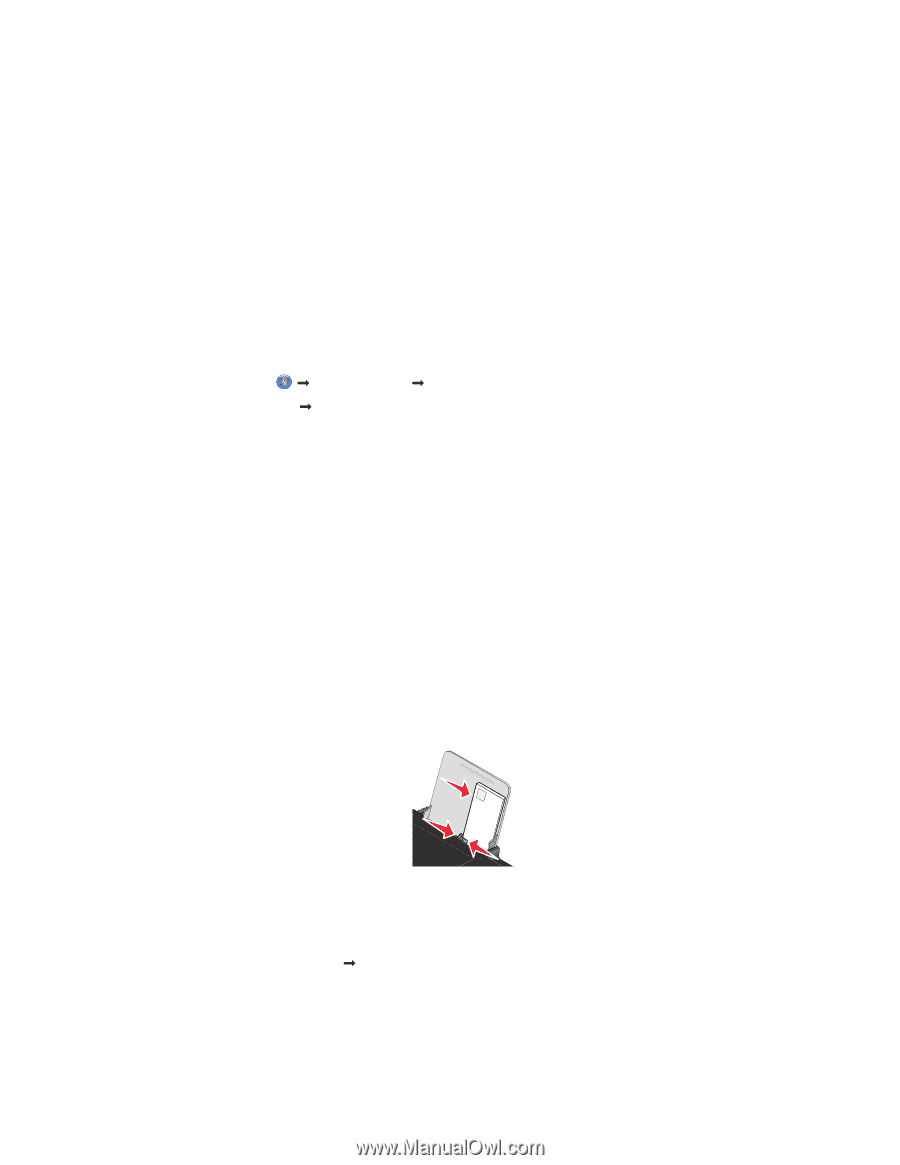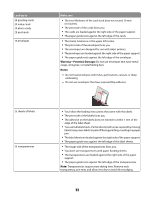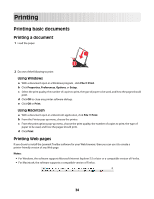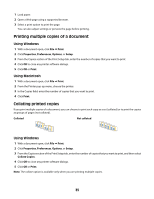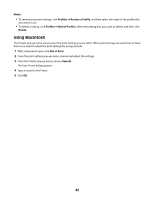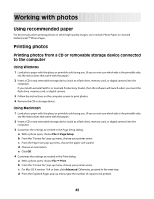Lexmark Z2420 User's Guide - Page 38
Canceling print jobs, Printing specialty documents, Printing envelopes
 |
UPC - 734646061438
View all Lexmark Z2420 manuals
Add to My Manuals
Save this manual to your list of manuals |
Page 38 highlights
Using Macintosh 1 While the document is printing, click the printer icon in the Dock. The print queue dialog appears. 2 Do one of the following: • If you want to pause a particular print job, choose the document name, and then click Hold. • If you want to pause all print jobs in the queue, click Pause Printer or Stop Jobs, depending on the operating system version that you are using. Canceling print jobs Using Windows 1 Do one of the following to open the printer folder: • In Windows Vista, click Œ Control Panel Œ Printer. • In Windows XP, click Start Œ Printers and Faxes. 2 Right-click the printer name, and then select Open. 3 Right-click the document name, and then select Cancel. Using Macintosh 1 While the document is printing, click the printer icon on the dock. 2 From the queue window, select the job that you want to cancel. 3 Click the Delete icon. Printing specialty documents Printing envelopes 1 Load the envelopes in the printer. 2 Do one of the following: Using Windows a With a document open, click File Œ Print. b Click Properties, Preferences, Options, or Setup. c From the Media Type list of the Print Setup tab, select Plain. 38