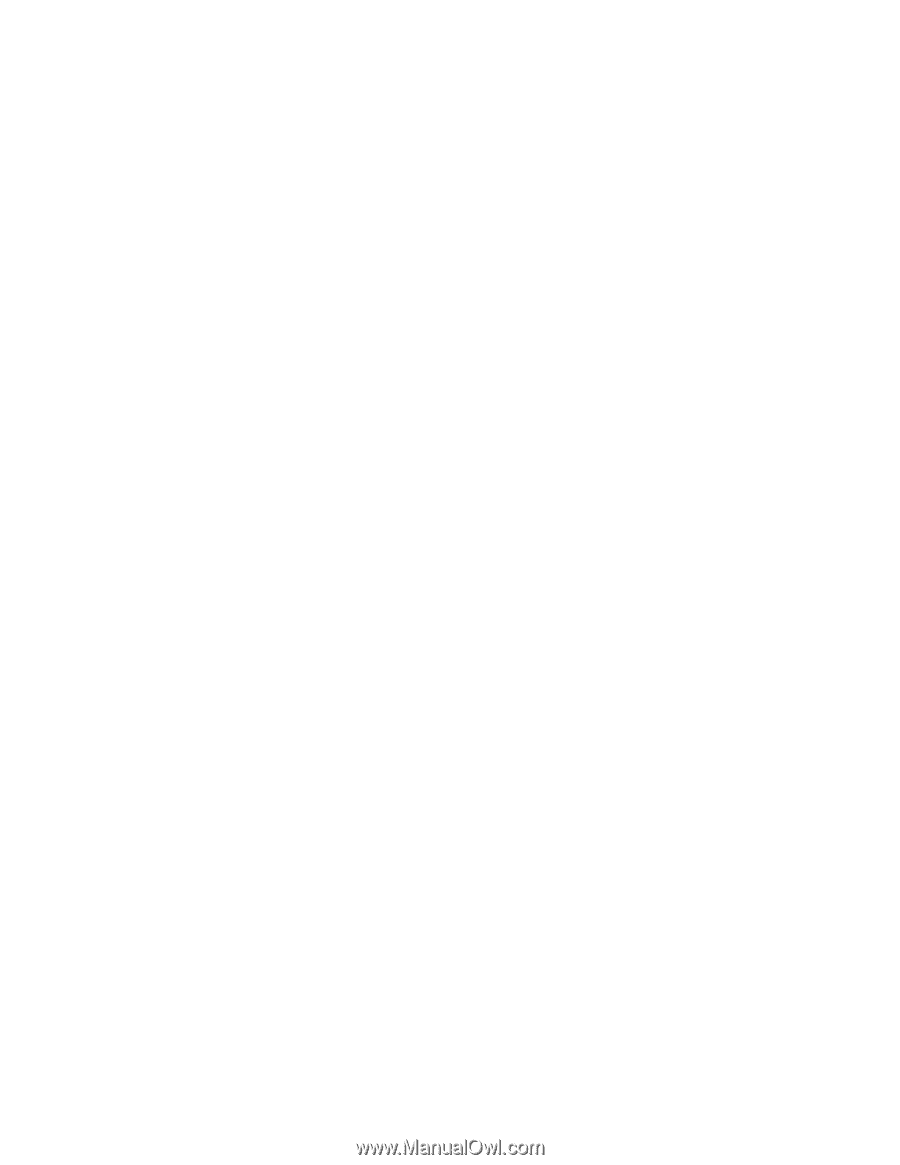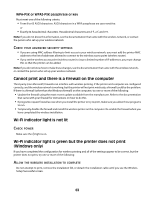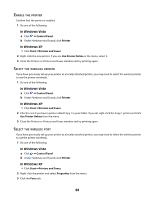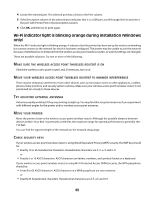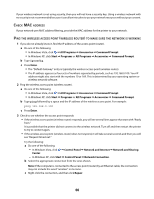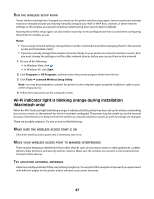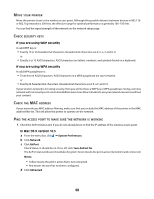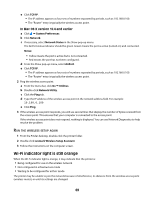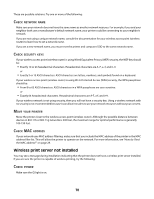Lexmark Z2420 User's Guide - Page 65
Wi-Fi indicator light is blinking orange during installation (Windows only), WIRELESS, ACCESS, POINT - wi fi setup
 |
UPC - 734646061438
View all Lexmark Z2420 manuals
Add to My Manuals
Save this manual to your list of manuals |
Page 65 highlights
4 Locate the selected port. The selected port has a check in the Port column. 5 If the Description column of the selected port indicates that it is a USB port, scroll through the list and select the port with Printer Port in the Description column. 6 Click OK, and then try to print again. Wi-Fi indicator light is blinking orange during installation (Windows only) When the Wi-Fi indicator light is blinking orange, it indicates that the printer has been set up for wireless networking but cannot connect to the network for which it has been configured. The printer may be unable to join the network because of interference, its distance from the wireless access point (wireless router), or until its settings are changed. These are possible solutions. Try one or more of the following: MAKE SURE THE WIRELESS ACCESS POINT (WIRELESS ROUTER) IS ON Check the wireless access point (router) and, if necessary, turn it on. MOVE YOUR WIRELESS ACCESS POINT (WIRELESS ROUTER) TO MINIMIZE INTERFERENCE There may be temporary interference from other devices such as microwave ovens or other appliances, cordless phones, baby monitors, and security system cameras. Make sure your wireless access point (wireless router) is not positioned too closely to these devices. TRY ADJUSTING EXTERNAL ANTENNAS Antennas usually work best if they are pointing straight up. You may find that reception improves if you experiment with different angles for the printer and/or wireless access point antennas. MOVE YOUR PRINTER Move the printer closer to the wireless access point (wireless router). Although the possible distance between devices in 802.11b or 802.11g networks is 300 feet, the maximum range for optimal performance is generally 100- 150 feet. You can find the signal strength of the network on the network setup page. CHECK SECURITY KEYS If your wireless access point (wireless router) is using Wired Equivalent Privacy (WEP) security, the WEP key should be: • Exactly 10 or 26 hexadecimal characters. Hexadecimal characters are A-F, a-f, and 0-9. or • Exactly 5 or 13 ASCII characters. ASCII characters are letters, numbers, and symbols found on a keyboard. If your wireless access point (wireless router) is using Wi-Fi Protected Access (WPA) security, the WPA passphrase should be: • From 8 to 63 ASCII characters. ASCII characters in a WPA passphrase are case-sensitive. or • Exactly 64 hexadecimal characters. Hexadecimal characters are A-F, a-f, and 0-9. 65