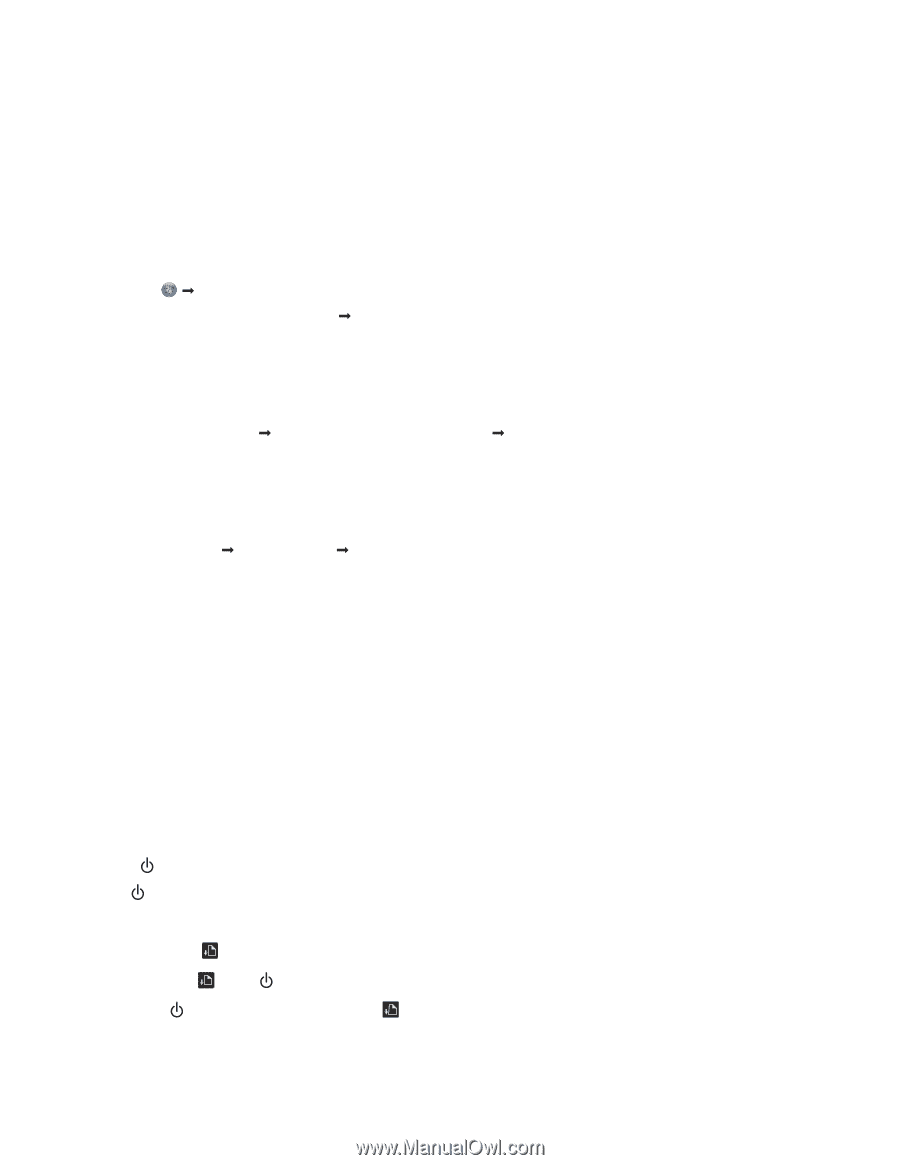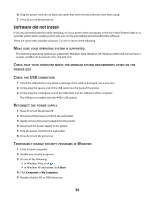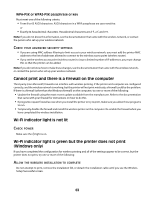Lexmark Z2420 User's Guide - Page 58
Enabling the USB port in Windows, Wireless troubleshooting, Printing a network setup - download
 |
UPC - 734646061438
View all Lexmark Z2420 manuals
Add to My Manuals
Save this manual to your list of manuals |
Page 58 highlights
5 Select your operating system. 6 Select the file that you want to download, and then follow the directions on the computer screen. Enabling the USB port in Windows To confirm that the USB port is enabled on the computer: 1 Do one of the following: In Windows Vista a Click ΠControl Panel. b Click System and Maintenance ΠSystem. c Click Device Manager. In Windows XP a Click Start. b Click Control Panel ΠPerformance and Maintenance ΠSystem. c From the Hardware tab, click Device Manager. In Windows 2000 a Click Start. b Click Settings ΠControl Panel ΠSystem. c From the Hardware tab, click Device Manager. 2 Click the plus sign (+) beside Universal Serial Bus Controller. If USB Host Controller and USB Root Hub are listed, then the USB port is enabled. For more information, see the computer documentation. Wireless troubleshooting Printing a network setup page A network setup page lists the configuration settings of your printer, including the IP address and MAC address of the printer. 1 Make sure the printer is turned on. 2 Press . The light pulses. 3 Open the access cover. 4 Press and hold . 5 While holding , press . 6 When the light becomes steady, release . The network setup page prints. 58