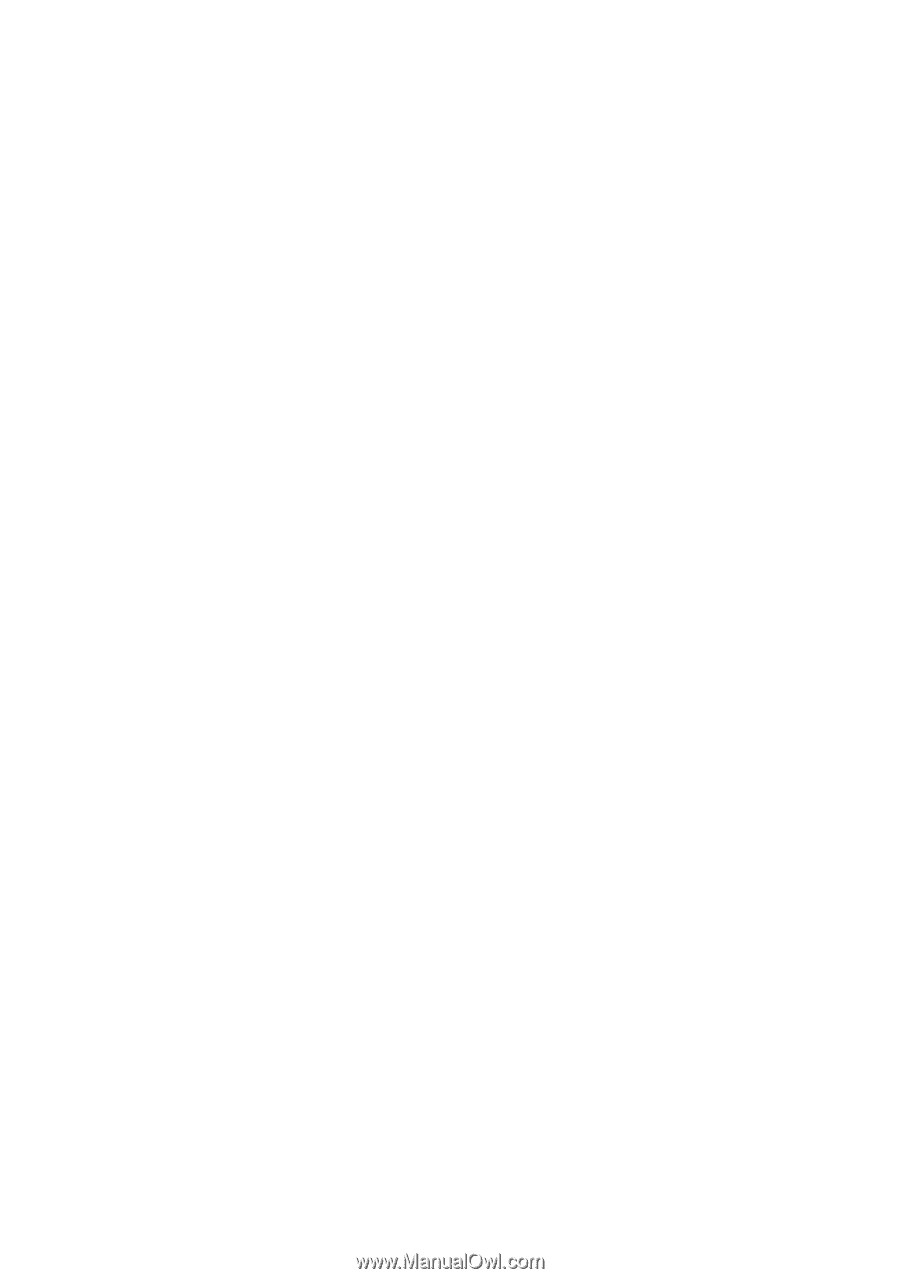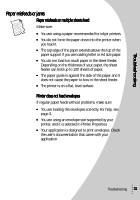Lexmark Z43 Color Jetprinter User's Guide for Windows 95 and Windows 98 - Page 30
Preserving print cartridges, the printer until you are ready to replace it. Printing with only - driver
 |
View all Lexmark Z43 Color Jetprinter manuals
Add to My Manuals
Save this manual to your list of manuals |
Page 30 highlights
Wiping print nozzles If print quality does not improve after cleaning the print nozzles (see page 25), you may need to wipe the print nozzles. Refer to the "Troubleshooting: Print Quality" section of the printer driver Help. For help accessing the printer driver Help, see page 6. Preserving print cartridges To ensure the longest life from your print cartridge and optimum performance from your printer: • Keep a new print cartridge in its packaging until you are ready to install it. • Do not remove a print cartridge from the printer except to replace, clean, or store it in an air-tight container. The print cartridge does not print correctly if removed from the printer and left exposed for an extended period of time. • If a print cartridge runs out of ink, leave the empty cartridge in the printer until you are ready to replace it. Printing with only one of the print cartridges in the printer may cause printer problems. Lexmark's printer warranty does not cover repair of failures or damage caused by a refilled cartridge. Lexmark does not recommend use of refilled cartridges. Refilling cartridges can affect print quality and cause damage to the printer. For best results, use Lexmark supplies. 26 Chapter 3