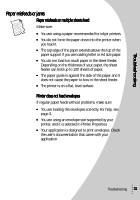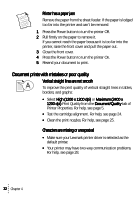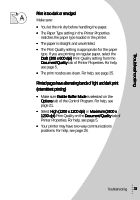Lexmark Z43 Color Jetprinter User's Guide for Windows 95 and Windows 98 - Page 32
Printer prints slowly or doesn’t print, From the Ports
 |
View all Lexmark Z43 Color Jetprinter manuals
Add to My Manuals
Save this manual to your list of manuals |
Page 32 highlights
3 If you need to change your printer port to a USB port, uninstall and then reinstall the printer software. If you need to change your printer port to an LTPn port, uninstall and then reinstall the printer software. Windows 2000 1 From the Start menu, select Settings, and then select Printers. 2 From the Printers folder, right-click the printer icon for your printer. 3 Select Properties from the sidebar menu. 4 From the Ports tab, select USB or LPTn to change your printer port if necessary. 5 Click OK. Printer prints slowly or doesn't print Your printer and your computer may not be able to communicate properly. The following events also indicate two-way communications problems: • A message displays on your computer screen indicating your printer cannot establish bidirectional communications with your computer. • Print cartridge ink level indicators on the Status or Cartridges tabs of the printer's Control Program are shaded. • Error messages (such as Printer Offline) and job progress information do not display on your computer screen. 28 Chapter 4