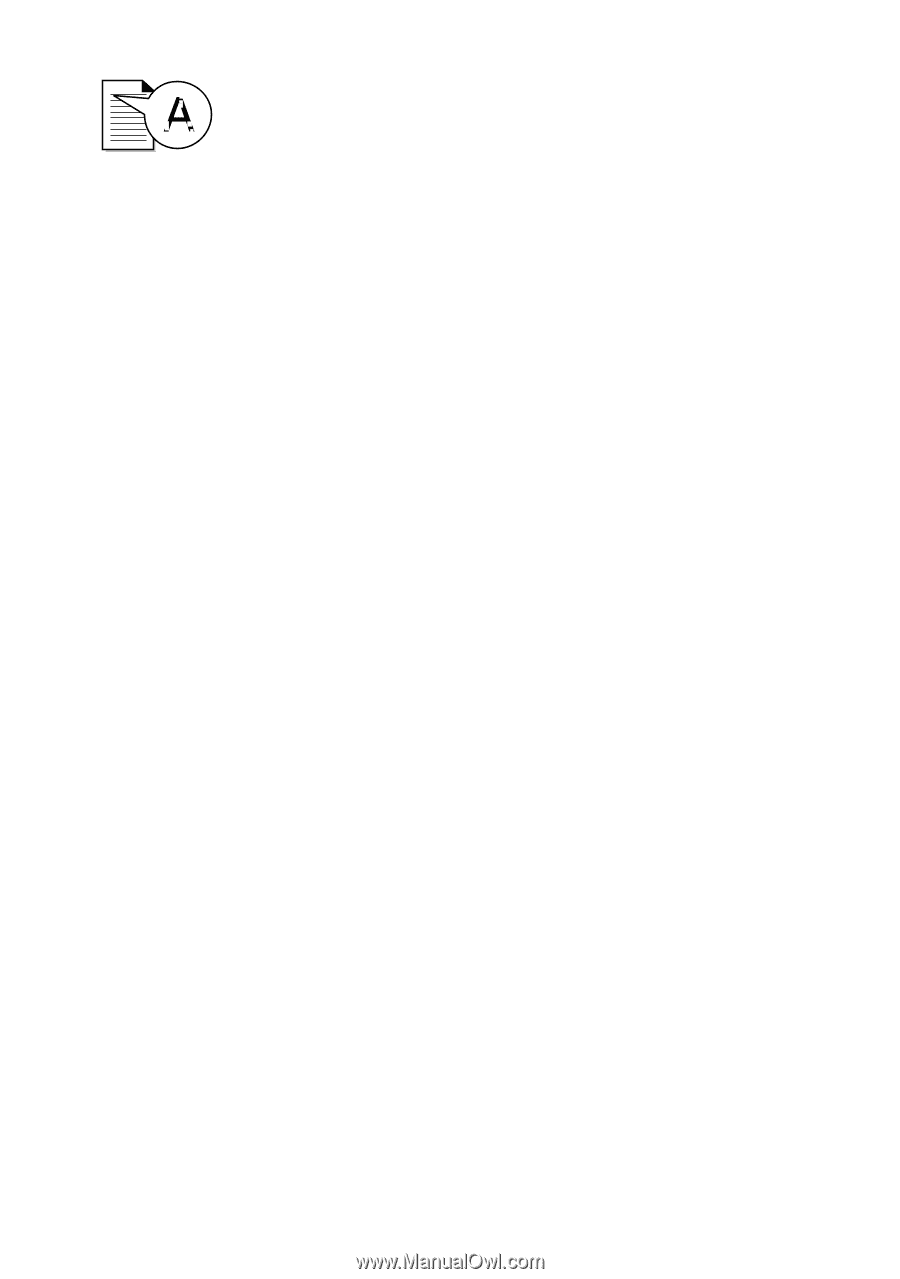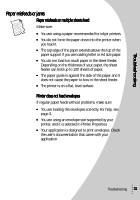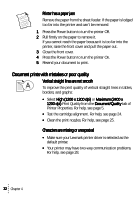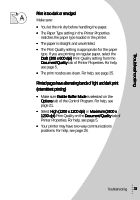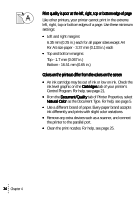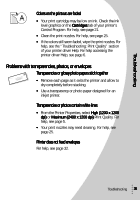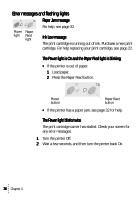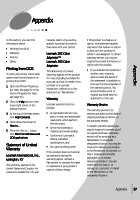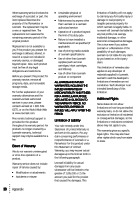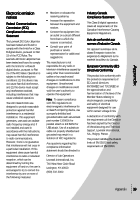Lexmark Z43 Color Jetprinter User's Guide for Windows 95 and Windows 98 - Page 38
Print quality is poor at the left, right, top or bottom edge
 |
View all Lexmark Z43 Color Jetprinter manuals
Add to My Manuals
Save this manual to your list of manuals |
Page 38 highlights
Print quality is poor at the left, right, top or bottom edge of page Like other printers, your printer cannot print in the extreme left, right, top or bottom edges of a page. Use these minimum settings: • Left and right margins: 6.35 mm (0.25 in.) each for all paper sizes except A4 For A4 size paper - 3.37 mm (0.133 in.) each • Top and bottom margins: Top - 1.7 mm (0.067 in.) Bottom - 16.51 mm (0.65 in.) Colors on the printout differ from the colors on the screen • An ink cartridge may be out of ink or low on ink. Check the ink level graphic on the Cartridges tab of your printer's Control Program. For help, see page 21. • From the Document/Quality tab of Printer Properties, select Natural Color as the Document Type. For help, see page 5. • Use a different brand of paper. Every paper brand accepts ink differently and prints with slight color variations. • Remove any extra devices such as a scanner, and connect the printer to the parallel port. • Clean the print nozzles. For help, see page 25. 34 Chapter 4