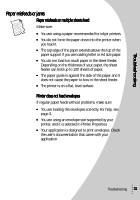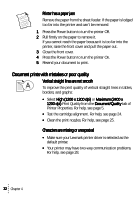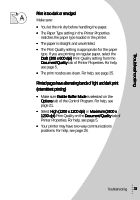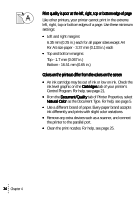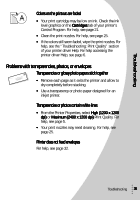Lexmark Z43 Color Jetprinter User's Guide for Windows 95 and Windows 98 - Page 34
Test does not print, Printer prints very slowly
 |
View all Lexmark Z43 Color Jetprinter manuals
Add to My Manuals
Save this manual to your list of manuals |
Page 34 highlights
• The printer is not being held or paused. To check the printer status: 1 From the Printers folder, double-click the Lexmark Z42-Z43 icon. 2 Click the Printer menu and make sure no check mark appears next to the Pause Printing option. Print a test page. If the test page prints, the printer is functioning properly. Check your software application. Test page does not print Make sure: • Your print cartridges are properly installed. For help, see page 22. • You are using the correct cable, and it is not damaged. If you are using a parallel cable, make sure it is an IEEE 1284compliant parallel cable that supports bidirectional printing. • Your Lexmark printer is set as the default printer. Printer prints very slowly • Close any open applications not in use. • Select Normal (600 x 600 dpi) or Draft (300 x 600 dpi) on the Document/Quality tab of Printer Properties. For help, see page 5. • Consider purchasing more memory or increasing the virtual memory for your computer. Note: Photos or documents containing graphics may take longer to print than regular text. 30 Chapter 4