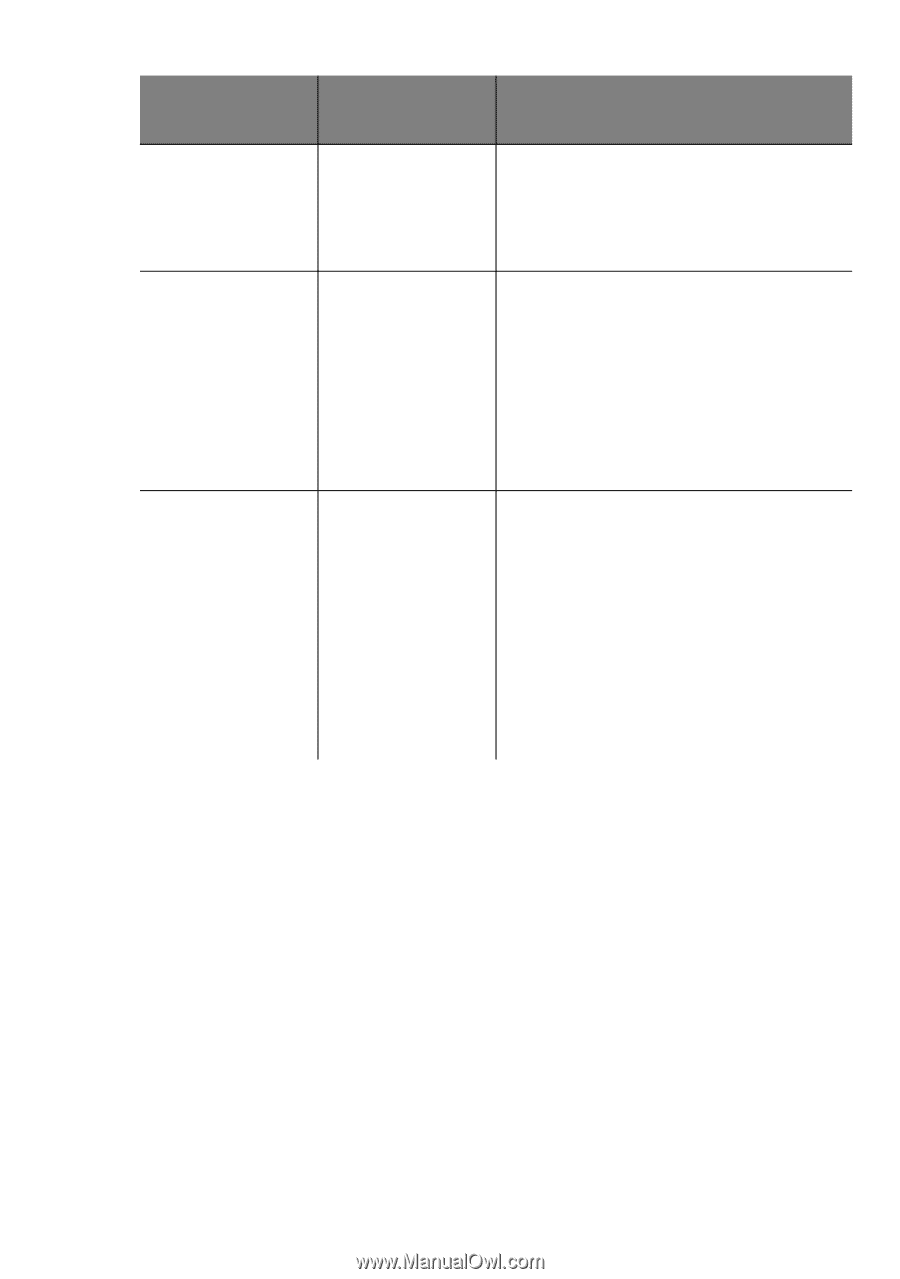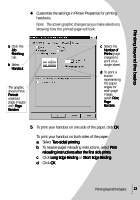Lexmark Z43 User's Guide for Windows 95 and Windows 98 - Page 12
Step 3: Print your document, From your application's File, File menu, click Print, Print
 |
UPC - 734646145008
View all Lexmark Z43 manuals
Add to My Manuals
Save this manual to your list of manuals |
Page 12 highlights
When you are printing on: Sheets of custom size paper Iron-on transfers Transparencies Click this Printer Properties tab: Paper Document/Quality Document/Quality To make these selections: • From the list of Paper Sizes, scroll to select Custom. • Enter the dimensions for your custom paper size. For help, see page 4. From the Paper Type area, select Iron-On Transfer. Note: Many software applications accept iron-on transfers differently. We recommend printing your document on plain paper before printing it on an iron-on transfer. • From the Paper Type area, select Transparency. • Select Normal (600 x 600 dpi), High (1200 x 1200 dpi), or Maximum (2400 x 1200 dpi) Print Quality. Note: When printing transparencies, remove each transparency as it exits from the printer and allow it to dry before stacking. Step 3: Print your document 1 From your application's File menu, click Print. 2 From the Print dialog box, click OK or Print (depending on the application). 8 Chapter 1