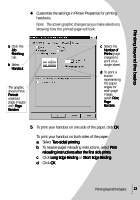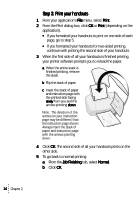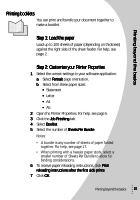Lexmark Z43 User's Guide for Windows 95 and Windows 98 - Page 14
Step 2: Customize the printer settings for your two, sided print job
 |
UPC - 734646145008
View all Lexmark Z43 manuals
Add to My Manuals
Save this manual to your list of manuals |
Page 14 highlights
Step 2: Customize the printer settings for your twosided print job 1 Open the Printer Properties. For help, see page 5. 2 Select the page orientation and size: a Click the Paper tab. b Select the appropriate Paper Size. c Select Portrait or Landscape orientation. 3 Customize the Printer Properties for two-sided printing: a Click the Job Finishing tab. b Select Two-sided printing. c Select a binding edge. When you select Portrait orientation, choose between these binding edge options. d To receive paper reloading instructions, select Print reloading instructions after the first side prints. e Click OK. 10 Chapter 2 Note: When you select Landscape orientation, choose between these binding edge options: Long Edge Short Edge Binding Binding
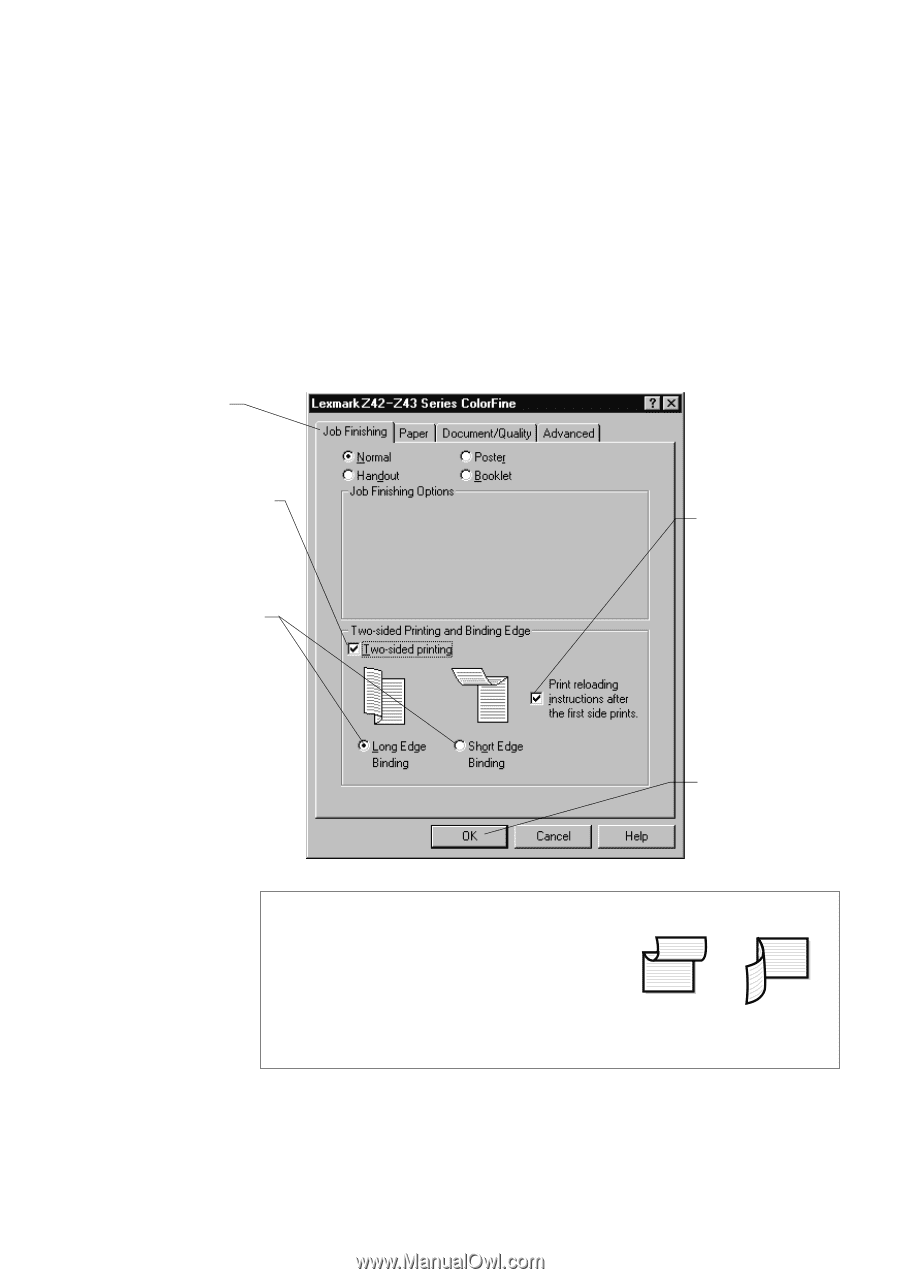
•
•
•
•
•
Chapter 2
10
10
10
10
Step 2: Customize the printer settings for your two-
Step 2: Customize the printer settings for your two-
Step 2: Customize the printer settings for your two-
Step 2: Customize the printer settings for your two-
sided print job
sided print job
sided print job
sided print job
1
Open the Printer Properties. For help, see page 5.
2
Select the page orientation and size:
a
Click the Paper
Paper
Paper
Paper tab.
b
Select the appropriate Paper Size
Paper Size
Paper Size
Paper Size.
c
Select Portrait
Portrait
Portrait
Portrait or Landscape
Landscape
Landscape
Landscape orientation.
3
Customize the Printer Properties for two-sided printing:
Note:
When you select Landscape orientation, choose
between these binding edge options:
d
To receive
paper
reloading
instructions,
select Print
Print
Print
Print
reloading
reloading
reloading
reloading
instructions
instructions
instructions
instructions
after the first
after the first
after the first
after the first
side prints
side prints
side prints
side prints.
e
Click OK
OK
OK
OK.
a
Click the Job
Job
Job
Job
Finishing
Finishing
Finishing
Finishing tab.
b
Select Two-sided
Two-sided
Two-sided
Two-sided
printing
printing
printing
printing.
c
Select a binding
binding
binding
binding
edge
edge
edge
edge. When you
select Portrait
Portrait
Portrait
Portrait
orientation, choose
between these
binding edge
options.
Long Edge
Binding
Short Edge
Binding