Lexmark Z43 User's Guide for Windows NT 4.0 and Windows 2000 - Page 20
Step 3: Print your photos, Remove each photo as it exits the printer and allow it to dry
 |
UPC - 734646145008
View all Lexmark Z43 manuals
Add to My Manuals
Save this manual to your list of manuals |
Page 20 highlights
Steps to basic printing Beyond the basics Maintaining your printer Troubleshooting Appendix Index Beyond the basics Step 3: Print your photos Note: For the best possible photo quality, print with a photo and color cartridge combination in your printer. Use a photo cartridge, Lexmark part number 12A1990. To replace the black cartridge with a photo cartridge, see page 29. 1 From your application's File menu, click Print. 2 From the Print dialog box, click OK or Print (depending on the application). Note: Remove each photo as it exits the printer and allow it to dry before stacking. 3 When you have finished printing your photos, reinstall the black print cartridge. For help, see page 29. 20
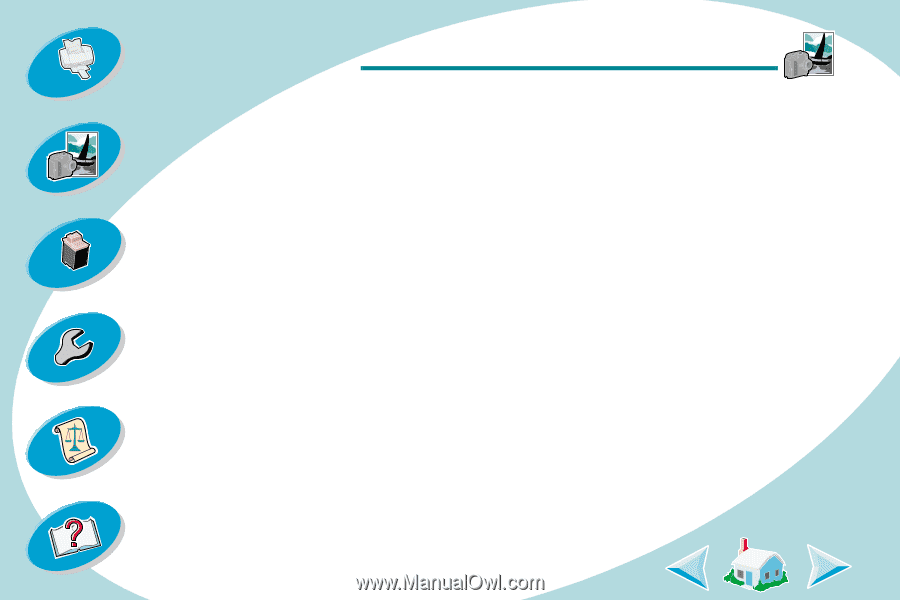
20
Beyond the basics
Beyond the basics
Maintaining your printer
Troubleshooting
Appendix
Index
Steps to basic printing
Step 3: Print your photos
Note:
For the best possible photo quality, print with a photo and color
cartridge combination in your printer. Use a photo cartridge, Lexmark
part number 12A1990. To replace the black cartridge with a photo
cartridge, see
page 29
.
1
From your application’s
File
menu, click
Print
.
2
From the Print dialog box, click
OK
or
Print
(depending on the
application).
Note:
Remove each photo as it exits the printer and allow it to dry
before stacking.
3
When you have finished printing your photos, reinstall the black
print cartridge. For help, see
page 29
.














