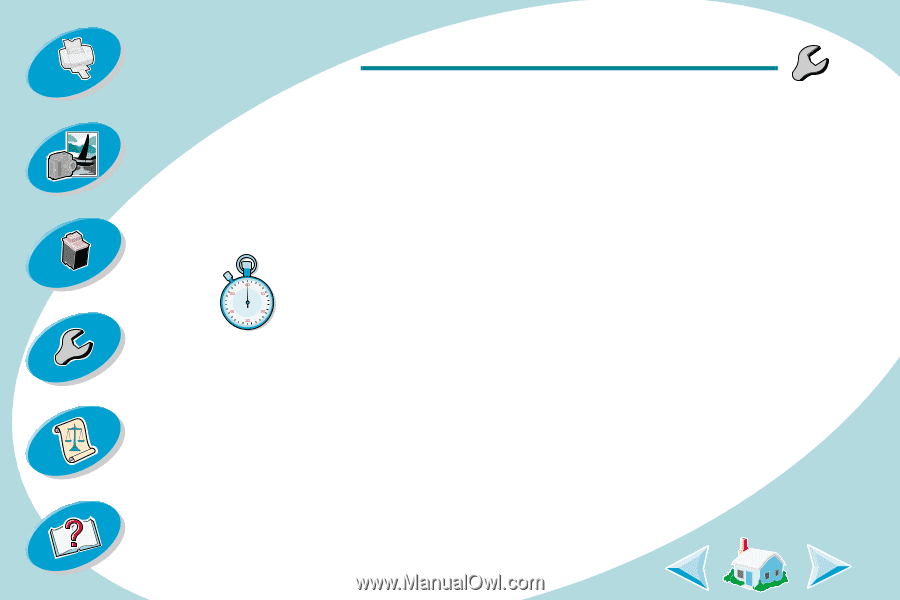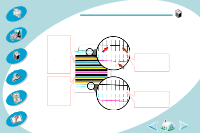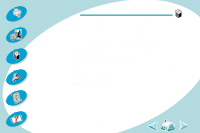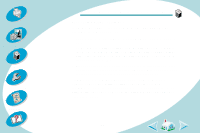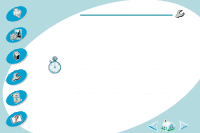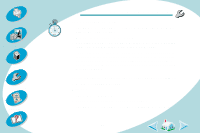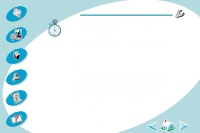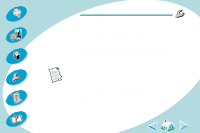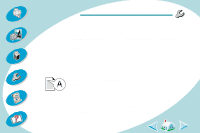Lexmark Z43 User's Guide for Windows NT 4.0 and Windows 2000 - Page 42
Printer prints slowly or doesn’t print, Options, Enable Bidirectional Support, Cartridge
 |
UPC - 734646145008
View all Lexmark Z43 manuals
Add to My Manuals
Save this manual to your list of manuals |
Page 42 highlights
Steps to basic printing Beyond the basics Maintaining your printer Troubleshooting Appendix Troubleshooting • Bidirectional support is enabled in your printer software. 1 From the printer's Control Program, click the Options tab. 2 Make sure Enable Bidirectional Support is checked. For additional help, refer to the "Troubleshooting" section of your printer software Help files. Printer prints slowly or doesn't print If your printer doesn't print, your printer and your computer may not be able to communicate properly. The following events also indicate two-way communications problems: • A message displays on your computer screen indicating your printer cannot establish bidirectional communications with your computer. • Print cartridge ink level indicators on the Cartridge tab of the printer's Control Program are shaded out. • Error messages (such as Printer Offline) and job progress information do not display on your computer screen. 42 Index