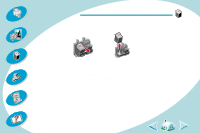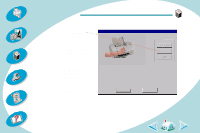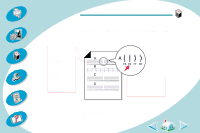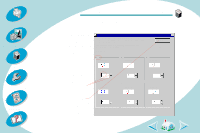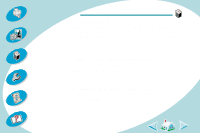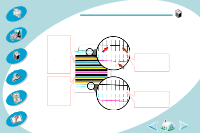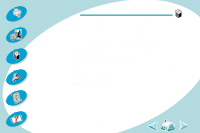Lexmark Z43 User's Guide for Windows NT 4.0 and Windows 2000 - Page 34
Cartridge, Align Cartridges, From each alignment group on the test find the number - form
 |
UPC - 734646145008
View all Lexmark Z43 manuals
Add to My Manuals
Save this manual to your list of manuals |
Page 34 highlights
Steps to basic printing Beyond the basics Maintaining your printer Troubleshooting Appendix Index Maintaining your printer 3 Click the Cartridge tab. 4 Click Align Cartridges. Your printer prints an alignment test page and the Align Cartridge dialog box displays. The test page looks similar to the one shown: Depending on the cartridge combination you installed, an alignment test page with several alignment patterns prints. Each pattern has a number under it. In this example, in alignment group A, 16 comes closest to forming a straight line. 5 From each alignment group on the test page, find the number under the alignment pattern that comes closest to forming a perfectly straight line. 34
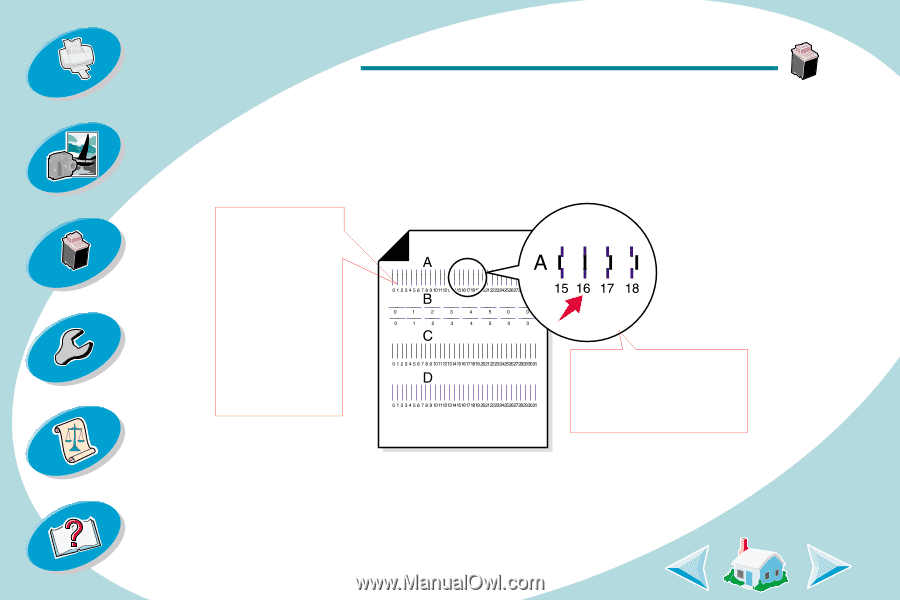
34
Maintaining your printer
Beyond the basics
Maintaining your printer
Troubleshooting
Appendix
Index
Steps to basic printing
3
Click the
Cartridge
tab.
4
Click
Align Cartridges
.
Your printer prints an alignment test page and the Align Cartridge
dialog box displays.
The test page looks similar to the one shown:
5
From each alignment group on the test page, find the number
under the alignment pattern that comes closest to forming a
perfectly straight line.
Depending on
the cartridge
combination you
installed, an
alignment test
page with
several
alignment
patterns prints.
Each pattern
has a number
under it.
In this example, in
alignment group
A
,
16
comes closest to
forming a straight line.