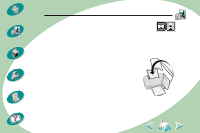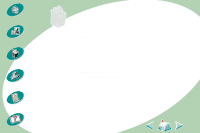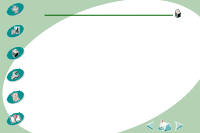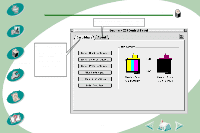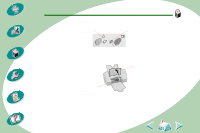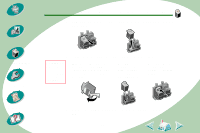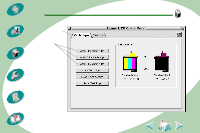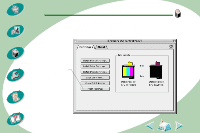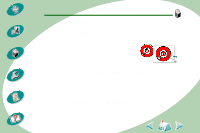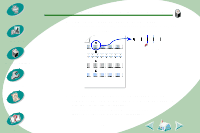Lexmark Z53 User's Guide for Macintosh (3 MB) - Page 30
From the Lexmark Z53 Control Panel, select the Cartridges
 |
View all Lexmark Z53 manuals
Add to My Manuals
Save this manual to your list of manuals |
Page 30 highlights
Steps to basic printing Beyond the basics Maintaining your printer Troubleshooting Maintaining your printer 3 Remove the old print cartridge. Store or dispose of the old cartridge. 4 Install the replacement cartridge in the printer: Warning: Do Not touch the gold contact area on the print cartridge! If you are installing a new cartridge, remove only the sticker and transparent tape from the bottom of the print cartridge. Insert the replacement print cartridge into the print cartridge carrier. Push back firmly on the cartridge until it snaps securely into place. Appendix Index 5 From the Lexmark Z53 Control Panel, select the Cartridges tab. 30
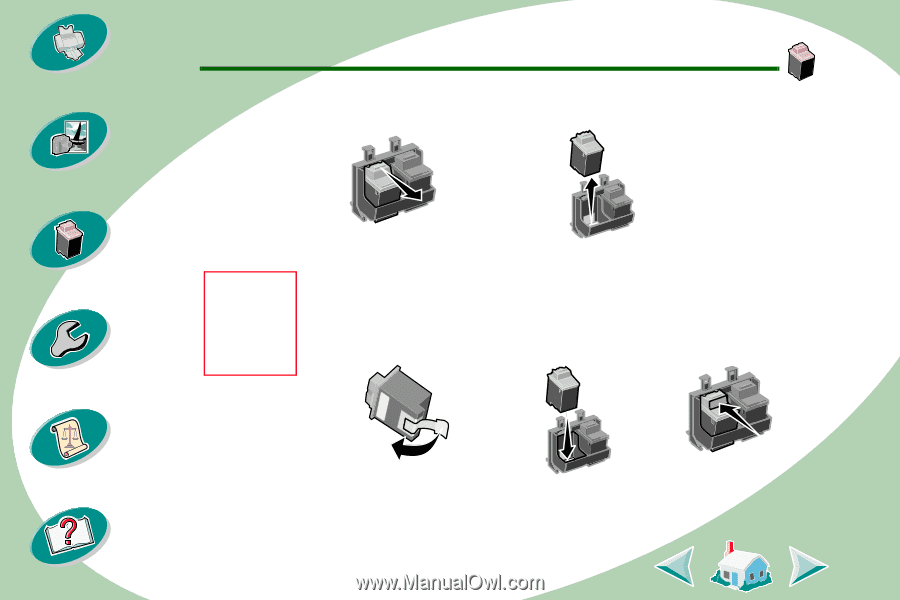
Maintaining your printer
30
Beyond the basics
Maintaining your printer
Troubleshooting
Appendix
Index
Steps to basic printing
3
Remove the old print cartridge. Store or dispose of the old
cartridge.
4
Install the replacement cartridge in the printer:
5
From the Lexmark Z53 Control Panel, select the Cartridges
tab.
If you are installing a new
cartridge, remove
only
the
sticker and transparent tape
from the bottom of the print
cartridge.
Insert the
replacement
print cartridge
into the print
cartridge carrier.
Push back firmly on
the cartridge until it
snaps
securely into
place.
Warning:
Do
Not
touch
the gold
contact area
on the print
cartridge!