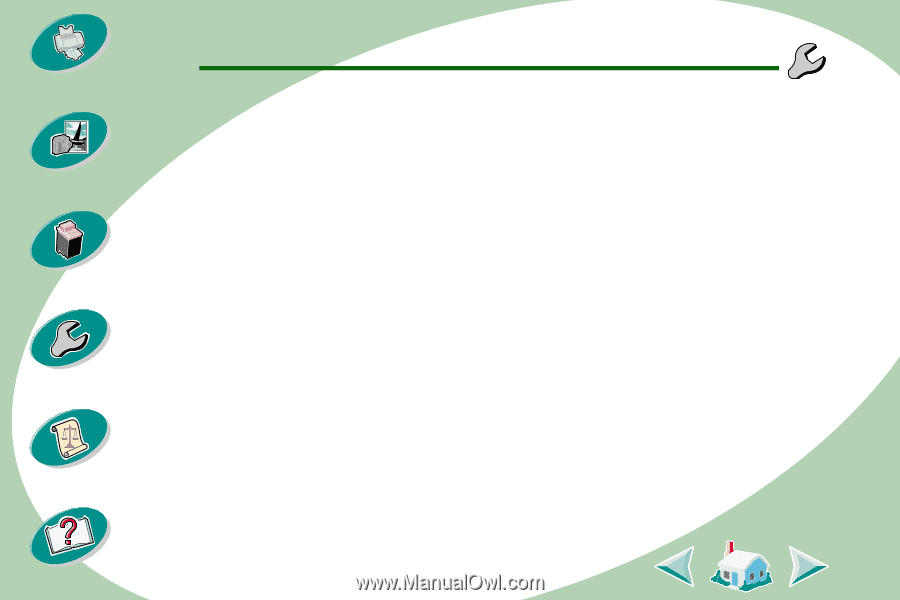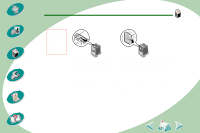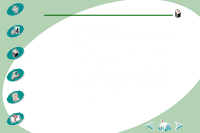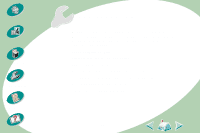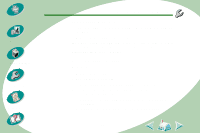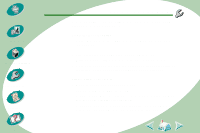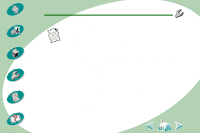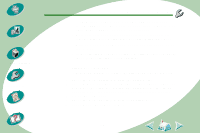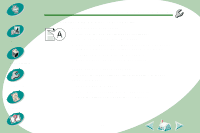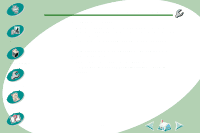Lexmark Z53 User's Guide for Macintosh (3 MB) - Page 45
Test does not print, Printer ejects a blank after appearing to print, Printer prints very
 |
View all Lexmark Z53 manuals
Add to My Manuals
Save this manual to your list of manuals |
Page 45 highlights
Steps to basic printing Beyond the basics Maintaining your printer Troubleshooting Appendix Index Troubleshooting Print a test page. If the test page prints, the printer is functioning properly. Check your application. Test page does not print • Make sure the print cartridges are installed correctly. For help, see page 29. Printer ejects a blank page after appearing to print • Make sure your Lexmark printer is set as the default printer. • Make sure you have removed the sticker and transparent tape on the bottom of the print cartridges. For help, see page 29. Printer prints very slowly • Close any open applications not in use. • Decrease your print quality setting. • Check the document you are printing. Photos and graphics may take longer to print than regular text. • Check your computer's resources. Consider purchasing more memory or increasing the virtual memory for your computer. 45