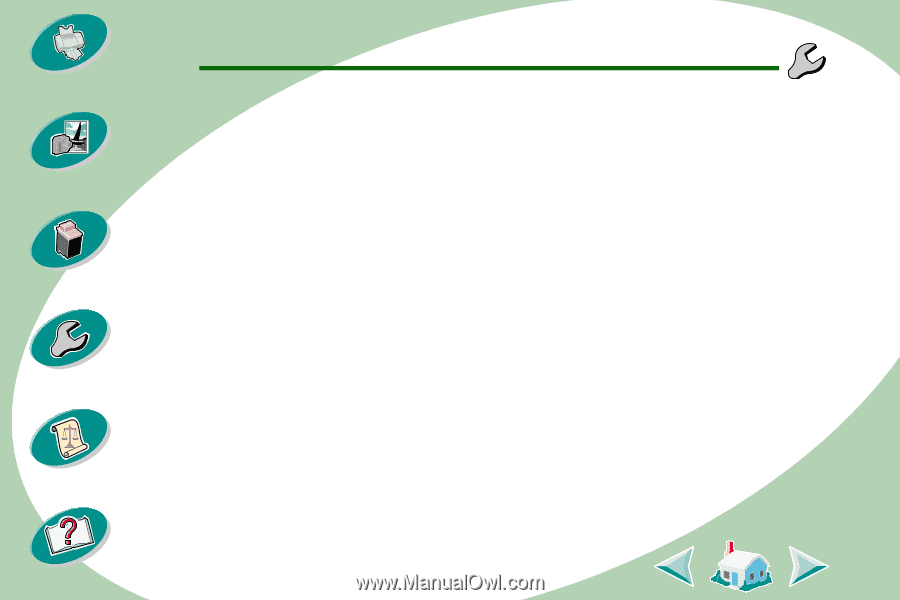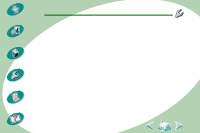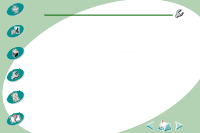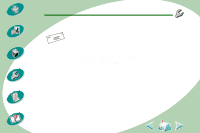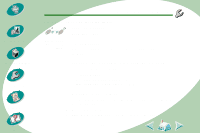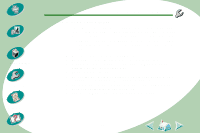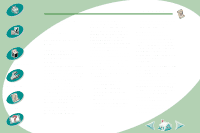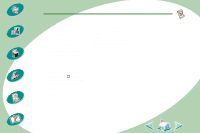Lexmark Z53 User's Guide for Macintosh (3 MB) - Page 55
Macintosh locks up while printing - printer driver
 |
View all Lexmark Z53 manuals
Add to My Manuals
Save this manual to your list of manuals |
Page 55 highlights
Steps to basic printing Beyond the basics Maintaining your printer Troubleshooting Troubleshooting Macintosh locks up while printing If your Macintosh locks up or freezes while printing, you may need to turn off the printer and computer and then turn them back on. When you turn them back on, the print driver's spooler may attempt to start printing the job that was in the queue before the computer locked up. This could cause your system to lock up again. To recover from this problem: 1 Turn off the printer and the computer. 2 Hold down the Shift key and turn on the Macintosh. 3 Press and hold this key until you see the Mac OS screen with the words: Extensions Off. 4 Release the Shift key. 5 Locate the Lexmark Z53 printer icon on your desktop. The inactive printer spooler will have an X over it. 6 Double-click the icon to open a folder titled Lexmark Z53. 7 Drag your print jobs to the trash can. 8 Restart the Macintosh to enable extensions again. Appendix 55 Index