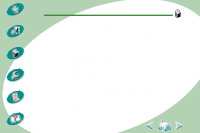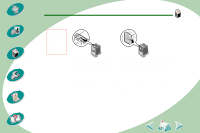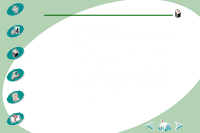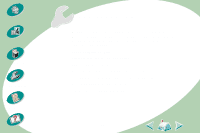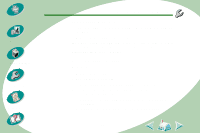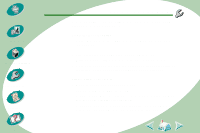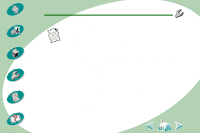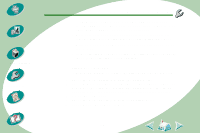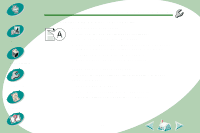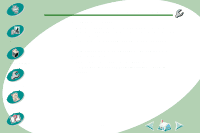Lexmark Z53 User's Guide for Macintosh (3 MB) - Page 44
Printer is plugged in but doesn't print
 |
View all Lexmark Z53 manuals
Add to My Manuals
Save this manual to your list of manuals |
Page 44 highlights
Steps to basic printing Beyond the basics Maintaining your printer Troubleshooting Appendix Index Troubleshooting Before proceeding, verify that: • The USB cable is securely attached to both the printer and the computer. • The printer is plugged in and turned on. If you have a hub or peripheral, such as a scanner or fax, you may need to disconnect your printer from those devices and connect the printer directly to your computer. Printer is plugged in but doesn't print Make sure: • The printer is turned on. • Paper is loaded correctly. • The USB cable is completely plugged into the printer. • The printer is not being held or paused in the print queue. To check the printer status: 1 Double-click the Lexmark Z53 printer icon on your desktop. 2 Make sure the Pause button is not depressed. 44