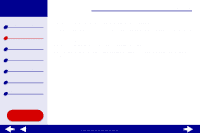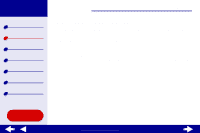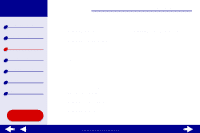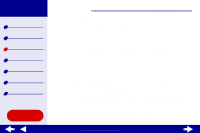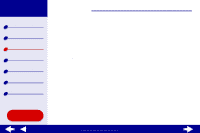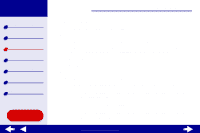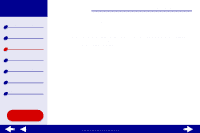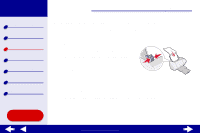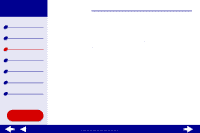Lexmark Z54se Color Jetprinter Online User's Guide for Mac OS 8.6 to 9.2 - Page 25
Step 3: Print your photos
 |
View all Lexmark Z54se Color Jetprinter manuals
Add to My Manuals
Save this manual to your list of manuals |
Page 25 highlights
Lexmark Z54 Printer overview Basic printing Printing ideas Maintenance Troubleshooting Notices Index Printing ideas 25 e Select Built-In Color Matching. f From the Document Color pop-up menu, choose Natural Color. g From the Halftone pop-up menu, select Airbrush. Step 3: Print your photos Click Print. Note: To prevent smearing, remove each photo as it exits the printer and let it dry before stacking. You can also use the Wait for pages to dry function. Using this Guide... www.lexmark.com
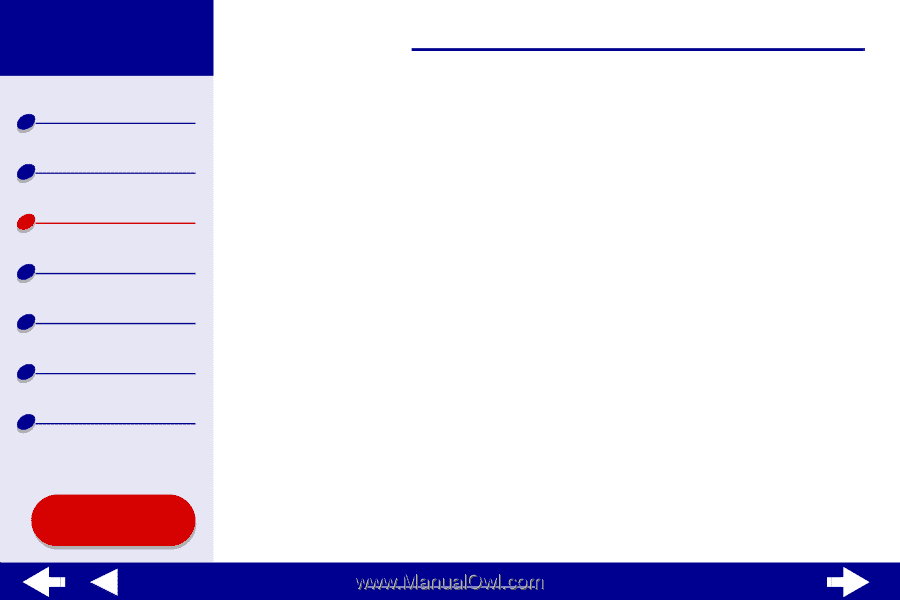
25
Printing ideas
Printer overview
Basic printing
Printing ideas
Maintenance
Troubleshooting
Notices
Index
Lexmark Z54
Using this
Guide...
www.lexmark.com
e
Select Built-In Color Matching.
f
From the Document Color pop-up menu, choose Natural Color.
g
From the Halftone pop-up menu, select Airbrush.
Step 3: Print your photos
Click Print.
Note:
To prevent smearing, remove each photo as it exits the printer and let it dry
before stacking. You can also use the
Wait for pages to dry
function.