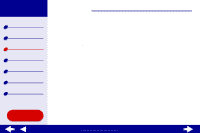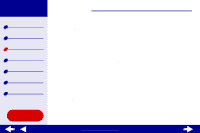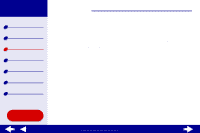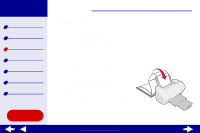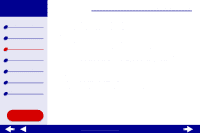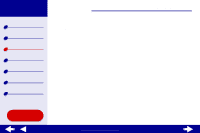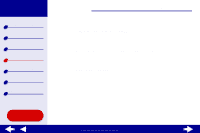Lexmark Z54se Color Jetprinter Online User's Guide for Mac OS 8.6 to 9.2 - Page 61
Printing your document in reverse order
 |
View all Lexmark Z54se Color Jetprinter manuals
Add to My Manuals
Save this manual to your list of manuals |
Page 61 highlights
Lexmark Z54 Printer overview Basic printing Printing ideas Maintenance Troubleshooting Notices Index Using this Guide... Printing ideas 61 Printing your document in reverse order Step 1: Load the paper • Make sure the print side is facing you. • Load the paper vertically against the right side of the paper support. Note: Do not push the paper too far into the printer. • Squeeze and slide the paper guide to the left edge of the paper. Step 2: Customize the print settings For help, see Understanding the printer software. 1 Choose a paper size and orientation: a From the software application File menu, choose Page Setup. b From the Paper Size pop-up menu, choose the paper size for your document. c Choose Portrait or Landscape. www.lexmark.com
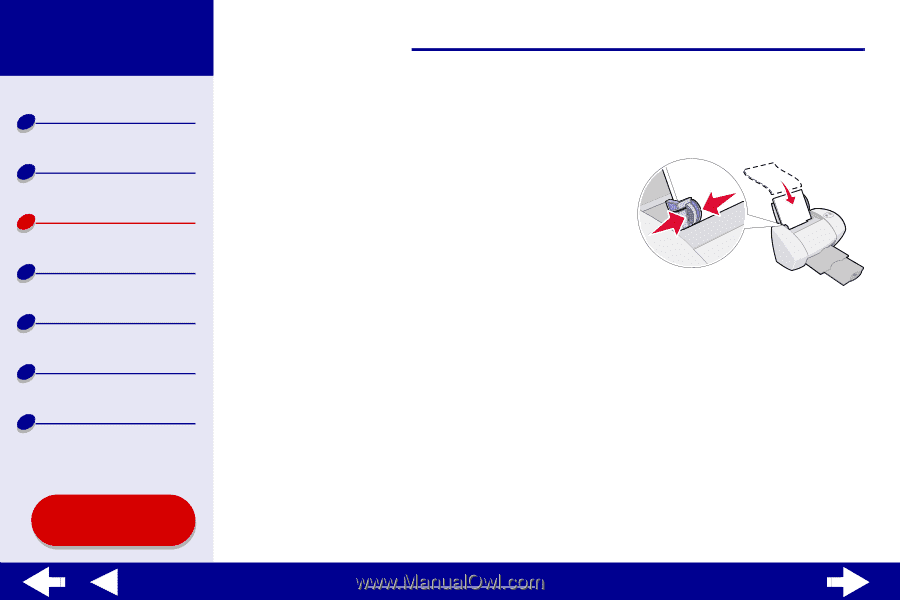
61
Printing ideas
Printer overview
Basic printing
Printing ideas
Maintenance
Troubleshooting
Notices
Index
Lexmark Z54
Using this
Guide...
www.lexmark.com
Printing your document in reverse order
Step 1: Load the paper
•
Make sure the print side is facing you.
•
Load the paper vertically against the right side
of the paper support.
Note:
Do not push the paper too far into
the printer.
•
Squeeze and slide the paper guide to the left edge of the paper.
Step 2: Customize the print settings
For help, see
Understanding the printer software
.
1
Choose a paper size and orientation:
a
From the software application File menu, choose Page Setup.
b
From the Paper Size pop-up menu, choose the paper size for your document.
c
Choose Portrait or Landscape.