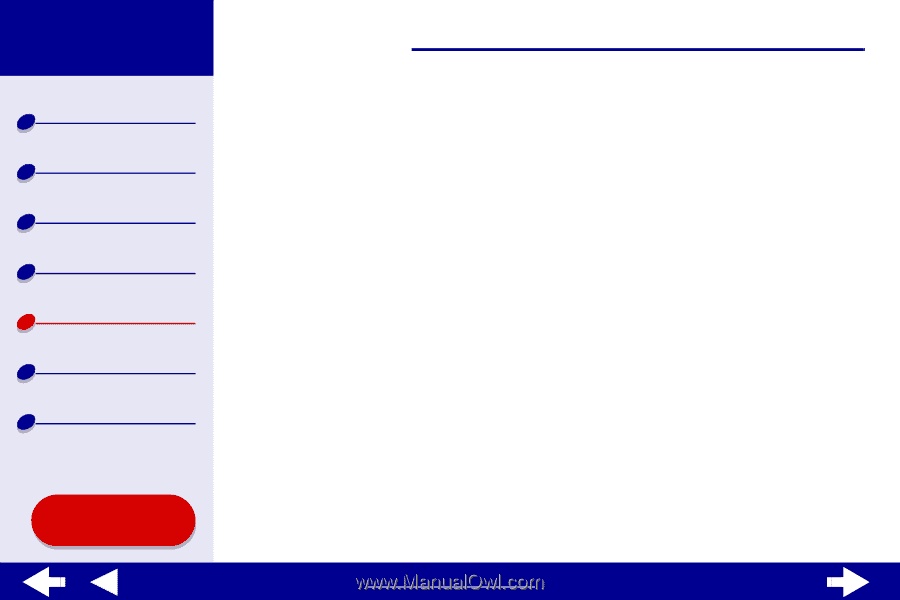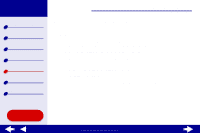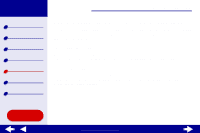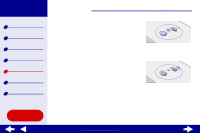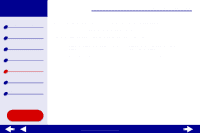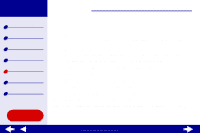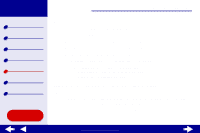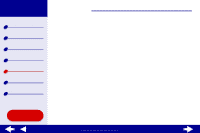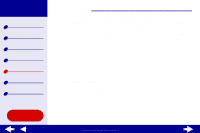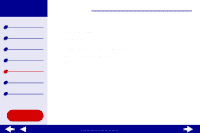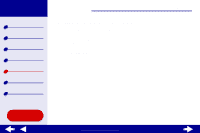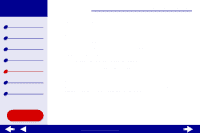Lexmark Z54se Color Jetprinter Online User's Guide for Mac OS 8.6 to 9.2 - Page 92
Test does not print, Printer ejects a blank after appearing to print
 |
View all Lexmark Z54se Color Jetprinter manuals
Add to My Manuals
Save this manual to your list of manuals |
Page 92 highlights
Lexmark Z54 Printer overview Basic printing Printing ideas Maintenance Troubleshooting Notices Index Using this Guide... Troubleshooting 92 Test page does not print For help, first see Solving general printing problems, then: • If the paper is jammed, see Clearing paper misfeeds or jams. • Make sure the printer is not being held or paused. To check the printer status: a From your desktop, double-click the Lexmark Z54 printer icon. b Make sure the Hold button is not selected. c Try printing your test page again. If it still does not print, see: - Resolving unsuccessful or slow printing - Solving printer software installation problems - Solving network printing problems Printer ejects a blank page after appearing to print Make sure: • You remove the sticker and transparent tape from the back and bottom of the print cartridges. For help, see Replacing the print cartridge. • Your cartridge does not have clogged nozzles. Try Cleaning the print cartridge nozzles. www.lexmark.com