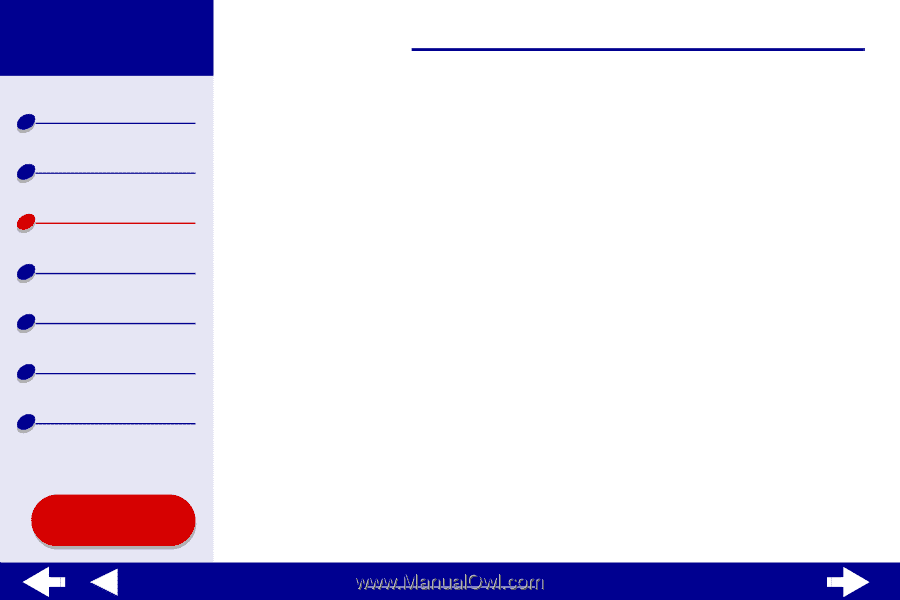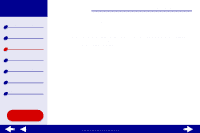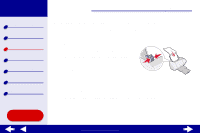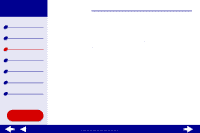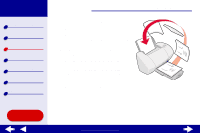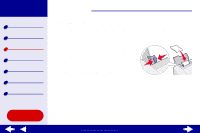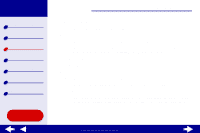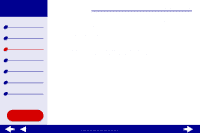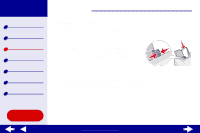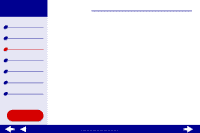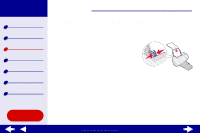Lexmark Z54se Color Jetprinter Online User's Guide for Mac OS 8.6 to 9.2 - Page 33
Choose Portrait or Landscape orientation.
 |
View all Lexmark Z54se Color Jetprinter manuals
Add to My Manuals
Save this manual to your list of manuals |
Page 33 highlights
Lexmark Z54 Printer overview Basic printing Printing ideas Maintenance Troubleshooting Notices Index Using this Guide... Printing ideas 33 Step 2: Customize the print settings For help, see Understanding the printer software. 1 Choose a paper size and orientation: a From the software application File menu, choose Page Setup. b From the Paper Size pop-up menu, choose the card size for your document. To select a custom size paper, see Printing on custom size paper. c Choose Portrait or Landscape orientation. d Click OK. 2 Choose a print quality and paper type: a From the software application File menu, choose Print. b From the pop-up menu in the upper left, choose Paper Type/Quality. c Choose: - Glossy/Photo Paper paper type for photo cards or Plain for other types of cards - Better or Best print quality for photo and greeting cards or Normal for other types of cards www.lexmark.com