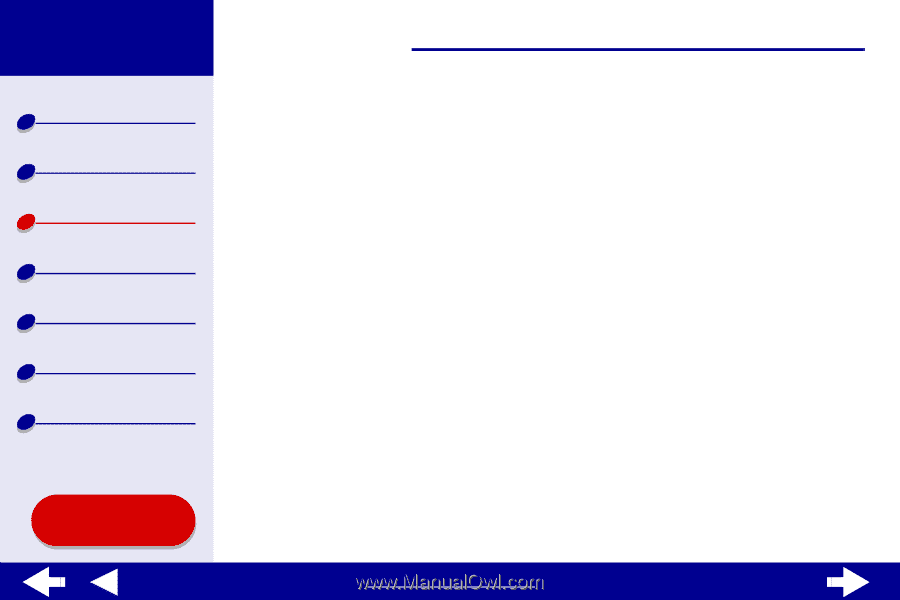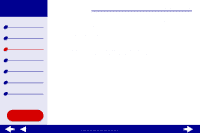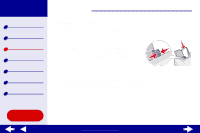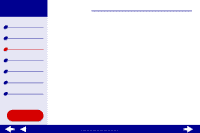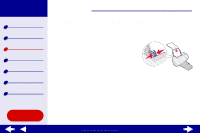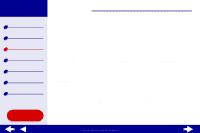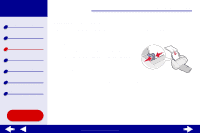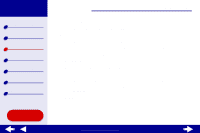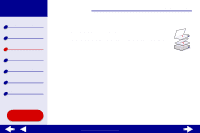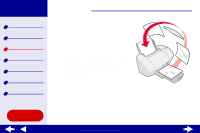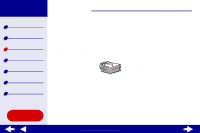Lexmark Z54se Color Jetprinter Online User's Guide for Mac OS 8.6 to 9.2 - Page 39
Step 2: Customize the print settings, Step 3: Print your document
 |
View all Lexmark Z54se Color Jetprinter manuals
Add to My Manuals
Save this manual to your list of manuals |
Page 39 highlights
Lexmark Z54 Printer overview Basic printing Printing ideas Maintenance Troubleshooting Notices Index Using this Guide... Printing ideas 39 Step 2: Customize the print settings For help, see Understanding the printer software. 1 From the software application File menu, choose Print. 2 From the pop-up menu in the upper left, choose Color. 3 Select Built-In Color Matching. 4 From the Document Color pop-up menu, choose Black Only. 5 Continue customizing your document following the steps in Basic printing or Printing ideas or continue with the next step. Step 3: Print your document Click Print. Note: The paper exit tray holds up to 50 sheets of paper or 10 photo cards. To print more than 50 sheets of paper, remove the first 50 sheets from the paper exit tray before the others print. To print more than 10 photo cards, remove the first 10 cards from the paper exit tray before the others print. www.lexmark.com