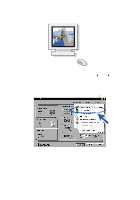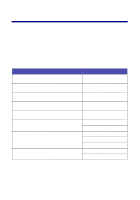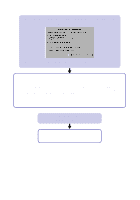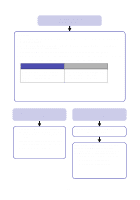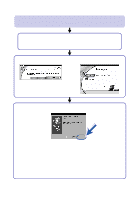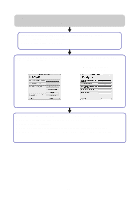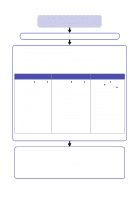Lexmark Z55 Color Jetprinter User's Guide - Page 18
The Search Results: No Printer Attached screen appeared., Windows only, The power light
 |
View all Lexmark Z55 Color Jetprinter manuals
Add to My Manuals
Save this manual to your list of manuals |
Page 18 highlights
The Search Results: No Printer Attached screen appeared. (Windows only) Note: Your screen may appear slightly different from the one shown depending on your operating system. a See if checking the items on page 13 solves the problem. b Click Continue or Next. c If the screen reappears, make sure your printer cable is securely attached at both ends and is not damaged. If you are using a parallel cable, make sure it is an IEEE-1284 compliant cable that supports bidirectional printing. If necessary, replace your USB cable with a good quality USB cable, such as Lexmark P/N 12A2405. d To continue software installation, follow the steps on the setup sheet that came with your printer. The power light did not come on. a Check the power supply connections. b Press the power button (see page 1). 16