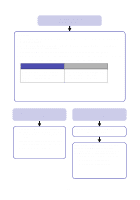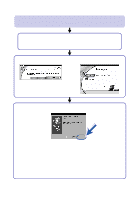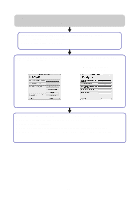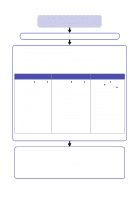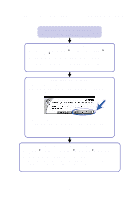Lexmark Z55 Color Jetprinter User's Guide - Page 24
My document did not print., Mac OS X version 10.0.3 to 10.1, From the Cartridges tab
 |
View all Lexmark Z55 Color Jetprinter manuals
Add to My Manuals
Save this manual to your list of manuals |
Page 24 highlights
My document did not print. (Mac OS X version 10.0.3 to 10.1) First, see if checking the list on page 13 solves the problem. Check the printer status: a From the Dock, click the Finder icon. b From the Finder window, click the Applications icon in the toolbar. c Double-click the Utilities folder. d Double-click the Print Center icon. e Select your printer in the printer list. If your printer is not listed or is listed as "unsupported," install the printer software (see page 25). f From the Printers menu, choose Make Default. g From the Printers menu, choose Show Queue, if available. h From the Queue menu, choose Start Queue, if available. i From the list of print jobs in the queue, select your print job. j Click Resume or Retry, if available, to print your document. If your document did not print, print a test page: a From the Finder, click Computer, and then double-click the OS X disk icon Library folder Printers folder Lexmark folder. b Double-click the Lexmark Z55 Utility icon. c From the Cartridges tab, click Print Test Page. - If a test page prints, your printer is working properly. Check your software application documentation for troubleshooting information. - If the test page does not print, refer to the printer software Help (see page 4). 22