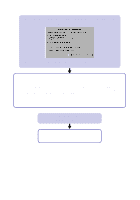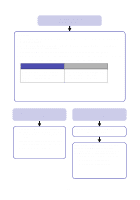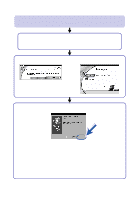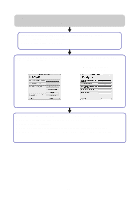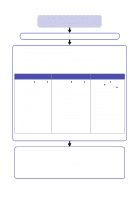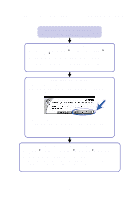Lexmark Z55 Color Jetprinter User's Guide - Page 23
My document did not print., Mac OS 8.6 to 9.2, Make sure Set Default Printer is selected.
 |
View all Lexmark Z55 Color Jetprinter manuals
Add to My Manuals
Save this manual to your list of manuals |
Page 23 highlights
My document did not print. (Mac OS 8.6 to 9.2) First, see if checking the list on page 13 solves the problem. Make sure your printer is selected in Chooser: a From the Apple menu, choose Chooser. b In the left window, highlight the Lexmark Z55 printer icon. If your printer is not listed, install the printer software (see page 25). c In the Connect to: box, highlight the Lexmark Z55 printer icon. If your printer is not listed, check your printer cable connection. If your printer is connected to a network, check your network cable connections. d Click the box at the top left to close Chooser. e When the Page Setup message dialog box appears, click OK. f Send your document to print. If your document did not print, check your printer status: a From your desktop, highlight the Lexmark Z55 printer icon. b From the menu bar, choose Printing. c Make sure Set Default Printer is selected. d Choose Start Print Queue, if available. e Send your document to print. If your document did not print, print a test page: a From the Apple menu, choose Control Panels Lexmark Z55 Control Panel. b Click Print Test Page. - If the test page prints, your printer is working properly. Check your software application documentation for troubleshooting information. - If the test page does not print, refer to the printer software Help (see page 4). 21