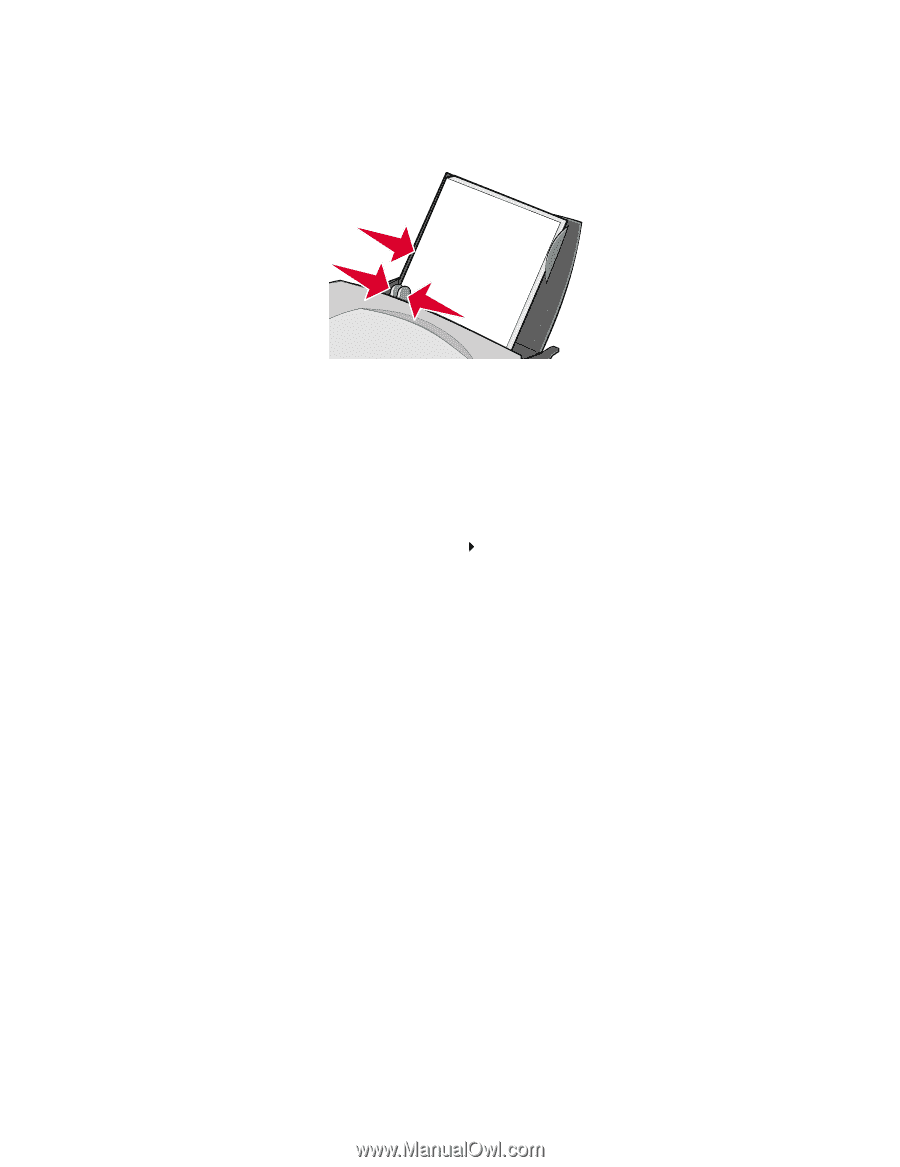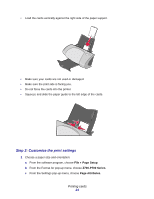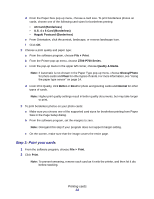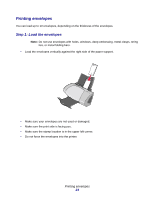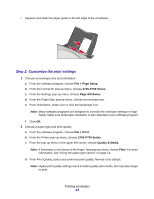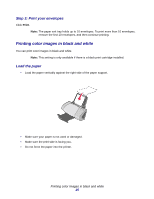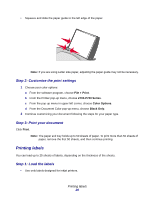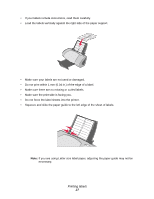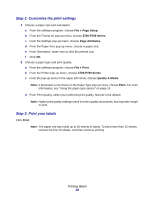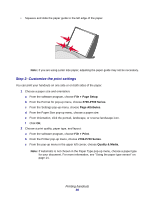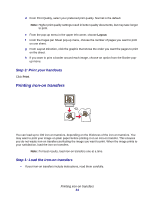Lexmark Z705 User's Guide for Mac OS X - Page 26
Printing labels, Step 2: Customize the print settings, Step 3: Print your document
 |
UPC - 734646890007
View all Lexmark Z705 manuals
Add to My Manuals
Save this manual to your list of manuals |
Page 26 highlights
• Squeeze and slide the paper guide to the left edge of the paper. Note: If you are using Letter size paper, adjusting the paper guide may not be necessary. Step 2: Customize the print settings 1 Choose your color options: a From the software program, choose File Print. b From the Printer pop-up menu, choose Z700-P700 Series. c From the pop-up menu in upper left corner, choose Color Options. d From the Document Color pop-up menu, choose Black Only. 2 Continue customizing your document following the steps for your paper type. Step 3: Print your document Click Print. Note: The paper exit tray holds up to 50 sheets of paper. To print more than 50 sheets of paper, remove the first 50 sheets, and then continue printing. Printing labels You can load up to 25 sheets of labels, depending on the thickness of the sheets. Step 1: Load the labels • Use only labels designed for inkjet printers. Printing labels 26