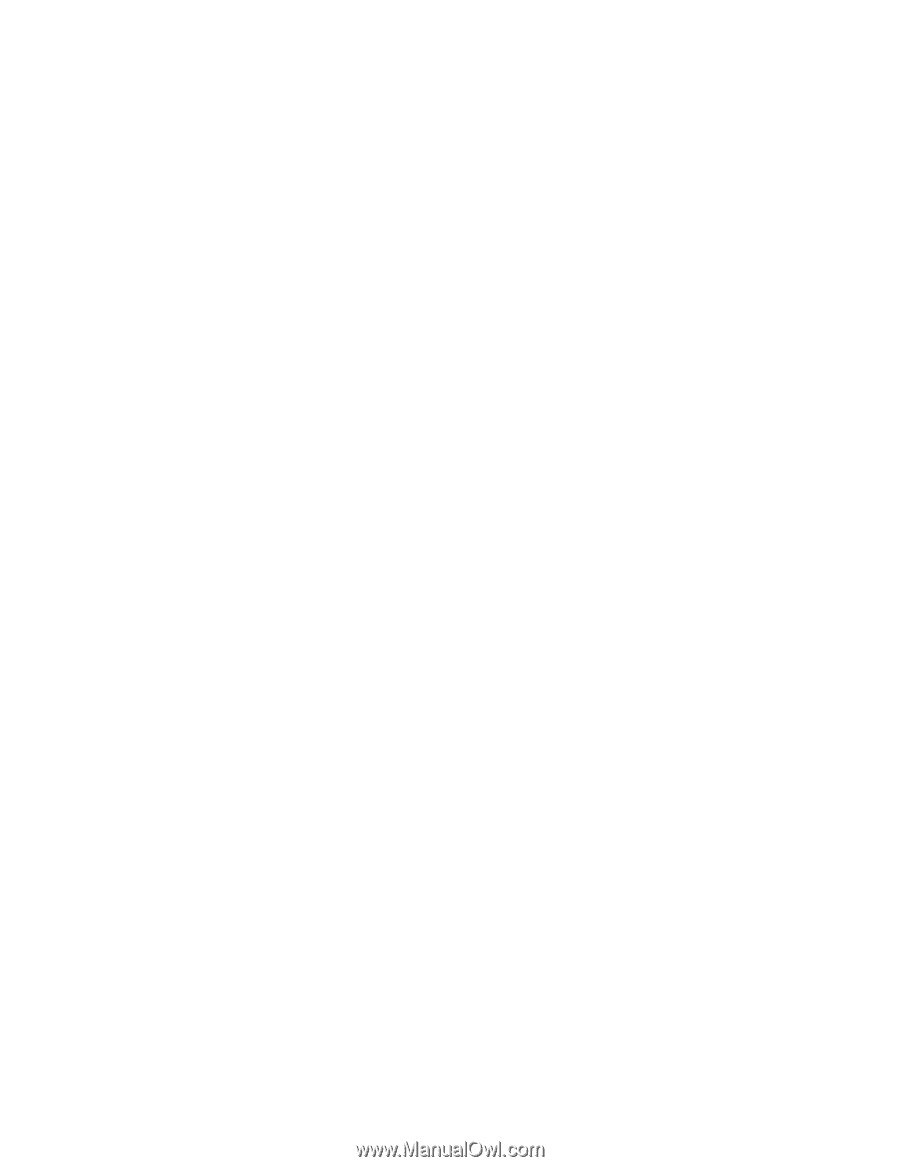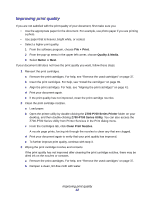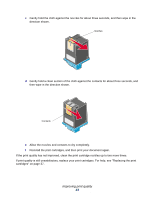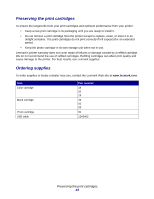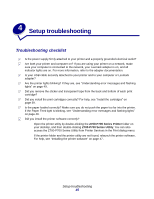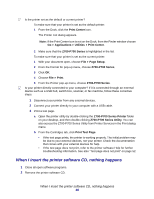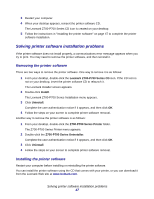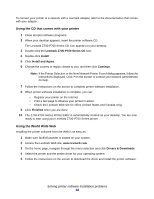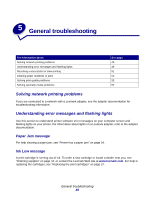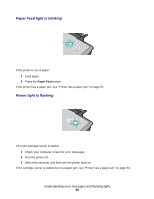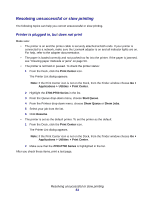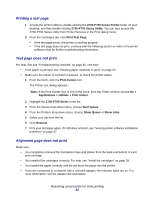Lexmark Z705 User's Guide for Mac OS X - Page 47
Solving printer software installation problems, Removing the printer software - download software
 |
UPC - 734646890007
View all Lexmark Z705 manuals
Add to My Manuals
Save this manual to your list of manuals |
Page 47 highlights
3 Restart your computer. 4 When your desktop appears, reinsert the printer software CD. The Lexmark Z700-P700 Series CD icon is created on your desktop. 5 Follow the instructions in "Installing the printer software" on page 47 to complete the printer software installation. Solving printer software installation problems If the printer software does not install properly, a communications error message appears when you try to print. You may need to remove the printer software, and then reinstall it. Removing the printer software There are two ways to remove the printer software. One way to remove it is as follows: 1 From your desktop, double-click the Lexmark Z700-P700 Series CD icon. If the CD icon is not on your desktop, insert the printer software CD to relaunch it. The Lexmark Installer screen appears. 2 Double-click Install. The Lexmark Z700-P700 Series Installation menu appears. 3 Click Uninstall. Complete the user authentication notice if it appears, and then click OK. 4 Follow the steps on your screen to complete printer software removal. Another way to remove the printer software is as follows: 1 From your desktop, double-click the Z700-P700 Series Printer folder. The Z700-P700 Series Printer menu appears. 2 Double-click the Z700-P700 Series Uninstaller. Complete the user authentication notice if it appears, and then click OK. 3 Click Uninstall. 4 Follow the steps on your screen to complete printer software removal. Installing the printer software Restart your computer before installing or reinstalling the printer software. You can install the printer software using the CD that comes with your printer, or you can download it from the Lexmark Web site at www.lexmark.com. Solving printer software installation problems 47