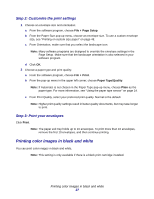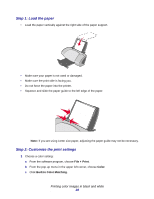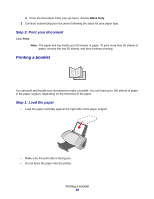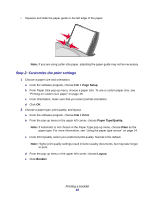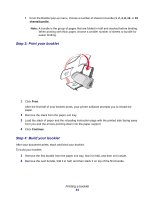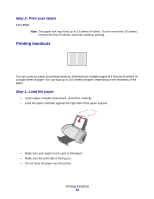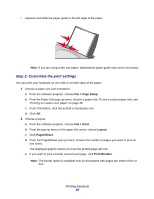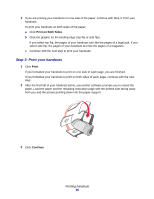Lexmark Z705 User's Guide for Mac OS 9 - Page 32
Printing labels, Step 1: Load the labels
 |
UPC - 734646890007
View all Lexmark Z705 manuals
Add to My Manuals
Save this manual to your list of manuals |
Page 32 highlights
3 Continue to stack the bundles on top of each other until your booklet is complete. 4 Bind the bundles to complete your booklet. Printing labels You can load up to 25 sheets of labels, depending on the thickness of the sheets. Step 1: Load the labels • Use labels designed for inkjet printers. • If your labels include instructions, read them carefully. • Load the labels vertically against the right side of the paper support. • Make sure your labels are not used or damaged. • Do not print within 1 mm (0.04 in.) of the edge of a label. Printing labels 32
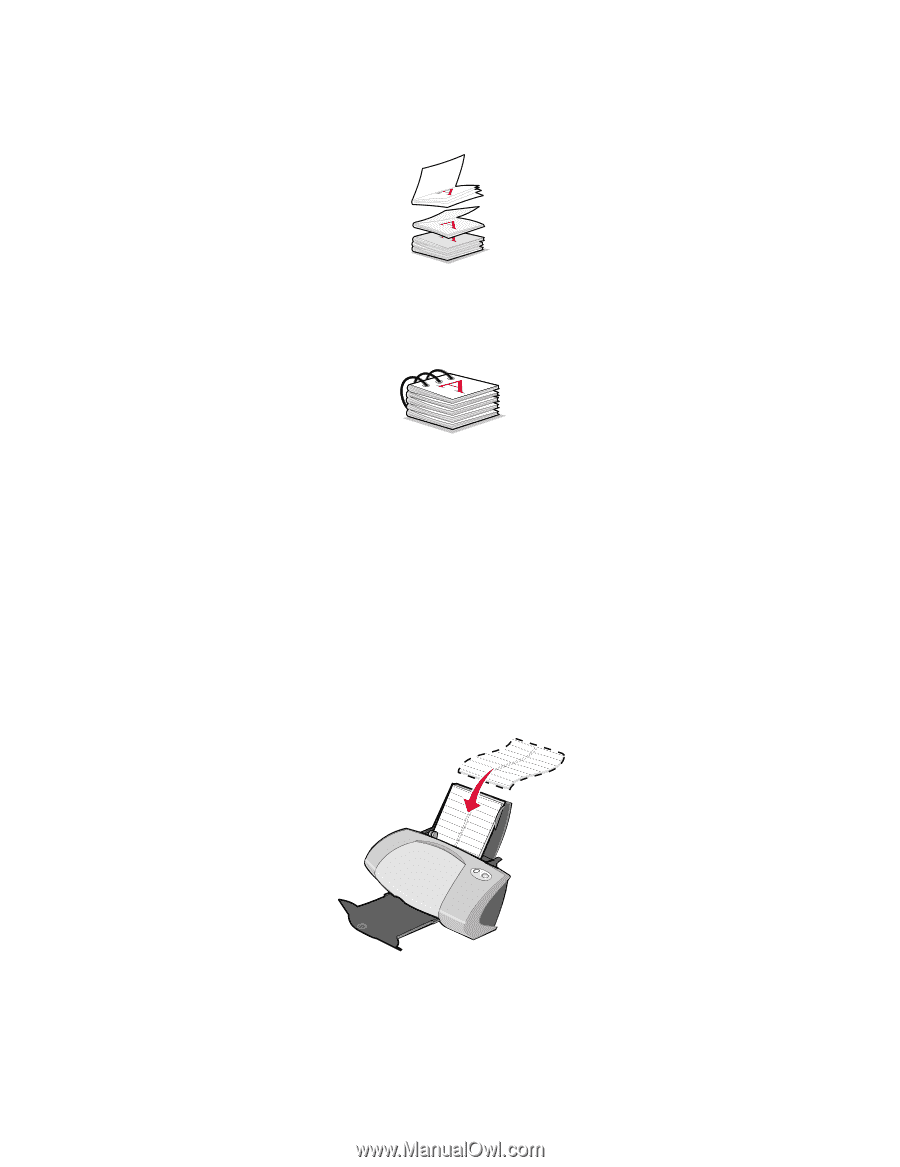
Printing labels
32
3
Continue to stack the bundles on top of each other until your booklet is complete.
4
Bind the bundles to complete your booklet.
Printing labels
You can load up to 25 sheets of labels, depending on the thickness of the sheets.
Step 1: Load the labels
•
Use labels designed for inkjet printers.
•
If your labels include instructions, read them carefully.
•
Load the labels vertically against the right side of the paper support.
•
Make sure your labels are not used or damaged.
•
Do not print within 1 mm (0.04 in.) of the edge of a label.