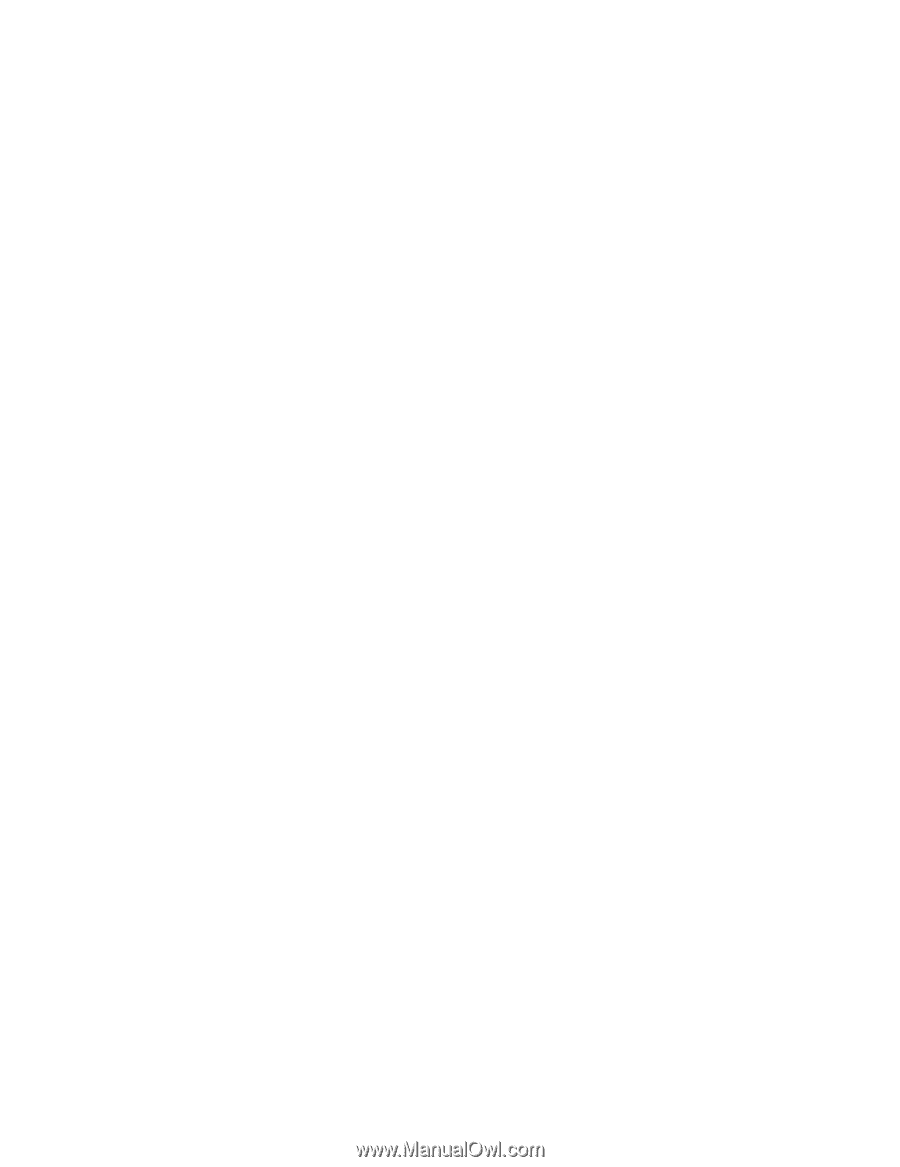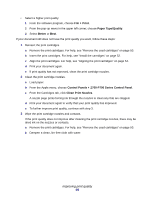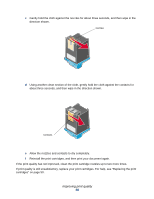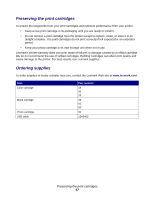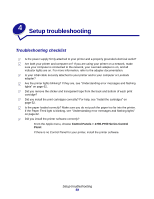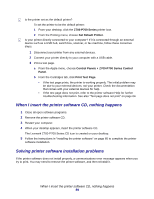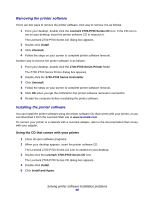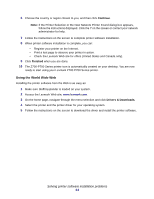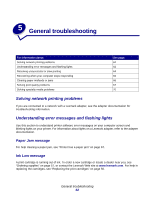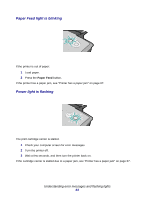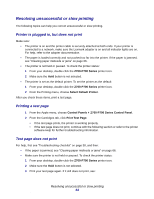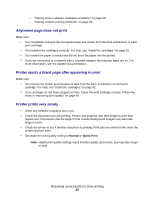Lexmark Z705 User's Guide for Mac OS 9 - Page 60
Removing the printer software, Using the CD that comes with your printer - download software
 |
UPC - 734646890007
View all Lexmark Z705 manuals
Add to My Manuals
Save this manual to your list of manuals |
Page 60 highlights
Removing the printer software There are two ways to remove the printer software. One way to remove it is as follows: 1 From your desktop, double-click the Lexmark Z700-P700 Series CD icon. If the CD icon is not on your desktop, insert the printer software CD to relaunch it. The Lexmark Z700-P700 Series CD dialog box appears. 2 Double-click Install. 3 Click Uninstall. 4 Follow the steps on your screen to complete printer software removal. Another way to remove the printer software is as follows: 1 From your desktop, double-click the Z700-P700 Series Printer folder. The Z700-P700 Series Printer dialog box appears. 2 Double-click the Z700-P700 Series Uninstaller. 3 Click Uninstall. 4 Follow the steps on your screen to complete printer software removal. 5 Click OK when you get the notification that printer software removal is successful. 6 Restart the computer before reinstalling the printer software. Installing the printer software You can install the printer software using the printer software CD that comes with your printer, or you can download it from the Lexmark Web site at www.lexmark.com. To connect your printer to a network with a Lexmark adapter, refer to the documentation that comes with your adapter. Using the CD that comes with your printer 1 Close all open software programs. 2 When your desktop appears, insert the printer software CD. The Lexmark Z700-P700 Series CD icon is created on your desktop. 3 Double-click the Lexmark Z700-P700 Series CD icon. The Lexmark Z700-P700 Series CD dialog box appears. 4 Double-click Install. 5 Click Install and Agree. Solving printer software installation problems 60