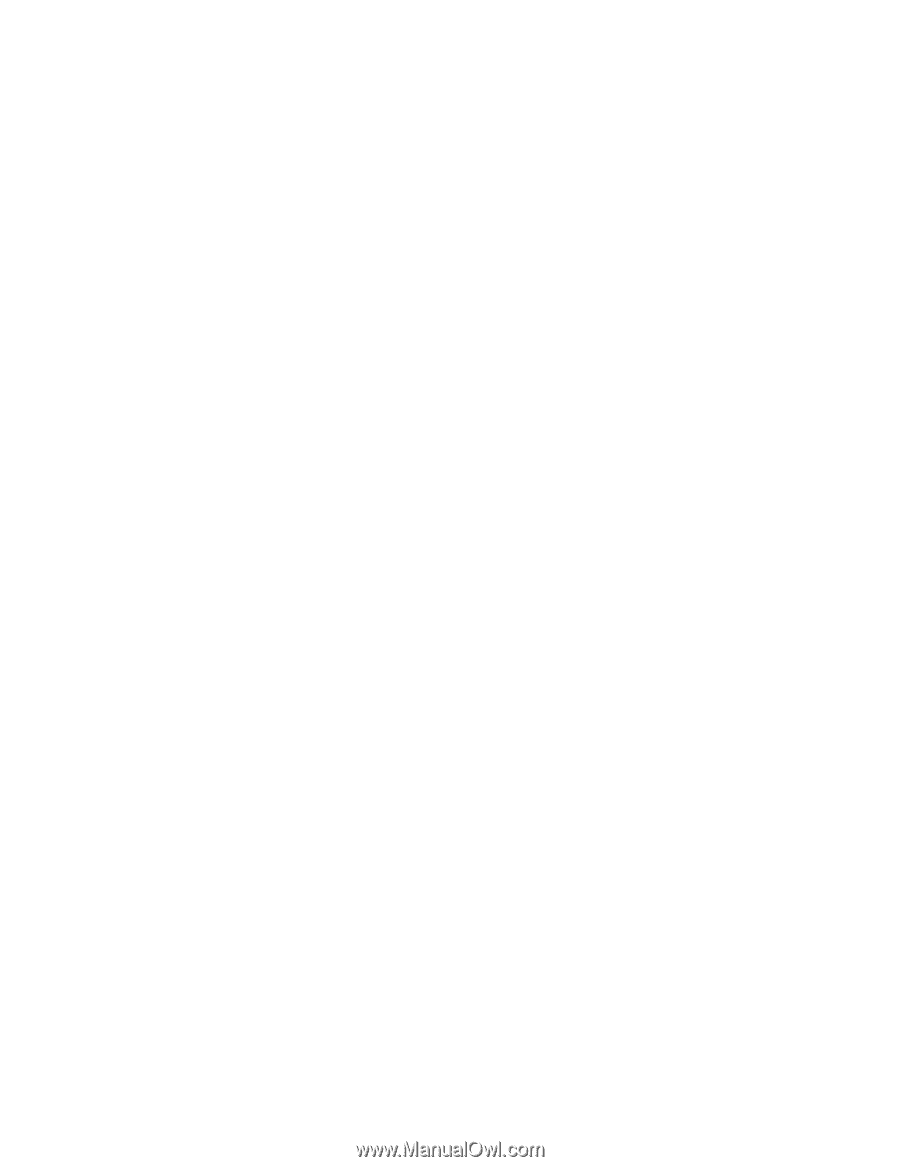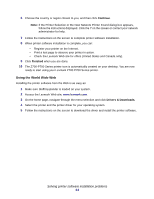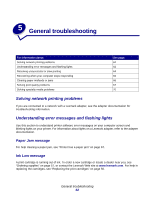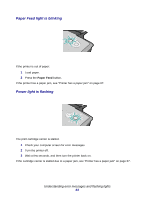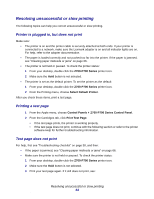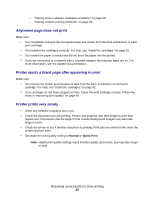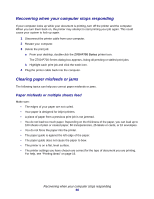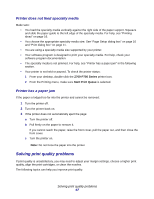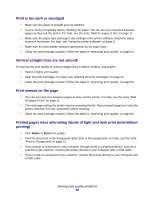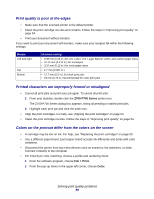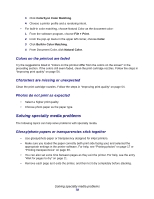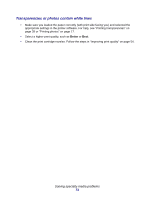Lexmark Z705 User's Guide for Mac OS 9 - Page 66
Recovering when your computer stops responding, Clearing paper misfeeds or jams
 |
UPC - 734646890007
View all Lexmark Z705 manuals
Add to My Manuals
Save this manual to your list of manuals |
Page 66 highlights
Recovering when your computer stops responding If your computer locks up while your document is printing, turn off the printer and the computer. When you turn them back on, the printer may attempt to start printing your job again. This could cause your system to lock up again. 1 Disconnect the printer cable from your computer. 2 Restart your computer. 3 Delete the print job: a From your desktop, double-click the Z700-P700 Series printer icon. The Z700-P700 Series dialog box appears, listing all pending or stalled print jobs. b Highlight each print job and click the trash icon. 4 Plug the printer cable back into the computer. Clearing paper misfeeds or jams The following topics can help you correct paper misfeeds or jams. Paper misfeeds or multiple sheets feed Make sure: • The edges of your paper are not curled. • Your paper is designed for inkjet printers. • A piece of paper from a previous print job is not jammed. • You do not load too much paper. Depending on the thickness of the paper, you can load up to 100 sheets of plain or coated paper, 50 transparencies, 25 labels or cards, or 10 envelopes. • You do not force the paper into the printer. • The paper guide is against the left edge of the paper. • The paper guide does not cause the paper to bow. • The printer is on a flat, level surface. • The printer settings you have chosen are correct for the type of document you are printing. For help, see "Printing ideas" on page 16. Recovering when your computer stops responding 66