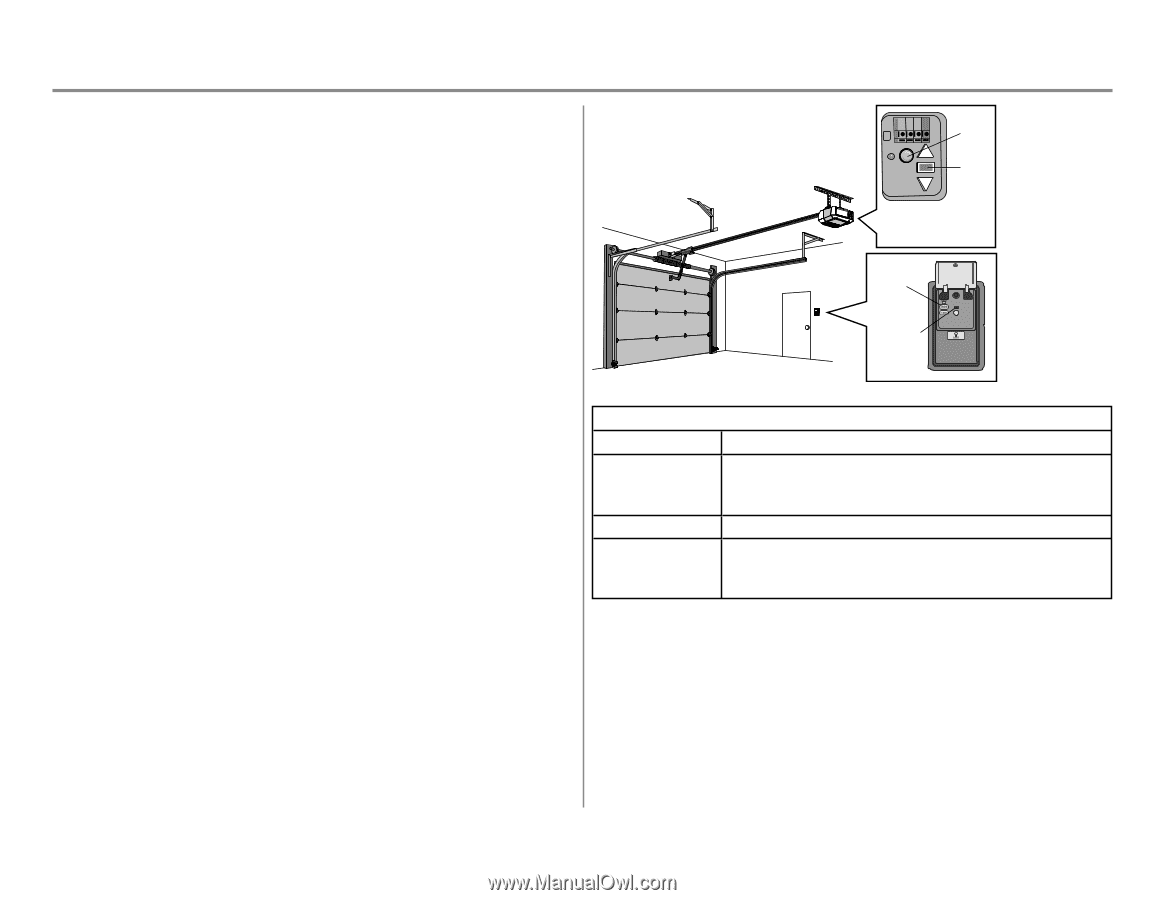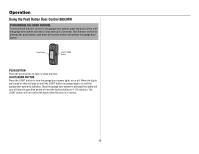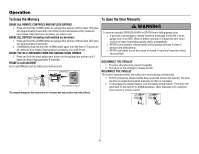LiftMaster 8160W Owners Manual - Page 36
Connect With Your Smartphone, Download the myQ App to Set Up an Account and Connect
 |
View all LiftMaster 8160W manuals
Add to My Manuals
Save this manual to your list of manuals |
Page 36 highlights
Operation Connect With Your Smartphone The Wi-Fi Garage Door Opener is compatible with up to 16 myQ enabled accessories. Up to 10 devices can be paired to the Wi-Fi garage door opener's internal gateway. These devices can be controlled with the myQ app. These devices include any combination of myQ garage door openers, Wi-Fi garage door openers, myQ light controls, myQ gate operators or myQ commercial door operators. A LiftMaster Internet Gateway (828LM) can be added if you need to control more than 10 devices using the myQ app. Up to 6 devices can be paired to garage door opener itself (controlled by garage door opener through 900MHz). These devices include any combination of myQ light controls or a garage door and gate monitor. You will need: l Wi-Fi enabled smartphone, tablet or laptop l Broadband Internet Connection l Wi-Fi signal in the garage (2.4 Ghz, 802.11b/g/n required), see page 4 l Password for your home network (router's main account, not guest network) l myQ serial number located on the garage door opener Download the myQ App to Set Up an Account and Connect Open and close your door, get alerts and set schedules from anywhere. Connected smart garage door openers also receive software updates to ensure the opener has the latest operational features. 1. Download the myQ App. 2. Set up an account and connect. For more information on connecting your garage door opener, visit LiftMaster.com/Customer-Support. Learn Button LED An LED on the garage door opener will indicate Wi-Fi status. See table below. Learn Button Command LED Wi-Fi Status LED Definition Blue Off - Wi-Fi is not turned on. Blinking - Garage door opener is in Wi-Fi learn mode. Solid - Mobile device connected to the garage door opener. Blue and Green Blinking - Attempting to connect to router. Green Blinking - Attempting to connect to the Internet server. Solid - Wi-Fi has been set up and garage door opener is connected to the internet. NOTES: The myQ Smartphone Control WILL NOT work if the garage door opener is operating on battery power. To erase the Wi-Fi settings, see page 41. If you need help adding devices to your myQ account, or to learn more go to LiftMaster.com/Customer-Support. 36