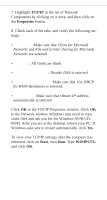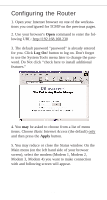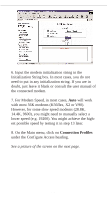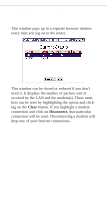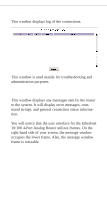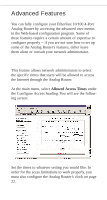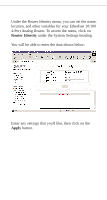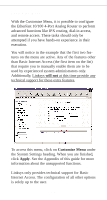Linksys EFROU44 User Guide - Page 21
Clear, Disconnect
 |
UPC - 745883549016
View all Linksys EFROU44 manuals
Add to My Manuals
Save this manual to your list of manuals |
Page 21 highlights
Using the Router Status Windows Current Status This window pops up in a seperate browser window every time you log on to the router. This window can be closed or reduced if you don't need it. It displays the number of packets sent or received by the LAN and the modem(s). These numbers can be reset by highlighting the option and clicking on the Clear button. If you highlight a modem connection and click on Disconnect, that particular connection will be reset. Disconnecting a modem will drop one of your Internet connections. 18

Using the Router Status Windows
Current Status
This window pops up in a seperate browser window
every time you log on to the router.
This window can be closed or reduced if you don’t
need it. It displays the number of packets sent or
received by the LAN and the modem(s). These num-
bers can be reset by highlighting the option and click-
ing on the
Clear
button. If you highlight a modem
connection and click on
Disconnect
, that particular
connection will be reset. Disconnecting a modem will
drop one of your Internet connections.
18