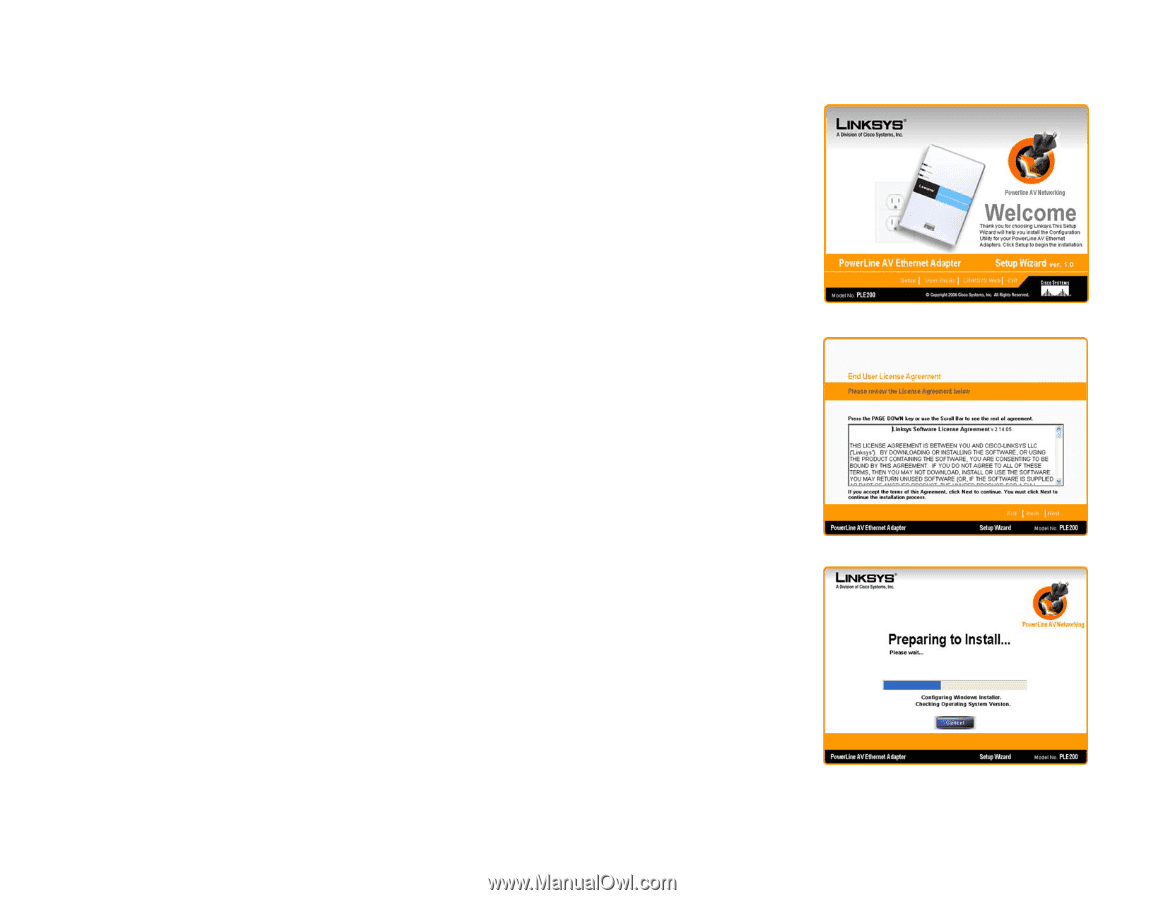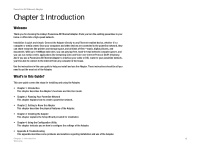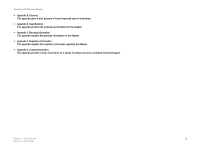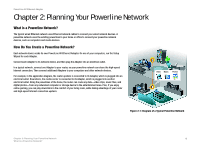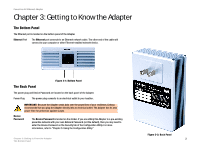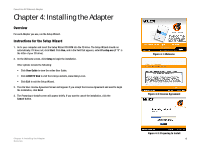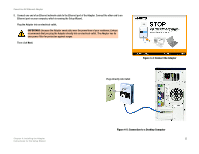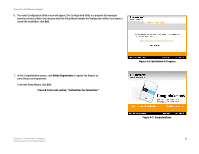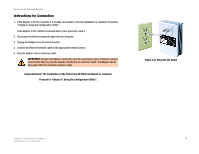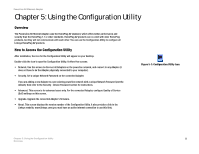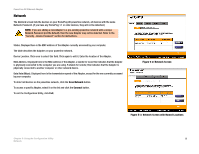Linksys PLK200 User Guide - Page 10
Installing the Adapter - installation
 |
UPC - 745883578788
View all Linksys PLK200 manuals
Add to My Manuals
Save this manual to your list of manuals |
Page 10 highlights
PowerLine AV Ethernet Adapter Chapter 4: Installing the Adapter Overview For each Adapter you use, run the Setup Wizard. Instructions for the Setup Wizard 1. Go to your computer and insert the Setup Wizard CD-ROM into the CD drive. The Setup Wizard should run automatically. If it does not, click Start. Click Run, and in the field that appears, enter D:\setup.exe (if "D" is the letter of your CD drive). 2. On the Welcome screen, click Setup to begin the installation. Other options include the following: • Click User Guide to view the online User Guide. • Click LINKSYS Web to visit the Linksys website, www.linksys.com. • Click Exit to exit the Setup Wizard. 3. The End User License Agreement screen will appear. If you accept the License Agreement and want to begin the installation, click Next. 4. The Preparing to Install screen will appear briefly. If you want to cancel the installation, click the Cancel button. Figure 4-1: Welcome Figure 4-2: License Agreement Chapter 4: Installing the Adapter Overview Figure 4-3: Preparing to Install 4